Credit balance system - PIX4Dcloud- FAQ
IN THIS ARTICLE
What is the credit balance system?
What actions consume credits?
What actions do not consume credits?
How do I purchase credits?
Can I purchase credits automatically?
How do I redeem Pix4D credit vouchers?
How can I check how many credits do I have?
How can I check my credit history?
Who can buy credits?
When do credits expire?
How many credits do I need to process my project?
Does deleting a project give me the credits?
How many credits do I get with a PIX4Dcloud Advanced trial license?
As a new PIX4Dcatch user, do I need to buy credits to process the project in PIX4Dcloud?
As a user, how do I know the number of credits needed to process my dataset on PIX4Dcloud?
As a user, what happens if I do not have enough credits?
What is the credit balance system?
Credits measure the amount of data processed on the cloud and are defined by the camera used, specifically its megapixels and the number of images.
Credits = Image resolution in MP * number of images / 100.
The image resolution is measured in megapixels by multiplying its width and height.
The credit calculator can be accessed at the following link: https://www.pix4d.com/pix4dcloud-calculator/
Information: For datasets with Gaussian Splats, the following formulas apply:
- For terrestrial datasets uploaded from PIX4Dcatch: Credits = (Image resolution in MP * number of images / 100 ) + 5 credits.
- From January 1st, 2026, for drone datasets: Credits = Image resolution in MP * number of images / 80.
Warning:
- The maximum number of images that can be processed in PIX4Dcloud is 4000. See also PIX4Dcloud best practices.
What actions consume credits?
Any process in the cloud will consume credits:
- Upload and process images in PIX4Dcloud user interface
- Upload and process images from PIX4Dcatch to be processed in PIx4Dcloud.
- Create a project in PIX4Dmapper and upload it to cloud for processing.
- Create a project in PIX4Dmatic and upload to cloud for processing.
- Each processing of a dataset, or "reprocessing a dataset" (reprocessing is not supported directly in PIX4Dcloud, but it is possible to reprocess a dataset if it is uploaded to PIX4Dcloud with the same name and number of images). This action consumes the same amount of credits as the initial processing, since it is a process.
Information:
Whenever PIX4Dcloud processes a dataset, regardless of whether the project completes successfully or fails, credits are consumed. This is because credits are used to cover the cost of project processing on AWS.
Credit refunds are only applicable when processing fails due to internal bugs. Pix4D strongly encourages all users to review its best practices before initiating dataset processing.
What actions do not consume credits?
If the user uploads only processed files and no processing is done in PIX4Dcloud, there will not be credit consumption.
- Upload processed files directly in the PIX4Dcloud user interface.
- Upload processed files via the share to cloud feature that exists in different PIX4D products:
How do I purchase credits?
It is possible to buy credits directly from e-commerce using the following link: https://account.pix4d.com/credits.
Can I purchase credits automatically?
You can automatically top up the selected amount when credits run low through your preferred payment method.
- Go to the Organization Dashboard at https://account.pix4d.com/home.
- Click Credit transaction.
- Click Enable auto top-up.
- Click Buy now.
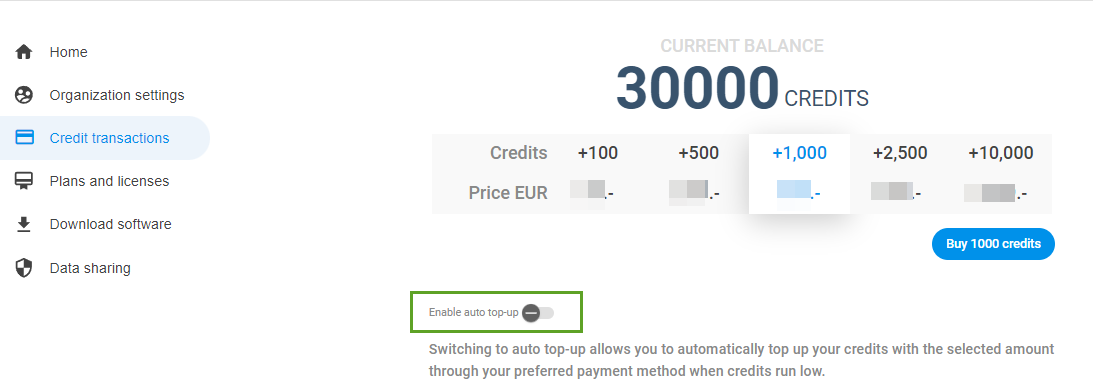
Important: This option is only available from the second purchase of credits. Note that once a credit package is selected, the automatic top-up will use this information as a reference to make future automatic purchases.
1- Disable the auto top-up.
2- Activate the auto top-up again, and this time, the system will ask to enter the credit card information.
How do I redeem Pix4D credit vouchers?
You can redeem Pix4D credit vouchers to add more Pix4D credits to a Pix4D user account (or to a Pix4D organization).
It is generally necessary to redeem a Pix4D credit voucher when purchased directly from a Pix4D sales representative or an official Pix4D partner.
The process of how to redeem a coupon is described in the following link: How to redeem license keys or credit voucher codes.
Information: Pix4D credit vouchers are redeemable for 3 years after purchase; they are not valid after this time.
How can I check how many credits do I have?
In order to check how many credits a user has, there are two possibilities:
- Check the available credits in the PIX4Dcloud drive
- Check the available credits in the credit history
How can I check my credit history?
- Login with your Pix4D credentials at cloud.pix4d.com/login
- Under the user icon, click Account Settings.
- Click Dashboard in the desired Organization.
- On the left panel, click on Credit transactions.

The Credit history section is listed at the bottom of the page. It includes the date of the transaction (project processed or credit purchases), the user who made the transaction, the resource, and the number of credits.
- (Optional) You can Export the Credit history by clicking Export as CSV. You can select a customized date range.

Who can buy credits?
The credit system is available from June 1st, 2023, for all new:
- Individual users using credit systems.
- Owners of Organizations using credit systems.
When do credits expire?
Credits do not expire as long as you have a valid license. Credits will be deleted 60 days after the expiration of your license. For more information, see Our retention policy.
How many credits do I need to process my project?
Use the credit calculator to estimate the number of credits required. Access the calculator at the link: https://www.pix4d.com/pix4dcloud-calculator/.
If you do not have enough credits, you can read here how to purchase more: How to purchase credits?
The PIX4Dcloud and PIX4Dcatch interfaces allow you to see how many credits are available for processing. For more information, see: New dataset - PIX4Dcloud.
For more information regarding the interfaces, see: Drive - PIX4Dcloud and PIX4Dcatch.
Warning:
- Projects including Gaussian Splatting as an output will cost 5 more credits (only available when processing from the PIX4Dcatch user interface).
- The maximum number of images that can be processed in PIx4Dcloud is 4000. See also PIX4Dcloud best practises.
Does deleting a project give me the credits back?
Deleting projects within your account does not result in the return of credits, but it does free up storage space on your account. It is important to note that credits are directly allocated to cover the processing costs of projects on third-party services such as AWS and other essential infrastructure utilized in our platform.
How many credits do I get with a PIX4Dcloud Advanced trial license?
A PIX4Dcloud Advanced trial comes with 40 processing credits and an unlimited number of projects.
40 credits are enough for processing:
- One project with 200 images (standard drone with 20 MP camera).
- In the case of PIX4Dcatch projects, the default resolution is 2.7 MP. Therefore, a project with 100 images and a 2.7 MP camera resolution only requires 3 credits. For more information, see: PIX4Dcloud / PIX4Dcloud Advanced credit balance system - PIX4Dcatch RTK.
As a new PIX4Dcatch user, do I need to buy credits to process the project in PIX4Dcloud?
It depends on the type of PIX4Dcatch license. Please note the following:
- PIX4Dcatch yearly license: It includes the PIX4Dcatch license, but no credits.
-
PIX4Dcatch Individual Year - It includes the PIX4Dcatch license with 500 credits.
To purchase additional credits, https://account.pix4d.com/credits.
As a user, how do I know the number of credits required to process my dataset on PIX4Dcloud?
Once a project is uploaded directly to PIX4Dcloud (web browser) or from PIX4Dcatch, the system will automatically report the exact number of credits that will be consumed for processing. This information can be verified:
- In the user interface of PIX4Dcatch.
- By accessing the PIX4Dcloud Drive.
To calculate in advance the number of credits required to process a project, you can use the online credit calculator.
Warning: Projects including Gaussian Splatting as output will cost 5 more credits (only available when processing from the PIX4Dcatch user interface)
As a user, what happens if I do not have enough credits?
If you do not have enough credits and have not enabled the auto top-up, you can create the project, but your dataset will not be processed and will be put on hold until you buy sufficient credits. The project's status will remain "Pending User Capacity."
