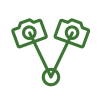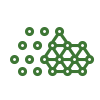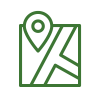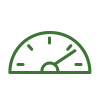Menu Process > Processing Options... > 2. Point Cloud and Mesh > Advanced - PIX4Dmapper
Access: On the Menu bar, click
Process >
Processing Options..., the
Processing Options pop-up appears. Click
2. Point Cloud and Mesh. By default, only the
Point Cloud and the
3D Textured Mesh tabs appear. On the bottom left, select the
Advanced box
to display the
Advanced tab.
Allows to change the advanced processing options for the Point Cloud and the 3D Textured Mesh of step 2. Point Cloud and Mesh. This tab contains 4 sections:
- Point Cloud Densification: Allows to define parameters for the point cloud densification.
- Image Groups: Allows to select which image groups are used for different outputs.
- Point Cloud Filters: Allows to change options concerning the filtering of the point cloud.
- 3D Textured Mesh Settings: Allows to change options concerning the mesh generation.

Allows to set parameters for the point cloud densification. It contains the following option:
- Matching Windows Size: Size of the grid used to match the densified points in the original images.
- 7x7 pixels: Faster processing. Suggested when using aerial nadir images.
- 9x9 pixels: Finds a more accurate position for the densified points in the original images. Suggested when using oblique and / or terrestrial images.
Allows to define which image groups are used to generate each of three different outputs: the Point Cloud, the Mesh Geometry and the Mesh Texture. Useful for projects that consist of images of different band configuration.
Example: For a project that consists of both RGB and NIR images, the point cloud can be generated based on both the RGB and the NIR images, the geometry of the Mesh can be computed using only the RGB images and the texture of the Mesh using only the NIR images.
This section consists of 3 fields:
- Point Cloud: Image groups used for the Point Cloud generation.
- Mesh Geometry: Image groups used for the computation of the geometry of the Mesh.
- Mesh Texture: Image groups used for the texture of the Mesh.
Allows to select filters that are taken into account for the Point Cloud and the 3D Textured Mesh generation. The following options are available:
- Use Processing Area: If a Processing Area has been drawn, it is used to filter the Point Cloud and the 3D Textured Mesh. For more information: Menu View > rayCloud > Left sidebar > Layers > Processing Area.
- Use Annotations: If Image Annotations have been created, they are used to filter the Point Cloud and the 3D Textured Mesh. For more information: Menu View > rayCloud > Right sidebar > Cameras.
- Limit Camera Depth Automatically: Prevents the reconstruction of background objects. Useful for oblique/terrestrial projects around objects.
Advanced option influencing the generation of the 3D Textured Mesh:
- Sample Density Divider: The value goes from 1 (default) to 5. Increasing this value creates more triangles in regions with a lower density of points. However, this might also create more unwanted triangles in noisy regions. To be used when there are holes in the mesh and the model is not too noisy.