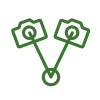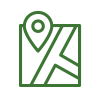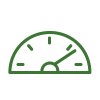Menu Process > Processing Options... > 3. DSM, Orthomosaic and Index > DSM and Orthomosaic - PIX4Dmapper
Note: On the Menu bar, click
Process >
Processing Options..., the
Processing Options pop-up appears. Click
3. DSM, Orthomosaic and Index.
Allows the user to change the processing options and desired outputs for DSM and Orthomosaic generation of step 3. DSM, Orthomosaic and Index. It contains 4 sections:
- Resolution: Allows the user to define the spatial resolution used to generate the DSM and Orthomosaic.
- DSM Filters: Allows the user to define parameters to filter and smooth the points of the Point Cloud used to obtain the DSM.
- Raster DSM: Allows the user to select the output file format and options for the raster DSM.
- Orthomosaic: Allows the user to select the output file format for the Orthomosaic as well as different options related to the Orthomosaic generation.

Allows the user to define the spatial resolution used to generate the DSM and Orthomosaic.
- Automatic (default): By default one GSD is selected. One can also easily change the resolution to multiples of the GSD.
- Custom: Allows to select any value for the resolution of the Raster DSM and the Orthomosaic generation.
Allows the user to define parameters to filter and smooth the points of the Point Cloud used to obtain the DSM.
Important: The filtering and smoothing will not have any impact on the Point Cloud.
The following options are available:
- Use Noise Filtering: The generation of the Point Cloud can lead to noisy and erroneous points. The noise filtering corrects the altitude of these points with the median altitude of the neighboring points.
- Use Surface Smoothing: Once the noise filter has been applied, a surface is generated using the points. This surface can contain areas with erroneous small bumps. The surface smoothing corrects these areas by flattening them. This section allows the user to set the following parameters:
- Type: Three smoothing types can be selected:
- Sharp (default): Tries to preserve the orientation of the surface and to keep sharp features such as corners and edges of buildings. Only quasi-planar areas are flattened.
- Smooth: Tries to smooth areas, assuming that sharp features exist because of noise and that they should be removed. Areas that are not very planar are smoothed and become planar.
- Medium: This is a compromise between the two other options. It tries to preserve sharp features while flattening roughly planar areas.
Allows the user to select whether the raster DSM is generated and to select the method with which the DSM will be generated:
- GeoTIFF (activated by default): Saves the DSM as a GeoTIFF file. For most projects, the DSM is split into several tiles and one GeoTIFF file is generated per tile.
- Method: The method that is used for the Raster DSM generation. The method will affect the processing time and the quality of the results.
- Inverse Distance Weighting: The inverse distance weighting algorithm is used to interpolate between points. This method is recommended for buildings.
- Triangulation: The triangulation algorithm based on Delaunay triangulation is used. This method is recommended for flat areas (agriculture fields) and stockpiles.
Important: The triangulation method can be up to 10 times faster than the Inverse Distance Weight Method, but the results may be worse, especially for buildings.
- Merge Tiles (activated by default): Generates a single DSM GeoTIFF file by merging the individual tiles. When this option is not selected, the merged DSM file is not generated.
Allows the user to select the output file format for the Orthomosaic as well as different parameters related to the Orthomosaic generation:
- GeoTIFF (activated by default): Saves the Orthomosaic into a GeoTIFF file. For most projects, the Orthomosaic is split into several tiles and one GeoTIFF file is generated per tile.
- Merge Tiles (activated by default): Generates a single Orthomosaic GeoTIFF file by merging the individual tiles. When this option is deactivated, the merged Orthomosaic file is not generated.
- GeoTIFF Without Transparency: Generates a GeoTIFF file without transparency. For more information: Transparency of the orthomosaic.
- Google Maps Tiles and KML: This option allows the user to generate the Google Maps and Google Earth files for the Orthomosaic.
Important:
- When having images grouped in more than one group, the Google Maps Tiles and KML will only be generated if one of the groups is named RGB (capital letters). For more information about the image groups: Menu Project > Image Properties Editor... > Images Table.
- The Google Maps Tiles and KML are only generated for 3 band images with 8 bit per band.
Important: When having images grouped in more than one group, one Orthomosaic per group is generated. For more information about image groups:
Menu Project > Image Properties Editor... > Images Table.