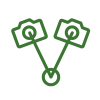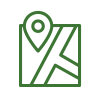Menu Process > Processing Options... > Resources and Notifications - PIX4Dmapper
Access: On the Menu bar, click
Process >
Processing Options..., in the
Processing Options pop-up click
Resources and Notifications.
Resources
and Notifications
Allows the user to select the usage of the hardware resources and to select a notification for when processing is done. This can be useful when running multiple projects on the same computer or when the computer is needed for tasks other than processing:
This tab contains two sections:
- Maximum Resources Available for Processing: Allows to throttle the resources dedicated to the software
- Notifications: Allows to trigger a notification when processing is completed.
Maximum Resources Available for Processing
- RAM [GB]: By default all the available RAM memory is used. It is possible to reduce the amount of RAM assigned to the processing of the project by moving the slider to a lower value.
- CPU Threads: By default all the CPU threads are used. It is possible to reduce the amount of CPU threads assigned to the processing of the project by moving the slider to a lower value.
- NVIDIA CUDA Capable Devices:
- ONLY when using NVIDIA Graphic card(s) compatible with CUDA, it is possible to activate / deactivate the use of the Graphic card(s) by selecting/deselecting the box.
- When using Cuda processing, the processing speed is increased and the impact is more significant for large projects.
- Under NVIDIA CUDA capable devices list, the list of GPUs appears . The cards that have at least 2 GB RAM are selected by default.
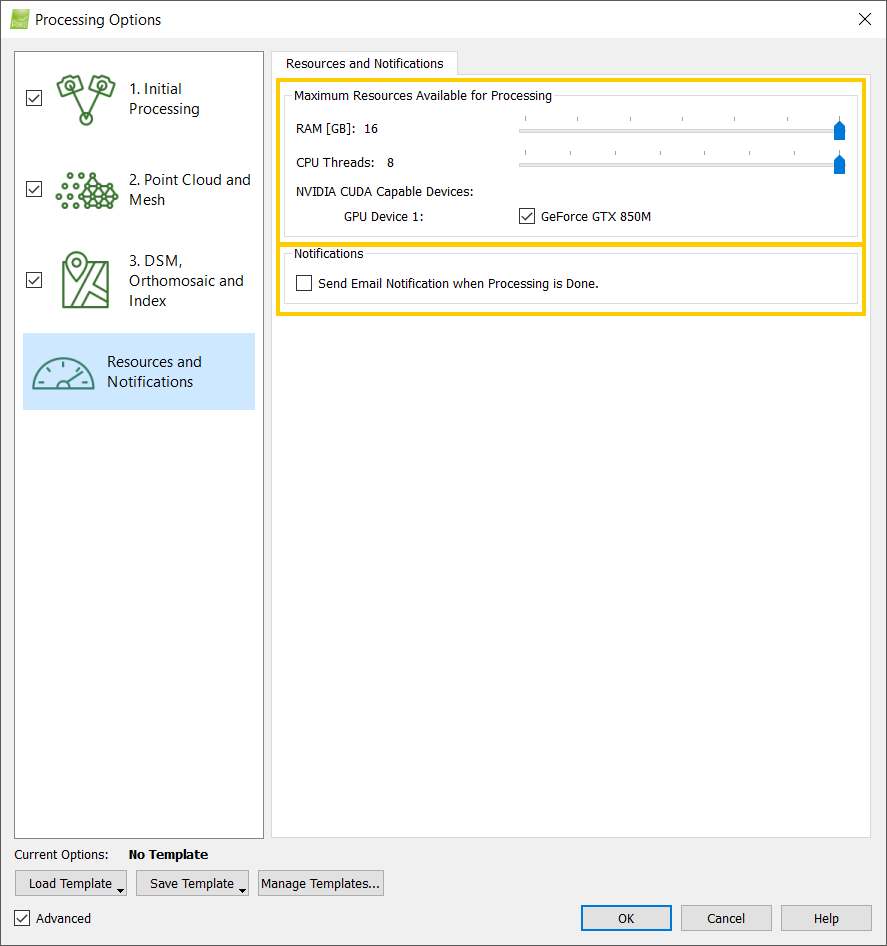
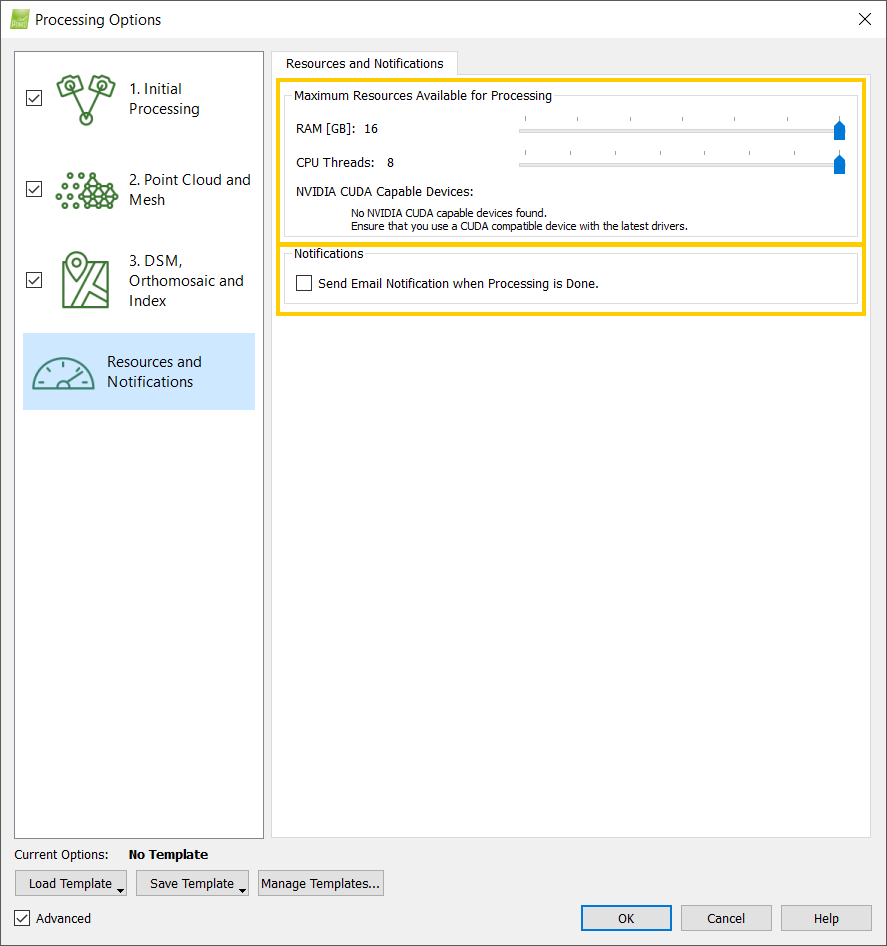
NVIDIA CUDA Capable Devices available.
NVIDIA CUDA Capable Devices not available.
Tip: When processing several projects of a given size at the same time, the first project starting step
2. Point Cloud and Mesh will use as much RAM as possible. When another project starts processing step
2. Point Cloud and Mesh as well, less RAM will be available and processing might be slower.
Therefore, reducing the amount of RAM to be used so that the resources are shared between the projects running at the same time helps to reduce the overall processing time.
Therefore, reducing the amount of RAM to be used so that the resources are shared between the projects running at the same time helps to reduce the overall processing time.
For example on a 64GB RAM computer, when running 2 projects, set the amount of RAM to 32GB for each project.
If the notification box is selected, an email notification will be sent to the email address used to log in PIX4Dmapper when processing is done.