Using PIX4Dcatch to generate a Gaussian Splat model
This article explains how to generate a Gaussian Splat model by capturing images with PIX4Dcatch and uploading to PIX4Dcloud for processing.
IN THIS ARTICLE
What is Gaussian Splatting?
How does Gaussian Splatting work?
Which projects benefit from the Gaussian Splatting Technique
What are the requirements to generate a Gaussian Splat model?
How to select a Gaussian Splat model as output in PIX4Dcatch
Credit Consumption
Viewing and downloading the results in PIX4Dcloud
How to capture images to generate a Gaussian Splat model
What is Gaussian Splatting?
Gaussian Splatting is a novel technique for 3D scene reconstruction and rendering that represents a scene as a collection of 3D Gaussians rather than traditional meshes or pointclouds. It allows for highly detailed 3D models with photo-realistic rendering.
How does Gaussian Splatting work?
Rather than a single algorithm, Gaussian Splatting is a family of techniques, with some prioritizing speed, others focusing on rendering quality or geometric accuracy. But all Gaussian Splatting flavors share the same basic primitive to build their models: the 3D Gaussian.
3D Gaussians have two unique advantages over traditional 3D primitives like discrete 3D points. First, thanks to their semi-transparent and gradually changing appearance, large numbers of Gaussians can be blended smoothly, making them ideal for high-quality rendering. The process of generating a rendered image from a set of Gaussians is called “splatting“ because it involves projecting them onto the image plane and spreading (or "splatting") their contribution across multiple pixels.
Think of spray painting onto a surface. Each spray dot is a "splat" that overlaps with others, forming a smooth, blended result. Similarly, GS overlays the projected Gaussians to create a seamless final image.
The second key advantage of Gaussians as a building-bock is mainly relevant for the construction of the GS model from input images. Thanks to the mathematical properties of a 3D model made of Gaussians, we can precisely predict how changes in their parameters (position, scale, opacity, rotation and color) will affect the resulting renders. This allows us to iteratively tweak the Gaussian models so that, when seen from the right angle, they look exactly like the real-world photos.
At Pix4D, we combine the strengths of GS with the reliability and actionability of traditional photogrammetry outputs. Our processing pipeline generates an accurately scaled and georeferenced GS model, while also producing a point cloud and a mesh built from the GS model, which benefits from GS’s ability to reconstruct finer details.
Which projects benefit from the Gaussian Splatting Technique
The Gaussian Splatting technique significantly enhances the accuracy and realism of 3D modeling, particularly when dealing with objects that have intricate geometric details and fine structural elements.
This technique proves especially effective for capturing complex shapes, which are often challenging to represent using more traditional approaches. Additionally, it excels in handling thin structures like pipes, wires, and other elongated elements that require high precision to avoid visual artifacts or loss of detail.
This technique provides a smoother, more continuous representation of object surfaces, improving visual fidelity.
Gaussian Splat in PIX4Dcatch
What are the requirements to generate a Gaussian Splat model?
The following conditions are needed to process a Gaussian Splatting:
-
- Own an active PIX4Dcloud Starter or PIX4Dcloud Pro license.
- Have enough PIX4Dcloud credits.
- Install PIX4Dcatch on a mobile device.
- Upload the images from PIX4Dcatch or PIX4Dmatic to PIX4Dcloud for processing.
- The project has a maximum of 2000 images
Warning: Individual users or organizations using allowance or PGPs (instead of credits) cannot use the Gaussian Splatting technique in the process.
How to select a Gaussian Splat model as output
Once the project is created, it is possible to process the project with the Gaussian Splatting Model when uploading to PIX4Dcloud.
To generate the Gaussian Splat model, follow the next steps:
- Go to the project folder and select the project
- Tap Upload button
- Select the upload location
- Tap Next
- In the Cloud processing options, slide the toggle for Gaussian Splatting.
- Tap Continue

7. Tap the Upload button
-2.png?width=250&height=500&name=Plantilla%20Iphone%20(18)-2.png)
-2.png?width=250&height=500&name=Plantilla%20Iphone%20(16)-2.png)
Credit Consumption
The Gaussian Splatting process requires additional processing power and time. Therefore, any project using this technique incurs an additional fee of 5 credits, regardless of the number of images.
For more information: PIX4Dcloud credit calculator

Important: The processing time will be longer due to the extra processesat are needed when using the Gaussian Splatting technique.
Viewing and downloading the results in PIX4Dcloud
The project can be accessed in PIX4Dcloud like any other project. If Gaussian Splatting was selected as an output in PIX4Dcatch, the project hierarchy will include a new 3D output called Gaussian Splat. This layer is disabled by default and must be re-enabled after refreshing the page or reopening the project. The Gaussian Splat model can also be downloaded just like any other output.
When the Gaussian Splat layer is enabled, a message appears warning that displaying the Gaussian Splat model may cause performance slowdowns.

Enable the Gaussian Splat layer to visualize it.

Note: The Gaussian Splat model can be downloaded as any other output.
How to capture images to generate a Gaussian Splat model
To capture high-quality images for Gaussian Splatting (GS) in PIX4Dcatch, follow these best practices to ensure optimal results:
Plan Your Path
- Object-Centric Scenes.
-
Move in an elliptical path with the phone always pointing towards the central object.
-
If capturing multiple loops around the object, vary the height and viewing angle slightly.
-
Avoid taking multiple images from nearly identical positions and angles, as they add redundancy without improving quality.
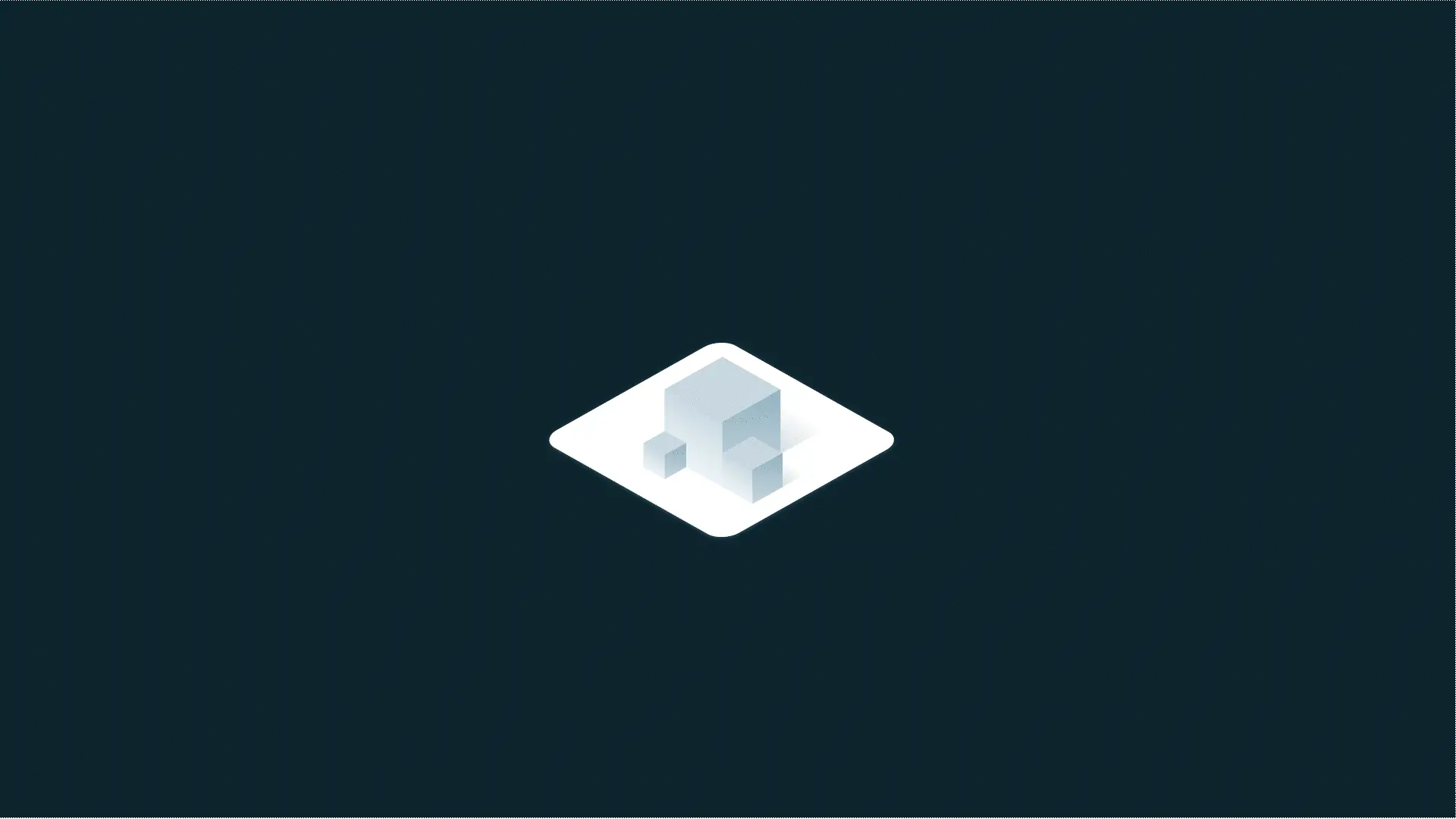
Flat Scenes
-
Move in linear paths at a slanted angle (30–40°) to the surface.
-
Ensure overlapping paths for complete coverage.
-
Avoid capturing only perpendicular views, as this limits 3D reconstruction quality.
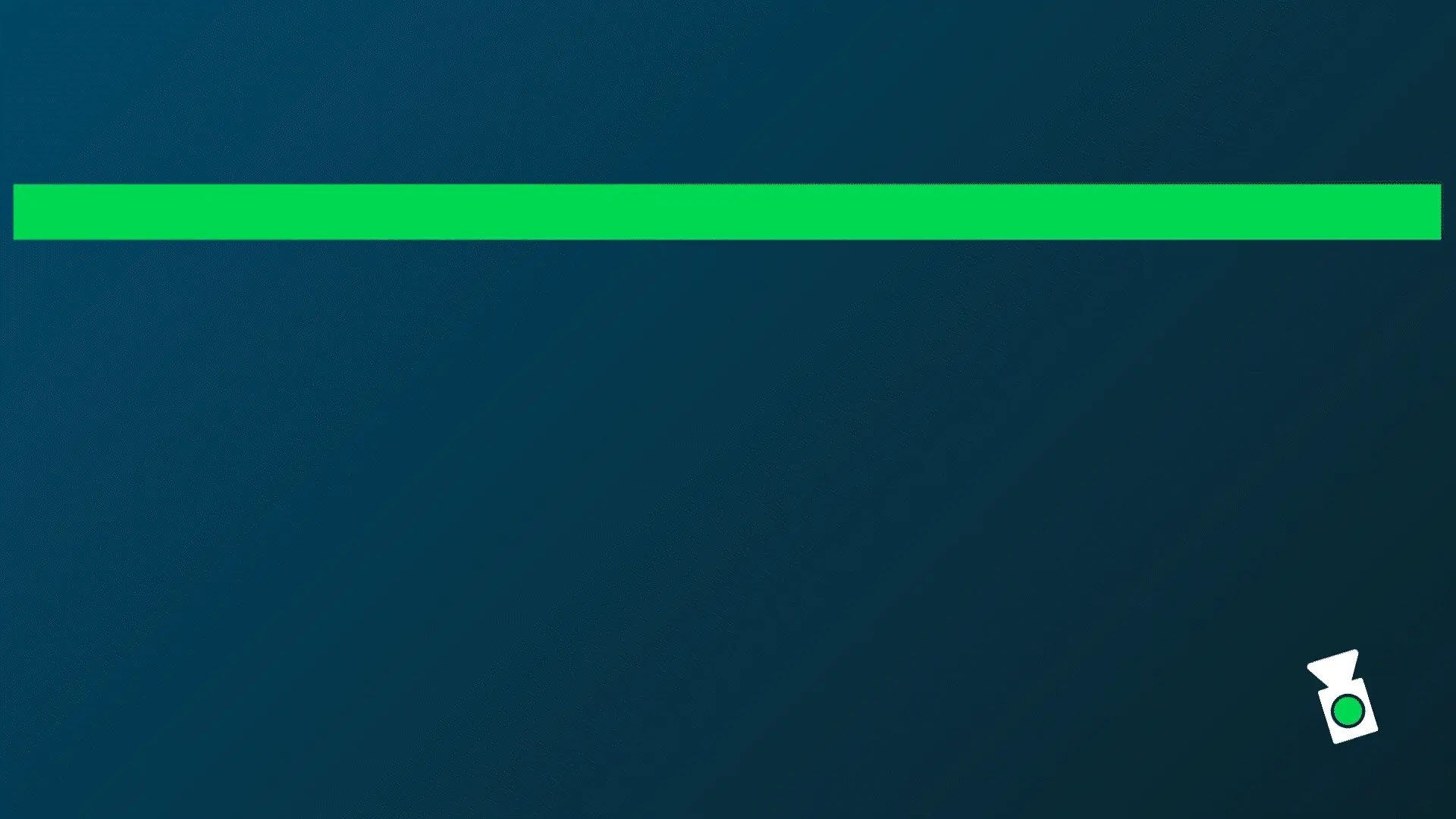
During Capture
-
Move the phone slowly and steadily to avoid motion blur.
-
Avoid sudden movements or strange motions that can distort depth calculations.
-
Ensure the object fills the frame while maintaining a consistent distance.
-
Use good lighting conditions; avoid shadows and moving objects that could cause inconsistencies in the reconstruction.
-
If possible, include LiDAR depth maps, as they significantly improve GS results.
Save and Review
-
Save the project and review the capture report to check image quality and ensure adequate scene coverage.
Following these steps will help ensure high-quality data for generating a Gaussian Splat model.
