FAQ - PIX4Dcatch
IN THIS ARTICLE
General Information
What is PIX4Dcatch?
Where can I download the PIX4Dcatch app?
Can PIX4Dcatch be used without an Internet connection
In which languages is PIX4Dcatch available?
Requirements
What are the recommended devices?
Which operating system is supported by PIX4Dcatch?
Minimum storage for PIX4Dcatch?
License / Subscription
What is the cost of PIX4Dcatch?
Data management
Does PIX4Dcatch app utilize the LiDAR data obtained from the device during processing?
How does PIX4Dcatch utilize the LiDAR data during image capturing and while processing?
What is the accuracy of the reconstruction?
Can I import external data for visualization?
Can I directly upload images to PIX4Dcloud for processing using the app?
Does the PIX4Dcatch process the 3D model directly on the mobile device?
Can I include GCPs into my PIX4Dcatch project?
How can I merge drone images with my PIX4Dcatch dataset?
Can I access the raw or native images directly in my app?
Can I select the image resolution?
Can I export images from the app?
Contacts
How can I get technical support for PIX4Dcatch?
Where can I submit the product feedback and feature requests?
RTK devices
How can I purchase the Pix4D supported RTK device
How can I get RTK geotags on mobile images?
Which geoids are compatible with PIX4Dcatch and the Pix4D supported RTK device?
General information
What is PIX4Dcatch?
PIX4Dcatch is a mobile application for ground 3D scans from Android and iOS devices. PIX4Dcatch allows anyone to easily acquire the right terrestrial data for digitizing the reality around them and turning it into accurate 3D models.
Where can I download the PIX4Dcatch app?
To download the latest version of PIX4Dcatch, visit the App Store and Play Store.
Can PIX4Dcatch be used without an Internet connection?
An internet connection is needed every time the application is started for logging into the app. Once the login is complete, the internet connection is not necessary for capturing data. However, an internet connection is needed again to upload the project to PIX4Dcloud.
If using a supported PIX4D RTK device, an internet connection during data capture to stay connected to the NTRIP service.
In which languages is PIX4Dcatch available?
PIX4Dcatch is available in English, Japanese, Spanish, French, German, Traditional Chinese, Simplified Chinese, Czech and Korean languages.
Requirements
What are the recommended devices?
iPhone 17 Pro*** iPhone 16 Pro Max iPhone 16 Pro
iPhone 15 Pro Max
iPhone 15 Pro
iPhone 14 Pro
iPhone 14 Pro Max
iPhone 13 Pro
iPhone 13 Pro Max
iPhone 12 Pro
iPhone 12 Pro Max
iPad Pro 11-inch (2nd gen and later)*
Any iPad 11-inch (2nd gen and later) device with an iOS version 18.0 and higher
Any iPad 12.9-inch (2nd gen and later) device with an iOS version 18.0 and higher
*Wi-Fi-only iPad models do not contain an internal GPS. This may result in projects not being geolocated unless used with the supported Pix4d RTK device or GCPs.
**LiDAR is not supported on Android
*** viDoc SPC+ case do not supported. The case hide the LIDAR sensor.
Important: RTK devices are not supported on Android from version 1.28.0 please contact to the RTK distributor
If the RTK device was purchased through Pix4D, please Contact Support
Which operating system is supported by PIX4Dcatch?
PIX4Dcatch is currently supported on a device that runs on iOS version 17.0 or higher or on Android version 9 or higher.
Minimum storage for PIX4Dcatch?
It is recommended to have at least 10GB of available storage space for a project with maximum resolution and a large number of images (more than 1750). This ensures sufficient storage capacity to accommodate the project data.
License / Subscription
What is the cost of PIX4Dcatch?
PIXD4catch is available under three license types:
- Discovery license - Free license that allows users to explore and test the main feature of PIX4Dcatch.
- Standard license - Available to PIX4D license holders. It includes all Discovery features plus the ability to import and export data.
- Professional license - Paid license that includes all Standard features along with additional professional and premium tools. It is offered in a monthly, yearly or 3-years subscription. More information about the prices in our online store.
For additional information on the available license types, refer to this page, and for downloads, refer to this page.
Data Management
Does the PIX4Dcatch app utilize LiDAR data (depth data) obtained from the device for processing?
PIX4Dcatch (iOS version) uses LiDAR to capture the depth information of the surroundings during the image acquisition. The LiDAR points will compensate for the lack of 3D points over reflective and low-texture surfaces. Processing with LiDAR data is the default option when uploading to PIX4Dcloud. When processing the exported project in PIX4Dmatic, the depth information can be utilized.
PIX4Dcatch (Android version) does not use depth data while processing.
When processing the exported project using PIX4Dmapper, the depth information will not be used. So, to use the depth data while processing, the project should be directly uploaded from the PIX4Dcatch app to the PIX4Dcloud, or exported and processed with PIX4Dmatic.
How does PIX4Dcatch utilize LiDAR data during image capturing and processing?
During the image acquisition, the LiDAR sensor has the following benefits:
- Real-time feedback generated by the LiDAR sensor during capture guides you on the coverage of your area of interest.
- Fine-tunes the positioning and pose information that automatically triggers the images.
- It helps locate the project in the real world compared to the device’s internal GPS, which only gives a rough estimate.
In processing, the LiDAR data is used directly in two ways:
- To estimate a more accurate scale of the reconstruction.
- To fill low-texture areas that photogrammetry alone is not able to reconstruct.
It is important to note that visible features are still required in all the images, even if the LiDAR data is used.

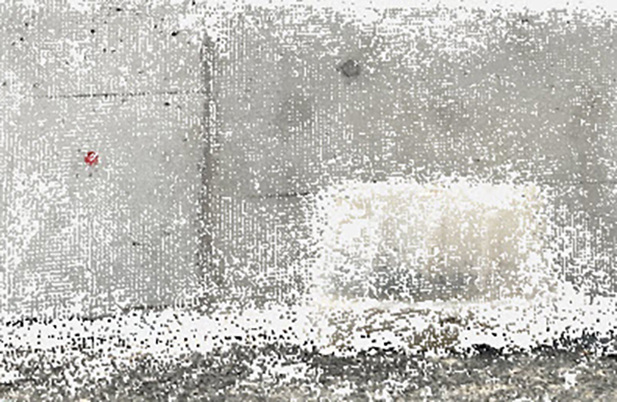

What is the accuracy of the reconstruction?
The absolute geolocation accuracy depends on how the images are georeferenced, and if GCPs are used in the project.
- With the integrated (phone) GNSS sensor, the absolute accuracy is expected to be a few meters.
- With a supported Pix4D RTK device, the absolute accuracy can be in the range of a few centimeters. For more information: RTK devices.
- When GCPs are used, the absolute accuracy is expected to be in the range of the GCP errors.
Research has revealed that it is possible to achieve 3D models with an absolute geolocation accuracy of less than 5 cm. For more information, see the white paper.
The relative accuracy of the reconstruction is expected to be in the range of 1 - 3 times the Ground Sampling Distance (GSD). More in the What is the relative and absolute accuracy of mapping article.
Can I import external data for visualization?
No, it is not possible to import external data directly into PIX4Dcatch for visualization. However, supported data can be uploaded to PIX4Dcloud and then accessed in the augmented reality (AR) feature in PIX4Dcatch. For more information: Import and visualize an IFC file on PIX4Dcloud.
Can I directly upload images to PIX4Dcloud for processing using the app?
Yes. Images can be uploaded to the cloud for processing only with an active PIX4Dcloud license or trial.
For more information: How to upload and process with PIX4Dcloud Starter/ PIX4Dcloud Pro.
Does the PIX4Dcatch process the 3D model directly on the mobile device?
No. To process an accurate 3D model, a valid PIX4Dcloud, PIX4Dmatic, or trial license is required.
Can I include GCPs in my PIX4Dcatch project?
GCPs can be integrated into your PIX4Dcatch project by exporting the images and processing them in PIX4Dcloud or PIX4Dmatic with your GCPs. More information on How to use automatic Tag Detection and manual GCP marking - PIX4Dcatch RTK.
How can I merge drone images with my PIX4Dcatch dataset?
It is possible to combine PIX4Dcatch terrestrial image data and aerial drone data in PIX4Dmatic. Acquire projects with sufficient overlap between them, using Manual Tie Points to merge the two projects together. It is advised to keep the ground sampling distances (GSDs) as close as possible. Wide variations between GSDs can hinder projects from merging together.
For more information: Merge Projects - PIX4Dmatic.
Can I access the raw or native images directly in my app?
Any logged-in user can access and export captured images. Alternatively, images can be accessed through a PIX4Dcloud license by first uploading them to PIX4Dcloud and then downloading them.
Can I select the image resolution?
iOS Apple
With Apple iOS 17 installed, it is possible to select the resolution when capturing PIX4Dcatch projects. The exact resolutions available will depend on each device. The current resolution will remain as the default selection.
For more information: Advanced Settings - PIX4Dcatch
Android
Due to limitations imposed by ARKit and ARCore, image resolution cannot be selected.
Can I export images from the app?
Every user with a Pix4D account can export images from the app. For more information: How to export PIX4Dcatch projects (iOS/Android).
Contacts
How can I get technical support for PIX4Dcatch?
For technical questions, Pix4D customers and trial holders can contact our support team.
Not a customer yet? Contact sales or post on the Pix4D Community.
Where can I submit the product feedback and feature requests?
Please help us understand what you need most by sharing your use case and upvoting other users' feedback on the Pix4D Community.
RTK devices
How can I purchase a Pix4D supported RTK device?
Contact us directly for the purchase of the Pix4D supported RTK device.
How can I get RTK geotags on mobile images?
To acquire RTK geotags on mobile images, install the PIX4Dcatch app and use a Pix4D-supported RTK device.
Because RTK corrections are delivered through an NTRIP service, an active NTRIP subscription appropriate for your geographic region is required.
When the PIX4Dcatch app is connected to a Pix4D-supported RTK device via Bluetooth, captured images are automatically geotagged using the high-accuracy positions provided by the RTK device.
Which geoids are compatible with PIX4Dcatch and the Pix4D-supported RTK devices?
Below is a list of all the supported Geoid Models and Vertical Datums by Country:
Argentina
- GEOIDE-Ar16 | EPSG: 9255 | SRVN16 height
Australia
- AUSGeoid09 | EPSG: 5711 | AHD height
- AUSGeoid09 (Tasmania) | EPSG: 5712 | AHD height
- AUSGeoid2020 | EPSG: 5711 | AHD height
- AUSGeoid98 | EPSG: 5711 | AHD height
- AUSGeoid98 (Tasmania) | EPSG: 5712 | AHD height
Austria
- Austrian Geoid 2008 | EPSG: 9274 | EVRF2000 Austria height
Belgium
- hBG18 | EPSG: 5710 | Ostend height
Canada
- CGG2000/HTv2.0 | EPSG: 5713 | CGVD28 height
- CGG2013 | EPSG: 6647 | CGVD2013 height
- CGG2013a (2002) | EPSG: 20034 | CGVD2013a height
- CGG2013a (1997) | EPSG: 20035 | CGVD2013a height
- CGG2013a (2010) | EPSG: 9245 | CGVD2013a height
Czech Republic
- CR-2005 | EPSG: 8357 | Baltic 1957 height
Denmark
- DNN | EPSG: 5733 | DNN height
- DVR90 (various years) | EPSG: 5799, 10483, 10484, 10485 | DVR90 height
Faroe Islands (Denmark)
- FVR09 | EPSG: 5317 | FVR09 height
Finland
- FIN2000 | EPSG: 5717 | N60 height
- FIN2005N00 | EPSG: 3900 | N2000 height
- FIN2023N2000 | EPSG:3900 | N2000 height
France
- RAF09, RAF18, RAF18b, RAF20 | EPSG: 5720 | NGF-IGN69 height
- RAC09, RAC23 (Corsica) | EPSG: 5721 | NGF-IGN78 height
Germany
- GCG2016 | EPSG: 7837 | DHHN2016 height
Greece
- GR_HEPOS2011 | EPSG: 5716 | Piraeus height
Greenland
- GGEOID2000 | EPSG: 8266 | GVR2000 height
- GGEOID2016 | EPSG: 8267 | GVR2016 height
Hungary
- Geoid2014 | EPSG: 5787 | EOMA1980 height
Iceland
- IceGeoid2011 | EPSG: 8089 | ISH2004 height
Japan
- GSIGEO2011 | EPSG: 6695 | JGD2011 (vertical) height
- GSIGEO2024 | EPSG: 6695 | JPGEO2024 (vertical) height
Latvia
- LV14 | EPSG: 7700 | Latvia 2000 height
Mexico
- GGM10 | EPSG: 5703, 6360, 8228 | NAVD88 height
Netherlands
- NLGEO2018 | EPSG: 5709 | NAP height
New Zealand
- NZGeoid2009 | EPSG: 4440 | NZVD2009 height
- NZGeoid2016 | EPSG: 7839 | NZVD2016 height
Norway
- HREF2008a | EPSG: 5776 | NN54 height
- HREF2018b | EPSG: 5941 | NN2000 height
Poland
- PL-geoid-2011 | EPSG: 9650, 9651 | Baltic 1986/EVRF2007-PL height
- PL-geoid-2021 | EPSG: 9651 | EVRF2007-PL height
Portugal
- GeodPT08 | EPSG: 5780 | Cascais height
Singapore
- SGeoid09 | EPSG: 6916 | SHD height
Slovenia
- SLO-VRP2016/Koper | EPSG: 8690 | SVS2010 height
South Africa
- SAGEOID2010 | EPSG: 9279 | SA LLD height
Spain (EGM08-REDNAP)
- Various regions | EPSG: 5782, 10352-10354, 9392-9402 | Heights by region
Sweden
- SWEN17 | EPSG: 5613 | RH2000 height
Switzerland
- CHGeo2004 | EPSG: 5728, 5729 | LN02, LHN95 height
Taiwan
- TWGEOID2018h | EPSG: 8904 | TWVD 2001 height
UK & Ireland
- OSGM15 | EPSG: 5701-5750, 7707, 9451 | Various height systems across UK & Ireland regions
USA
- GEOID03, GEOID06, GEOID09, GEOID12A, GEOID12B, GEOID18 | EPSG: 5703, 6360, 8228 | NAVD88 height
- GEOID12A/B | EPSG: 6640-6644 | Various regional heights (NMVD03, PRVD02, etc.)
Global Models
- EGM2008 | EPSG: 3855, 7890 | Global height
- EGM96 | EPSG: 5773 | Global height
