Menu Project > Basic GCP / MTP Editor > Images - PIX4Dmapper
This section displays a list of all the project's images.
For each selected point on the GCP/MTP Table section, the Images section is shown with:
- Green color: The images on which the point has been marked.
- Black color: The images on which the point has not been marked.
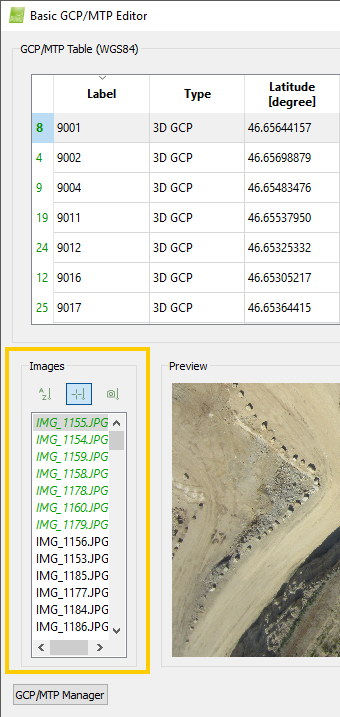
The images can be sorted according to three different criteria by clicking on the corresponding buttons:
 Sort Images by Name.
Sort Images by Name. Sort Images by the Distance to GCP.
Sort Images by the Distance to GCP. Sort Images by the Distance to the marked Images.
Sort Images by the Distance to the marked Images.
There is one context menu for the Images section that can be accessed by right clicking on one image. The context menu gives access to the following action:
- Remove Mark: Deletes the marked point that appears on this image.
The images are sorted alphabetically by name.
Sort Images by the Distance to GCP
The images are sorted by distance to the GCP (closest image to the GCP is displayed first). This sorting is selected by default when 2D GCPs, 3D GCPs or Check points have been imported into the project. This sorting is recommended to easily find images on which GCPs or Check points may appear.
Sort Images by the Distance to the Marked Images
The images are sorted by distance to the marked images (closest image to the marked images is displayed first). This sorting is recommended to easily find images on which Manual Tie Points appear. It can be used after having marked the Manual Tie Point on at least one image.
