Mount and configure a PIX4D supported RTK device - viDoc distributed by Pix4D
To effectively use a Pix4D supported RTK device with a mobile device, the initial step is configuring the setup correctly. This involves setting the camera offset between the antenna and the mobile device's camera. This offset, whether measured automatically by PIX4Dcatch (SPC and SPC+) or manually by the user, is crucial for accurately computing locations captured by Pix4D supported RTK devices, ensuring precise measurements for scans or ground control points (GCPs).
IN THIS ARTICLE
Which Version of viDoc distributed by Pix4D do I have
Smartphone type with SPC+ connector
Smartphone type with SPC connector
Mount the viDoc distributed by Pix4D RTK to the Device
Smartphone model
Tablet model
Devices with a Known Camera Offset
Camera Offset Measurements
How to Manually Measure the Camera Offset
Measure the X axis
Measure the Y axis
Measure the Z axis
Enter the Camera Offset Values
Which Version of viDoc distributed by Pix4D do I have?
Currently, the Pix4D supported RTK devices has different versions that require different offset values: viDoc distributed by Pix4D compatible with SPC+ connector (Pix4D supported RTK devices P01) and viDoc distributed by Pix4D compatible with SPC connector. This section describes how to identify the Pix4D supported RTK devices version, in order to set the correct camera offset values and achieve the best available accuracy of the reconstruction.
Important: RTK devices are not supported on Android from version 1.28.0 please contact to the RTK distributor
If you bought the RTK device through Pix4D, please Contact Support
Smartphone type with SPC+ connector
Since SP Connect released a new version of their adapter called SPC+, Pix4D released Pix4D supported RTK devices P01, a new version of the viDoc distributed by Pix4D RTK device that is now compatible with the new SPC+ cases. This device version is indicated by the additional Pix4D logo and the rounded shape of the new SPC+ mount type. Manual offset measurement is only needed in the following situations:
- PIX4Dcatch does not recognise the device
- A custom case is used



Smartphone type with SPC connector
This Pix4D supported RTK devices version is compatible with the old SPC cases and can be recognized easily by the rectangular mount type and the black label without the Pix4D logo. Manual offset measurement is only needed in the following situations:
- PIX4Dcatch does not recognise the device
- SPC universal case is used
- A custom case is used


Mount the viDoc distributed by Pix4D to the Device
The viDoc distributed by Pix4D is a GNSS RTK receiver that allows PIX4Dcatch to geolocate the images acquired by your mobile device with centimeter accuracy. The viDoc distributed by Pix4D RTK device can be coupled with mobile phones or with tablets using the SP connectors (cases or clamps) provided by SP Connect.
Smartphone model
First, insert the phone into its compatible SP-connect case. Then, mount the case to the RTK device by following the instructions provided with the SP-connect case.
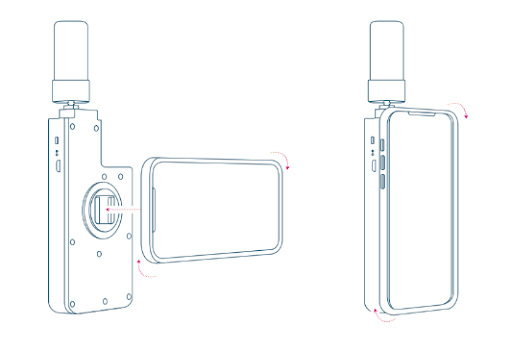
Important: Ensure proper orientation of the mobile device after mounting it to the viDoc distributed by Pix4D with the antenna pointing up.
|
Device type |
Orientation |
|
iPhone |
Portrait |
|
iPad |
Landscape |
Tablet model
Compatible SP-Connect Case:
Insert the tablet into the suitable SP-connect case. After that, secure the case to the RTK device by following the guidelines provided with the SP-connect case, ensure the table is in landscape mode
Holder with clamp:
Loosen the screw on the bottom of the viDoc distributed by Pix4D, and carefully insert the tablet into the clamp. Use the iPad's magnets to center the viDoc distributed by Pix4D. Tighten the screw to secure the tablet, and ensure that the tablet is in landscape mode.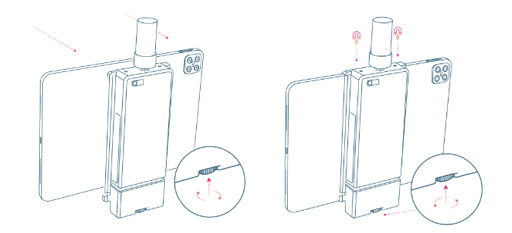
Devices with a Known Camera Offset
This list contains the combinations of mobile devices (phones and tablets) with the Pix4D supported RTK devices where the camera offsets are already measured. PIX4Dcatch will automatically fill in the X, Y, Z fields with the correct camera offset values.
Camera Offset Measurements
When initiating the connection to the Pix4D supported RTK devices, the dialog RTK Device Settings opens. The section Camera Offset allows the user to set the X, Y, Z offset values properly. The available options depend on the combination of the viDoc distributed by Pix4D RTK device version, the mobile device and the device case. The following options are available: SPC, SPC+ (in tablet and older mobile app versions: Automatic) and Custom.
The options SPC and SPC+ are only available if the combinations of the viDoc distributed by Pix4D RTK device version, the mobile device and the device case are known. The option Custom is always available and intended to be used by universal or specific cases. This option requires measuring the camera offsets manually and setting them in PIX4Dcatch. The camera offset value selection is saved for the next measurements and modifications are only needed if the setup changes.
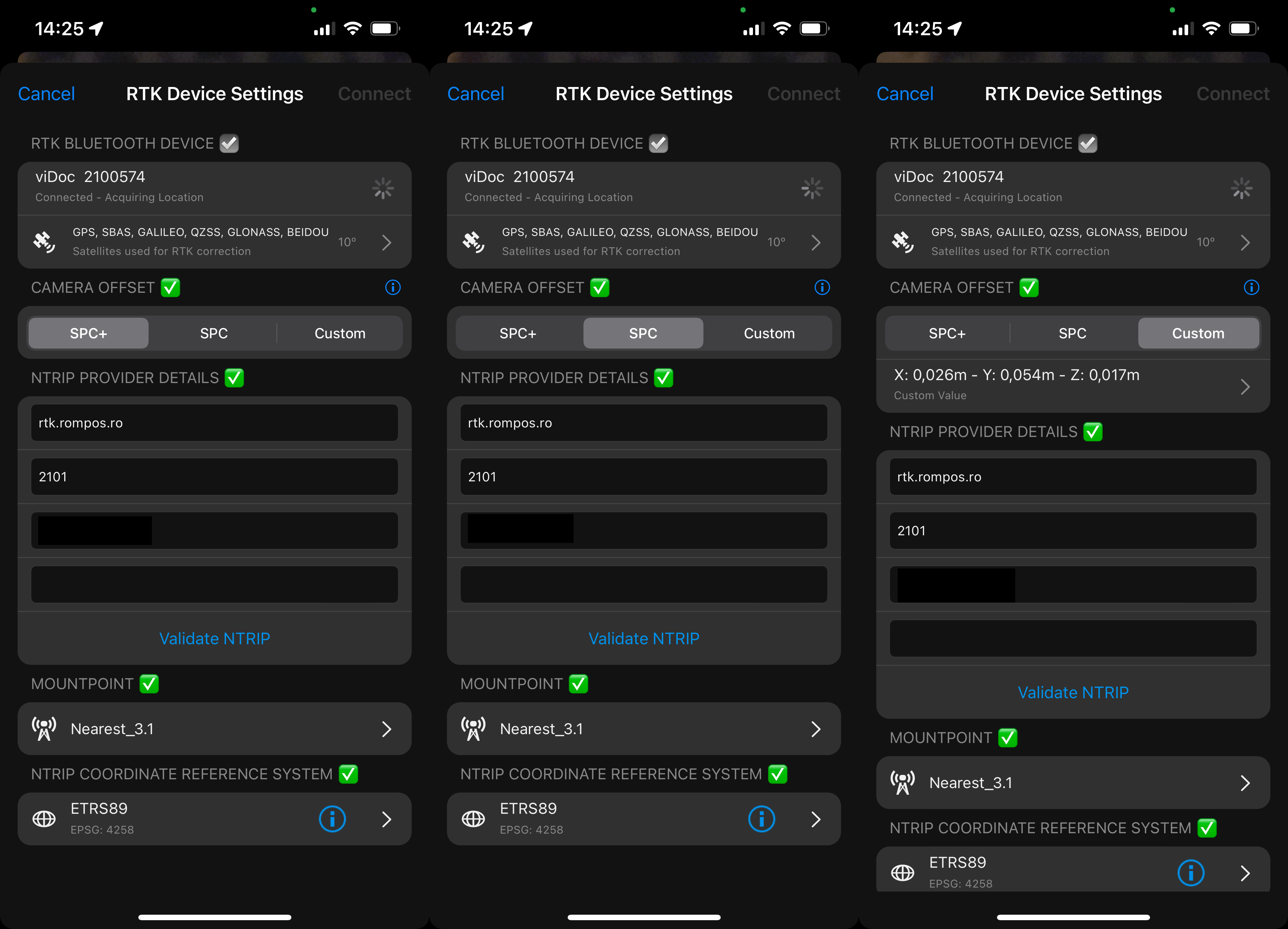
How to Manually Measure the Camera Offset


Mount the device to the Pix4D supported RTK devices using the appropriate SP-connect case. Phone cases can be purchased separately from the SP-connect website. The SP-connect universal phone mount can be used if the specific model is unavailable. SP-connect cases are also available in most bicycle and motorcycle shops.
Place the device in landscape mode and the display to the front. Notate the orientation of the X, Y, and Z axes and how they relate to the point of origin on the antenna to measure from. The point of origin resides in the middle of the screw mount at the base of the antenna. It will also be necessary to determine which lens to measure from for devices with multiple camera lenses.


Measure the X axis (Y axis for iPad)
Measure the value from the antenna base to the center of the lens along the axis for the X axis offset.

Measure the Y axis (X axis for iPad)
Measure the value from the center of the antenna to the center of the lens along the axis for the Y axis offset.

Measure the Z axis
Measure the depth from the center of the antenna to the center of the lens for the Z axis offset.

Enter the camera offset values
With the camera offsets properly measured and recorded, they can be included in the appropriate Camera Offset Values field of the RTK Device Settings dialog. Depending on the device's geographical region, centimeters or inches will be the displayed measurement unit.
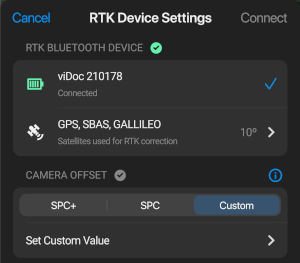
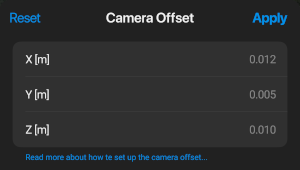
The camera offset is now properly set in the Camera Offset Values X, Y, Z fields. Continue with the RTK Device Settings dialog to complete the viDoc distributed by Pix4D RTK connection to the device.
