Failed to stitch images - R0009 - PIX4Dfields
This article contains the main causes that generate Error R0009 while processing a project.
IN THIS ARTICLE
Error message
Description and causes
Not enough images
Not enough overlap
Mavic 3 Multispectral flight settings
Problem with the EXIF tag of the images
Folder containing images not selected properly
Corrupted installations
GPU acceleration not supported
Different types of images imported
Contact support
Error message
Failed to stitch images, R0009: An error occurred while stitching the images.
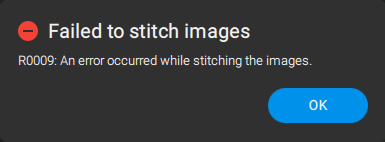
Description and causes
The error occurs after images are imported and the processing has started. PIX4Dfields normally reaches 27%, and is stuck, or it gives Error R0009. There are several reasons why this error can happen:
Not enough images
The minimum number of images to generate an orthomosaic in PIX4Dfields is three, if fewer are imported, PIX4Dfields will fail to process.
Not enough overlap
The overlap between images is not enough for PIX4Dfields to find matches. PIX4Dfields recommended side and frontal overlap is 80%.
Mavic 3 Multispectral flight settings
When capturing the imagery, make sure that:
- Dewarping is off: turn it off before capturing the images from the Remote Controller.
- When Dewarping is off, the images have a black vignette in the corners:

- When Dewarping is off, the images have a black vignette in the corners:
- Elevation optimization is not active: non-nadir images can cause the processing to fail.
Do not import these images, and ensure Elevation optimization is inactive before capturing the imagery. For more information: How to fly and process the DJI Mavic 3 Multispectral in PIX4Dfields
Problem with the EXIF tag of the images
Sometimes the EXIF tags of the images are not correct, and this causes PIX4Dfields to fail when processing. On some occasions, the Phantom 4 Multispectral has incomplete coordinates in the EXIF of the images. If images are located in a different place on earth, this is typically the problem. The images with faulty GPS coordinates should not be selected for processing.

The folder containing images was not selected properly
When selecting the Folder containing the images to be processed, it has to be double-clicked. Otherwise, all the images in the above folder will be imported, which will cause PIX4Dfields to fail when processing.
Corrupted installations
After installing a new PIX4Dfields version, some libraries can be missing, which will cause PIX4Dfields to fail during processing.
There is no need to uninstall the program, the projects will not be lost:
- Download the installer from: https://account.pix4d.com/download-software.
- Double-click on the installer.
- Click Next.
- Select Repair and click Next.

- Click Repair.
GPU acceleration is not supported
Out-of-date GPU drivers can cause PIX4Dfields to fail while processing, and images will be stitched incorrectly:
- To update the GPU driver, look up the latest model-specific version available: How to update graphic card drivers - PIX4Dfields
- If updating the driver does not work, process the imagery again, disabling GPU acceleration from the Processing options - PIX4Dfields
- For more information: Stitching artifacts - PIX4Dfields
Different camera images
PIX4Dfields can process images from one camera at a time, for cases with two-camera images, they have to be processed separately. An example is the Quantix Mapper drone has two independent cameras, the images of which need to be processed separately. For more information: How to process Quantix Mapper.
Contact support
If the error is still happening, contact support with a valid PIX4Dfields license. Please share the Log Files and a description of the flight plan, type of images, etc.
