Assisted curb detection - PIX4Dsurvey
Assisted Curb Detection is a tool in PIX4Dsurvey that allows the quick vectorization of curbs. It is possible to vectorize curbs faster Simply click twice to show the beginning and the direction, and the rest of the line is vectorized automatically.
Important: From PIX4Dsurvey 1.62.0 and above, the curb detection tool has been removed.

Note: This feature is currently in the beta stage. Feel free to share with us any feedback by contacting Pix4D Technical Support.
IN THIS ARTICLE
How to use the assisted curb detection
To use the Assisted curb detection tool:
- Open the project in PIX4Dsurvey.
- Select the assisted curb detection tool
 from the toolbar or press the Shift + B key.
from the toolbar or press the Shift + B key.
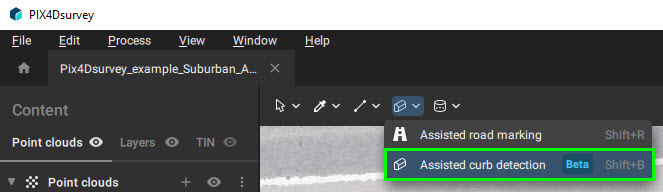
- Left-click on two points on the edge of the curb to automatically vectorize it:
- The first point is the seed point in order to create the first vertex
- The second should be the direction point on the curb to give the direction of vectorization. This point shouldn't be too close to the first one.
- The seed point extends into a quick selection and vectorization of curb points which automatically appear on the screen. The extension stops wherever it is unclear to the algorithm how to continue.
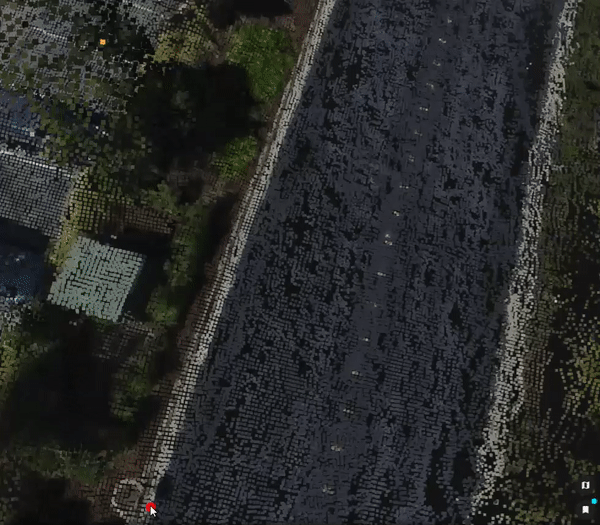
- (Optional) Results can be manually corrected by selecting the vertex or continue by providing a new seed point and a new direction point.
- (Optional) To stop the assisted curb detection tool while it is running:
- Right-click or press Enter to stop the algorithm and keep the vectorization.
- Press the Esc key to stop the algorithm and discard the vectorization.
- To exit the assisted curb detection tool:
- Right-click or press the Esc key to change to
 Simple selection (default).
Simple selection (default). - Right-click or press the Esc key twice to deselect the created polyline.
- Right-click or press the Esc key to change to
Important: The assisted curb detection can only be used with projects containing images. It will not work with imported point clouds without images.
Important: For better results, there should some contrast between the curb to vectorise and its direct neighbourhood.
