Share functionality - PIX4Dcloud
Important:
- Collaborators don't need to have a Pix4D account to be able to access the shared links.
- Within the Organization Management, only Owners and Managers can enable share links to allow other people to work on the project.
To share a dataset:
- Open the dataset that is ready to be shared.
- At the top right corner, click Share. Different links are available:
- In the LINK tab, the LINK URLs.
- In the EMBED tab, the EMBED URLs.
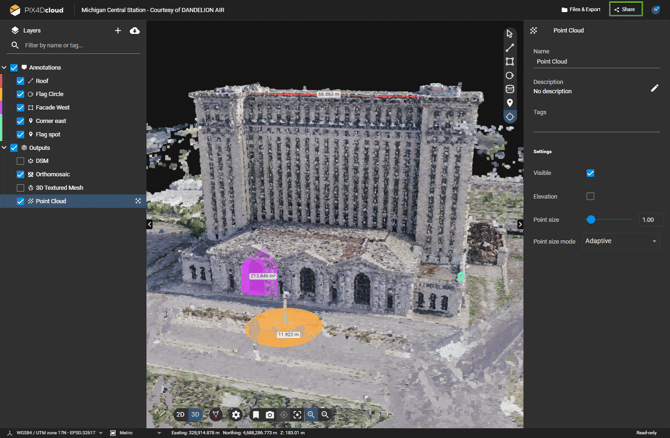
3. Copy the needed URL and deliver it to collaborators, and enable the share link.
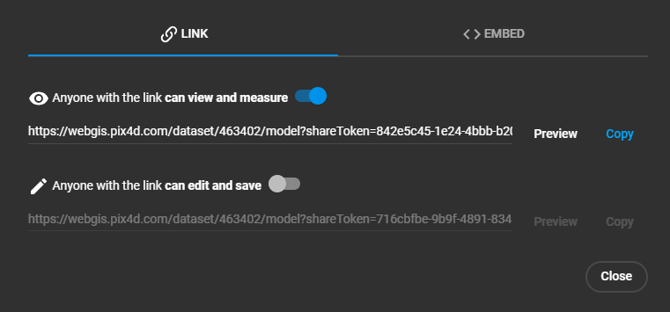
Link URLs
When using the LINK URLs:
- All the content of the 2D and 3D views,
- The annotations
are shared.
- The elevation profile can be generated from the shared LINK URL.
- If default views were set for the 2D and/or the 3D, these will be preserved when opening the project with a share link.
Important: A link generated from PIX4Dcloud Advanced shares the entire Site with collaborators, who can open all of the datasets belonging to the same site and perform comparisons. Notice that a Compare mode view can be shared directly. More information in How to use the 2D/3D Comparison tool on PIX4Dcloud Advanced.
- The input images and the output files cannot be shared as they cannot be downloaded from a share link.
- Note that attaching screenshots for PDF reports or adding pictures to markers is not allowed from shared links.
- Note that generate or download a PDF annotation report is not allowed from shared links.
Two LINK URLs can be enabled, copied, and shared:

1. Share link with view and measure only permission: The collaborators with this link, while the link is enabled, can:
- Open a dataset as anonymous users.
- Measure and perform analysis using the 2D/3D tools and annotations.
- Change the properties of each layer (visibility, opacity, background color, etc..)
- After a page refresh, the changes will be discarded.
2. Share link with edit and save permission: The collaborators with this link, while is enabled, can:
- Open a dataset as anonymous users.
- Measure and perform analysis using the 2D/3D tools and annotations.
- Change the properties of each layer (visibility, opacity, background color, etc..).
- After a page refresh, the measurements and the changes will remain saved.
Embed URLs
Use the HTML content copied from the EMBED tab to embed the 2D/3D views on another website.
When using the EMBED URLs:
- Only visualization is allowed.
- Measurements are not allowed.
- Annotations added to the dataset are not visible.
- The orthomosaic or 3D results can be visualized.
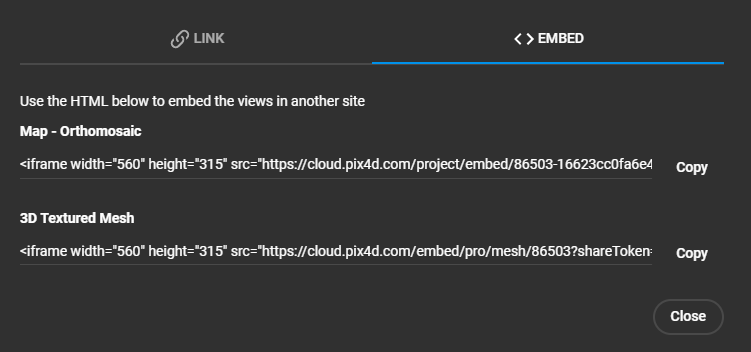
Note: The URLs are served from a cache lasting 24 hours.
The final results on the external website are the following.
From top to bottom: Embedded orthomosaic and Embedded 3D view.
