Advanced Settings - PIX4Dcatch
The advanced settings provide more options to adjust and customize features within the PIX4Dcatch app. This article explains each option and its usage. Tapping Reset will return to the default selections.
Tip: Tap the  button to access the Settings menu > go to More > click on Advanced Settings
button to access the Settings menu > go to More > click on Advanced Settings
Note: To check the basic settings, please refer to this article.

Apple iPhone/iPad Advanced Settings
Capture Quality

- Warning Sounds: Receive audible warnings during capture.
- Auto Focus: Sets the camera settings as autofocus.
- Skip Low-Quality Images Will perform some checks if the device is moving too fast and will not take photos. A warning message is shown on the screen during the capture.
- Resolution: Sets the resolution for the captured images. Resource dependency will increase with the selection of higher resolutions including increased process times and extra storage requirements.

- Normal: Lower than 4k*
- 4K: Approx. 4K*
- Maximum Resolution: above 4k*
* Depends on the device. Refer to the device specifications for more information.
Access: iPhone 11 or later and iPad Pro (5th generation) or later.
View

- Show Overlap: Display the previous capturing sessions' coverage of a paused project.
- Show Cameras: Display the camera indicator (image pyramid) for each captured photo.
- Show Feature Points: Display the feature points as detected by the device. More feature points mean better accuracy.
Mesh

- Save Mesh: Save the Mesh OBJ file for export.
- Enable Mesh: Generates a Mesh from LiDAR depth data. Available only for devices with LiDAR.
- Mesh Settings: Set the mesh type and mesh colors.

- Mesh Type
- Mesh | Wireframe: Display the mesh or cameras as wireframes.
- Mesh Color: Allows to adjust the color of the mesh and/or the camera indicators based on the provided color bands. The value ranges from 0 to 1.
- Mesh Type
Other
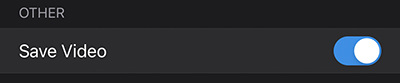
- Save Video: A video of the capture session is saved.
Android Advanced Settings
View

- Show Cameras: Display the camera indicator (image pyramid) for each captured photo.
- Show Feature Points: Display the feature points as detected by the device. More feature points mean better accuracy.
- Warning Sounds: Receive audible warnings during capture.
Mesh Color

Allows to adjust the color of the mesh and/or the camera indicators based on the provided color bands. The value ranges from 0 to 1.
Other

- Auto Focus: Sets the camera settings as autofocus.
