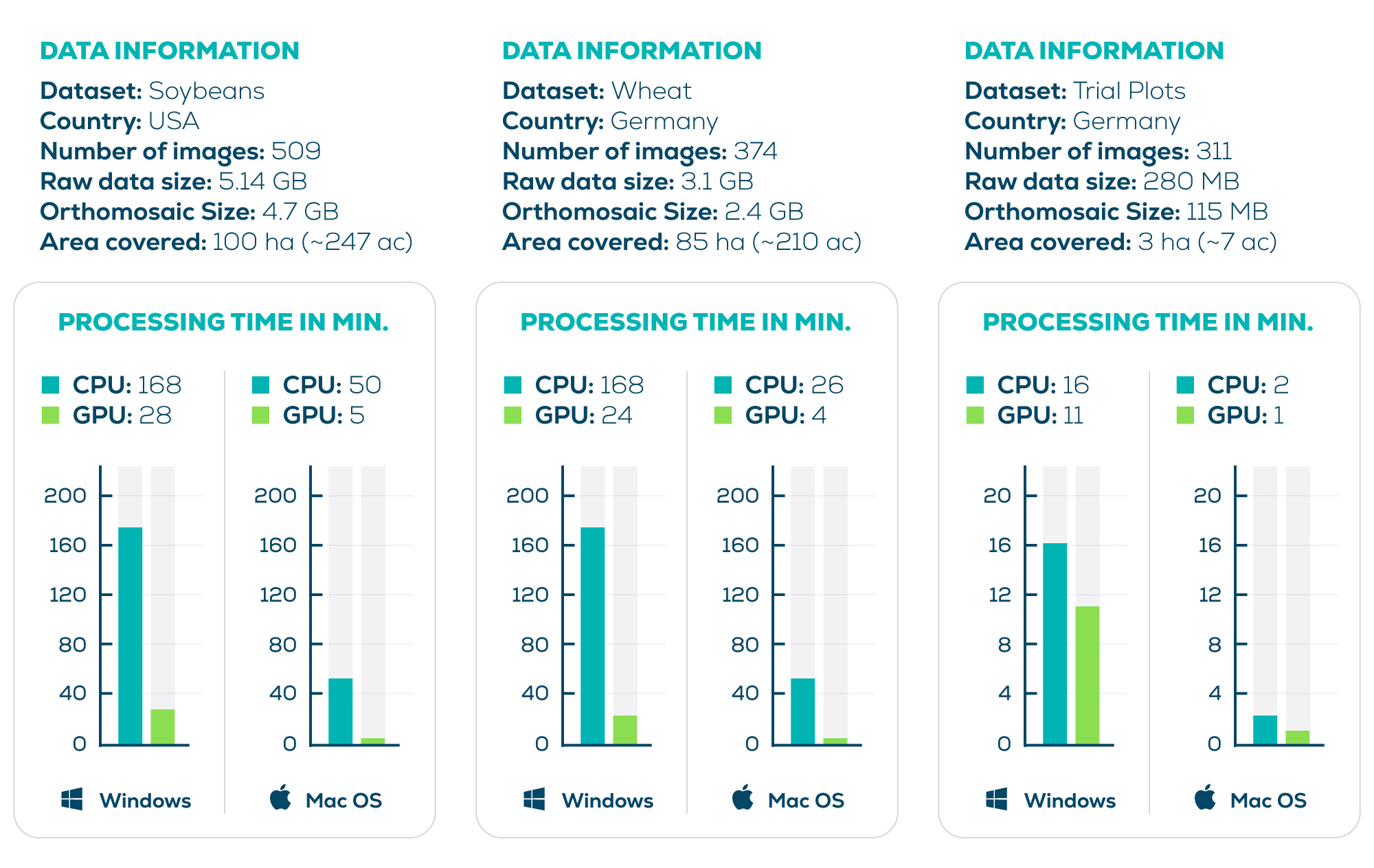Processing options - PIX4Dfields
This article explains the processing options menu that appears right after importing drone images to be processed.
IN THIS ARTICLE
Introduction to processing options
Fast processing
Accurate processing
Weather conditions during capture
Limit orthomosaic size
Pansharpening
Advanced settings
Full blending
Rig relatives calibration tool
Radiometric correction in PIX4Dfields
GPU acceleration
Introduction to processing options
PIX4Dfields is intended for fast and accurate photogrammetric processing of aerial agricultural imagery. This article describes the ![]() Processing options for generating orthomosaics. These features are accessible after images have been imported and before processing.
Processing options for generating orthomosaics. These features are accessible after images have been imported and before processing.

Fast processing
Fast Processing is the default processing option as it gives rapid results with minimal compromise in the accuracy of outputs. Fast processing has had several improvements over the years such as GPU acceleration, RTK positioning, rig relatives calibration tool, and radiometric improvements. Fast processing still offers the best option for generating an orthomosaic, index maps, and DSM with sufficient resolution for most farming applications.
For cameras not officially supported, a warning "Fast processing option not officially supported" will be displayed. For more information: "Fast processing option not officially supported" - PIX4Dfields
Accurate processing
Accurate processing was introduced in PIX4Dfields 1.11. This option generates a highly detailed height model along with a more accurate orthomosaic (better geolocation of pixels, i.e. less potential for distortions, especially around sudden elevation changes). However, the more complex processing algorithm will increase processing times. This is ideal for trial plots, spot applications, and terrain analysis.
Weather conditions during capture
Weather and sun are significant factors that influence multispectral imagery. Cloud cover and solar position should be accounted for in order to minimize the effect of measurement errors caused by changes in ambient light. PIX4Dfields allows specifying Weather conditions during capture with either overcast or clear sky options. In addition, if the camera is equipped with a sunshine sensor, a sun angle correction will be performed under any weather conditions.
Resolution
The Ground Sampling Distance (GSD) of the outputs could be selected under  Resolution. A sidebar allows selecting the desired GSD, ranging from Full resolution to Low resolution, this will be shown in cm/pixel. The estimated file size and the processing time are estimated.
Resolution. A sidebar allows selecting the desired GSD, ranging from Full resolution to Low resolution, this will be shown in cm/pixel. The estimated file size and the processing time are estimated.
A detailed guide is provided in Orthomosaic GSD.
Pansharpening
Pansharpening fuses a higher-resolution panchromatic band with lower-resolution bands to create sharper multispectral orthomosaics. When a camera is equipped with this higher-resolution panchromatic sensor, PIX4Dfields will auto-detect the configuration and the option will become available. For more information: Pansharpening - PIX4Dfields.
Advanced settings
Advanced settings was introduced in PIX4Dfields 1.11, and gives additional options for processing depending on the type of dataset. Rig relative calibration and Radiometric correction are available for multispectral imagery. Full blending and GPU acceleration are available for RGB imagery.

Full blending
Full blending can improve color transitions and reduce honeycomb effects. When enabled the GPU acceleration is automatically disabled.
Full blending should only be used if the honeycomb effect occurs after first processing:

If this artifact does not occur and Full blending is on, it can lead to blurriness and loss of sharpness in the orthomosaic.
Rig relatives calibration tool
Rig relative calibration reduces the rainbow effect caused by misaligned color bands. This option will be automatically enabled for cameras that have multiple sensors, such as the Parrot Sequoia or the MicaSense RedEdge-P. A detailed guide is provided in rig relatives calibration tool.
Radiometric correction
Radiometric correction is required to be able to compare images taken at different points in time under different weather conditions. A radiometric correction is required in order to compute reliable index values. PIX4Dfields comes equipped with our latest radiometry module which calibrates multispectral images, and includes support for automatic detection of reflectance targets. A detailed guide is provided in radiometric correction.
GPU acceleration
GPU acceleration utilizes a computer's GPU to reduce processing times for RGB and multispectral imagery.
- If the GPU acceleration is enabled, the most suitable GPU is automatically selected (independent of the settings in the operating system).
- If the GPU acceleration is disabled, processing will default to the CPU.
- GPUs with Vulkan support will accelerate stitching in Fast and Accurate processing.
- NVIDIA GPUs with CUDA support will accelerate both calibration and stitching in Accurate processing.
See the table below for a comparison of processing times for RGB imagery: