How to cancel a subscription plan
A subscription plan can be canceled or edited at any time. Canceling the plan means deactivating the auto-renewal option and the associated billing. For PIX4Dcloud, the cloud credits are defined by the purchased plan and are valid until the subscription's end date.
Note: Once a subscription is canceled, the license will remain valid until the last day of validity. It is, therefore, possible to cancel a subscription before the renewal and continue using the license after the cancellation until the last day of validity.
Warning: It may happen that an external email has been sent stating "Your subscription has been cancelled", please disregard it. No actions are needed. Please visit https://www.pix4d.com/support/ and create a support ticket if additional assistance is needed.
Cancel subscription from an Organization
- Go to https://account.pix4d.com/plan/manage.
- Select the organization holding the subscription you would like to cancel
- Under Organizations plans & licenses, click on the license that should be canceled.

- Click Edit plan.
- Click Cancel Subscription > Cancel now.

- Add the main reason for your cancellation by selecting it from the list and clicking Confirm.

- The message Your cancellation request has been successfully registered appears.

- The Auto-Renewal status will change to Disabled. The license will still work until the last validity day (expiration date).

- By clicking on Edit plan again, you will see a Cancellation pending status tab.

Note: A confirmation email will be sent upon cancellation of the subscription. The message is delivered to the email address associated with the Pix4D account. Ensure access to that inbox is available.
Cancel subscription from Apple's App Store
Note: This is valid only for PIX4Dcatch licenses or trials requested via Apple's App Store.
Licenses purchased or requested on Apple's App Store are managed by Apple, and the procedure described in the previous sections cannot be used.
To cancel a subscription for a license purchased on Apple's App Store, please follow this procedure on your iOS device:
- Open the Settings app
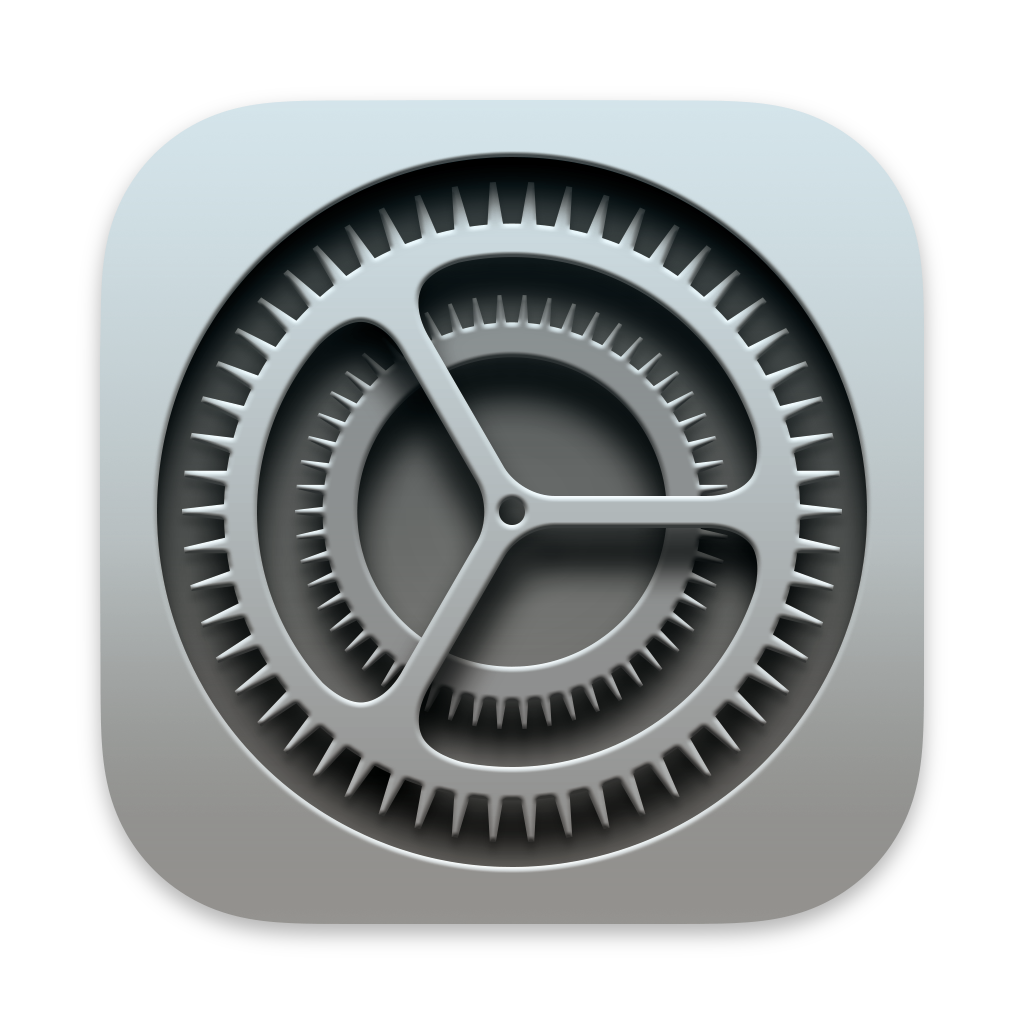
- Tap your Apple ID (your name at the top)
- Tap Subscriptions
- Tap the PIX4Dcatch Subscription
- Tap Cancel Subscription (you need to scroll down if needed)
Tip: More information can be found here: How to cancel a subscription on your iPhone (external link apple.com).
