Menu Process > Send Elevation Data (DSM) to eMotion - PIX4Dmapper
Access: On the Menu bar, click
Process > Send Elevation Data (DSM) to eMotion. Only available when eMotion (by senseFly) is installed on the same device and step
1. Initial Processing is completed.
Important:
- If step 1. Initial Processing is processed, the Automatic Tie Points are used for the eMotion DSM generation. The same applies if step 1. Initial Processing and step 3. DSM, Orthomosaic and Index are processed.
- If step 2. Point Cloud and Mesh is processed, the densified point cloud is used for the eMotion DSM generation.
- It is possible to generate the DSM that will be sent to eMotion only if the output coordinate system is not set to arbitrary.
- The altitude of the DSM that is sent to eMotion refers to the ellipsoid. If the vertical coordinate system is set to a geoid model, a conversion will be applied.
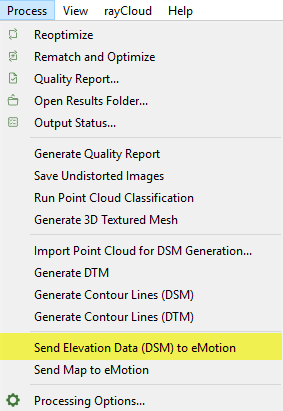
When clicking Process > Send Elevation Data (DSM) to eMotion, a pop-up appears:
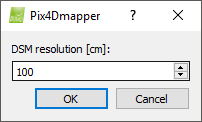
The resolution of the DSM that is sent to eMotion can be set. By default, the resolution of the DSM sent to eMotion is set to 100 cm.
The action buttons:
- OK: Generates the DSM that will be sent to eMotion.
- Cancel: Cancels the generation of the DSM.
