How to export prescriptions for Talos spraying drones - PIX4Dfields
This article explains how to export boundary and Variable rate maps to Talos drones.
IN THIS ARTICLE
Introduction
Exporting boundary mission
Exporting Variable Rate Application (VRA) format
Import map into the controller
Introduction
The Talos drones supports different file types and prescription maps, depending on the mission type and the specific model.
When exporting Targeted Operations to Talos drones, there are two available formats:
- Go to Export, Operations.
- Select the Operation to be exported.
- Select Talos drones:
- Talos Boundary Mission: it is useful for exporting a field's boundaries or in specific cases where spot spraying is feasible.
- Talos VRA Format: suitable for most applications, it allows exporting a Variable Rate Application (VRA) map.
Warning: "There are no rates assigned to any cell":
- A rate must be specified when exporting as a Boundary mission.
- Adding a rate is optional when exporting in VRA format.
Exporting Talos boundary mission
Exporting boundaries is useful for determining the area extent of a mission and applying one fixed rate to it.
Each boundary exported will result in a single flight mission on the remote controller.
- Exporting field boundaries: please follow How to Export Boundaries for DJI Agras T-Series in PIX4Dfields. The same applied to Talos drones.
- Spot spraying (limited): When application areas are large and distinct, spot spraying is also possible with this export format.
- In this case, the application map is ready using the Targeted Operation feature.
Flying over the violet zone requires applying 10 liters of growth regulator.
- It will export one folder called "Talos" with a shapefile inside.
Each area inside the prescription map will be differentiated when imported into the RC controller:
- In this case, the application map is ready using the Targeted Operation feature.
When should I use the Boundary mission?
Talos Boundary missions are helpful in cases where one rate is applied, or there are very distinguished areas (more than 3 hectares), and they can be exported as boundaries.
Exporting Variable Rate Application (VRA) format
Total boundary area that the drone will fly: 15 hectares.
Total area to be sprayed: 0.96 hectares.
Set the proper rate to be applied. Editing on the remote controller is not possible.

Reducing Total Flying Area
Before exporting the prescription map to the drone, you can manually create a new boundary to shrink the area and reduce flying over non-application zones.- Click on the Operation layer on the left.
- Click on the Boundary icon.

- Draw the new boundary, reducing the extent.

- Click on the previous Boundary and delete it
 .
. - The total area was reduced by 20%, from 15 to 12 hectares.
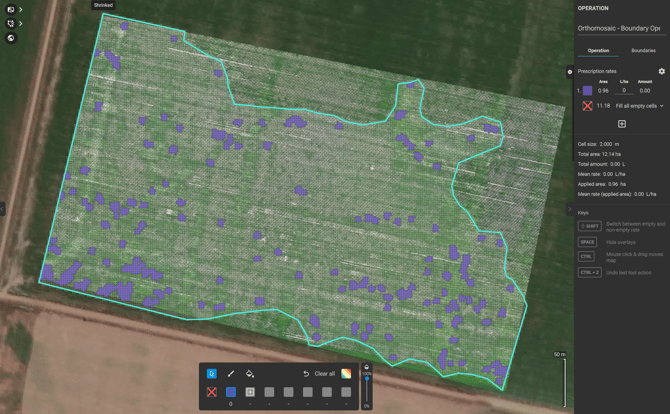
- Creating multiple boundaries can also be beneficial, as each boundary will correspond to a separate flight when planning the application on the remote controller:
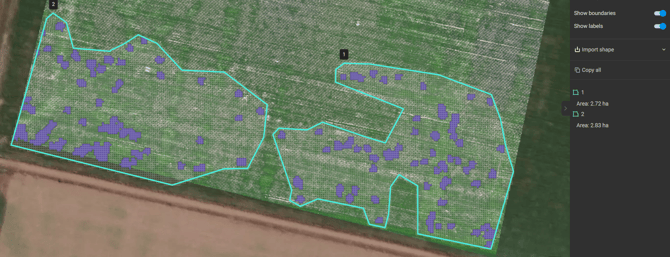
- VRA map imported into the remote controller. Each boundary is converted into a flight plan:
.jpeg?width=475&height=267&name=WhatsApp%20Image%202024-09-03%20at%2013.40.56%20(1).jpeg)
.jpeg?width=479&height=269&name=WhatsApp%20Image%202024-09-03%20at%2013.40.56%20(2).jpeg)
Export the final prescription map:
- Go to Export, Operations.
- Select the Operation to be exported.
- Select Talos drones, Talos VRA mission.
- Set the Flight height, which is recommended between 1.5 and 3 meters, and the Spraying width, which should be around 5 meters.
- It will export a "Talos" folder with two sub-folders:
- Shapefile:
It will contain a shapefile with the boundary of the mission. - Rx:
It will contain a .tiff file with different rates following each operation (zone).
- Shapefile:
When should I use the Variable rate missions?
- Talos VRA missions should be used when multiple rates are applied or when complex spot spraying missions are performed.
- The downside is that the boundary should be edited when doing Spot Spraying, to reduce flying over the non-application areas.
Import the map into the drone
After exporting the desired format from PIX4Dfields:
- Copy-paste it into the SD card.
- Remove the SD card from the laptop and insert it into the controller. Then, power on the controller.
- Click on the SD Card icon, and choose microSD.
- Select the proper boundary under Task, and click Import:

- For a VRA application, click Prescription Map and select the file.

- The Importing Prescription Map menu will appear:

-
- Select Map Source: Other.
- Select the Source unit: ha, no matter the units being used.
- Set the Resample option:
- Max Value: this will apply the max rate when the drone passes over two cells.
- Average Value: this will apply the average rate when the drone passes over two cells.
Load prescription to the field
Once the Boundary and Prescription are imported, the VRA must be assigned to the field.
- Access the boundary field and click the + folder to assign the Prescription.

- Select the Prescription from the menu.

- Click Use

Set desired flight parameters, load desired product, and fly.
Safe flights!
