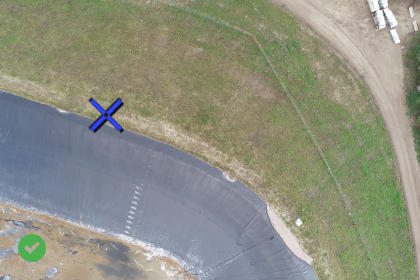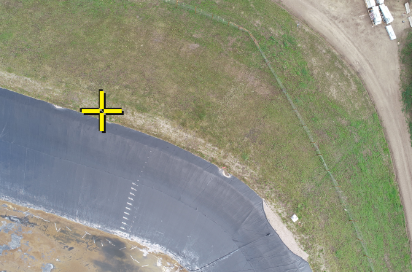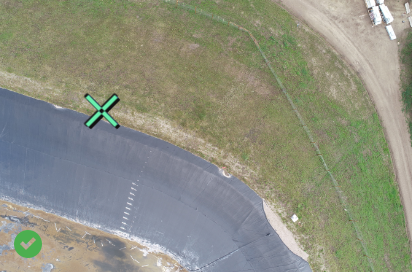Symbols and Colors - PIX4Dmatic
PIX4Dmatic uses a standard color scheme for symbols, enabling quick interpretation of their status. Understanding these color indicators helps to quickly assess the quality of calibration and marks.
IN THIS ARTICLE
Tiepoints (GCPs, Checkpoints, Manual Tie Points)
Intersection Tie Points
Cameras
Image viewer marks
Rays
Image Marks (GCPs, Checkpoints, Manual Tie Points)
Tiepoints (GCPs, Checkpoints, Manual Tie Points)
- Blue - Indicates the initial GCP position as read from the GCP file.
- Green - Indicates the computed position of a GCP or MTP after the calibration or reoptimization step has been completed.
- Gray - Checkpoint position as extracted from the GCP file.






Intersection Tie Points
- Green 3D icon - aITPs or mITPs in the 3D viewer.
- Green intersection tie point - automatic intersection tie point (aITP).
- Yellow intersection tie point - manual interesting tie point (mITP).
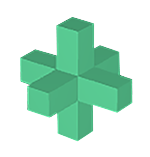


Cameras
- Blue - Indicates the initial position of a camera as extracted from the image Exif, or image geolocation file.
- Green - Indicates a computed position of a camera after the calibration or reoptimization step has been completed.
- Orange - Uncalibrated camera position (failed to calibrate).
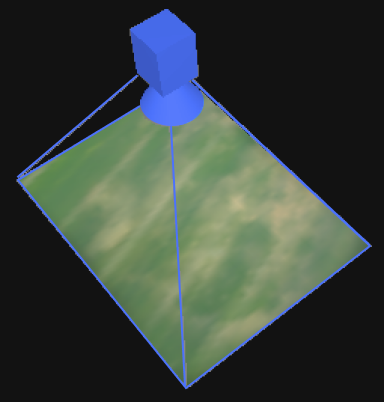
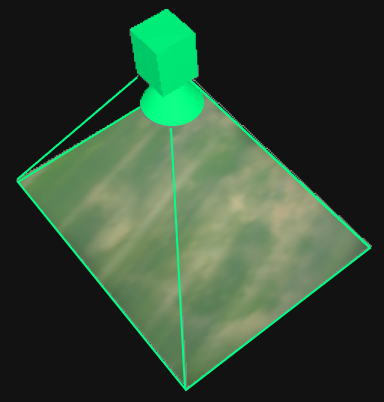
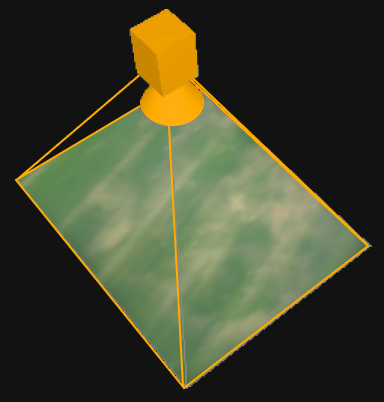
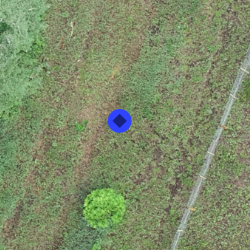
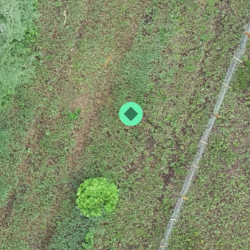
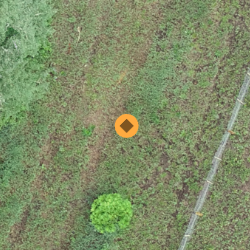
Image viewer marks (lower left corner of image)
- No mark - Indicates a pre-calibrated image
- Green
 - Indicates image was calibrated.
- Indicates image was calibrated. - Orange
 - Uncalibrated image (failed to calibrate).
- Uncalibrated image (failed to calibrate).
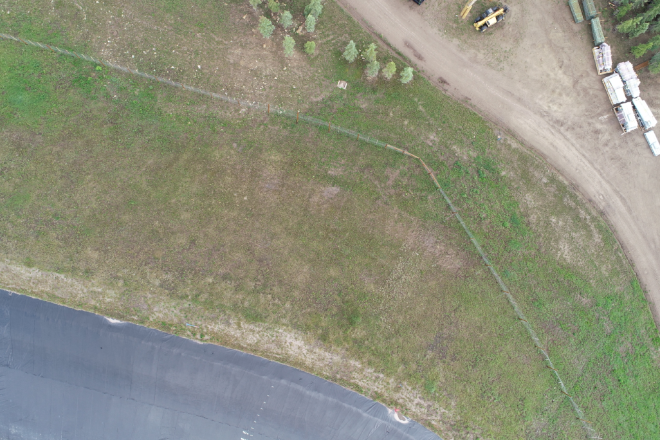
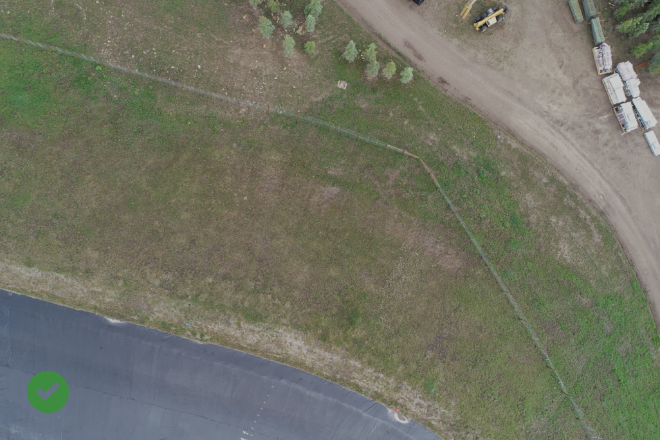

Rays
- Blue - Initial position of GCP or Checkpoint before the calibration step.
- Green - Calibrated position of a 3D object after calibration or reoptimization steps.
- Yellow - Indicates which images had GCPs/MTPS/Checkpoints that were manually marked and indicates which images had ATPs automatically marked by the software.
- Magenta - Indicates images containing marks deemed as outliers.
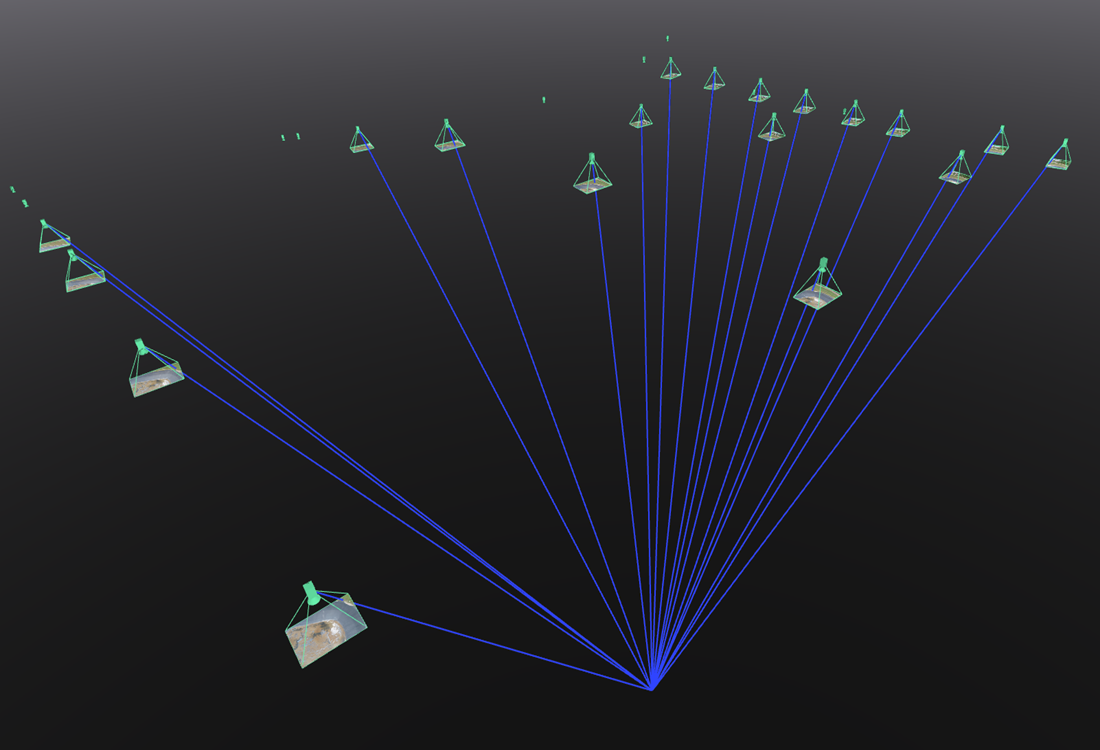
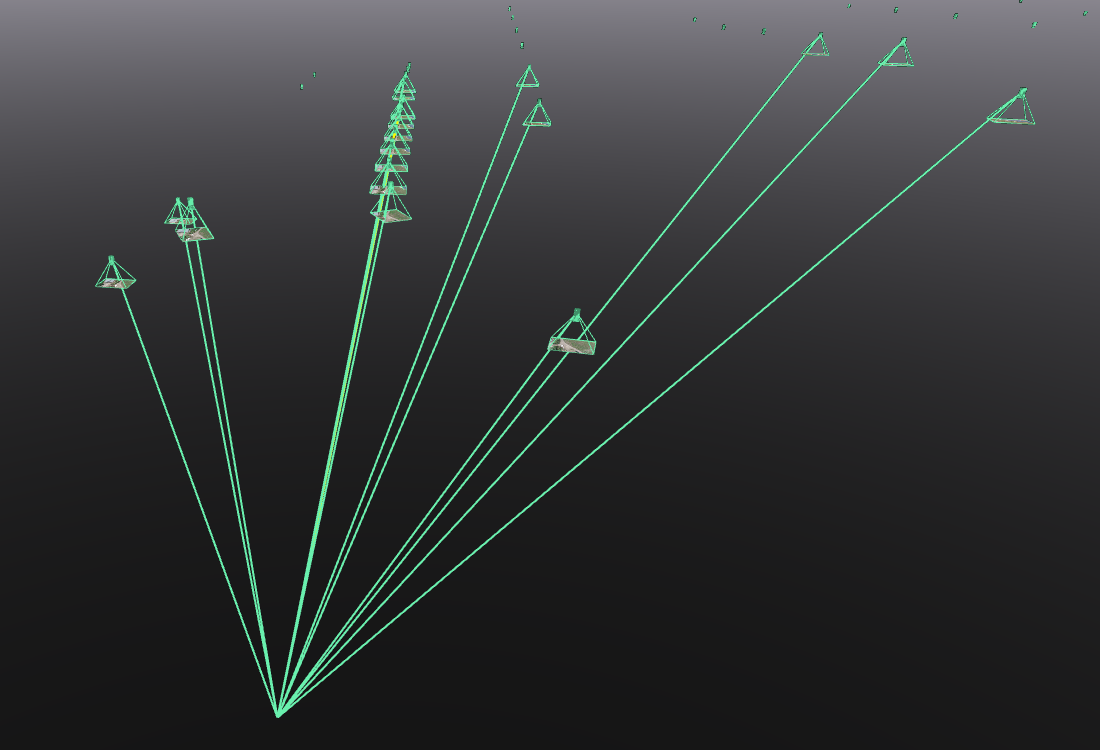
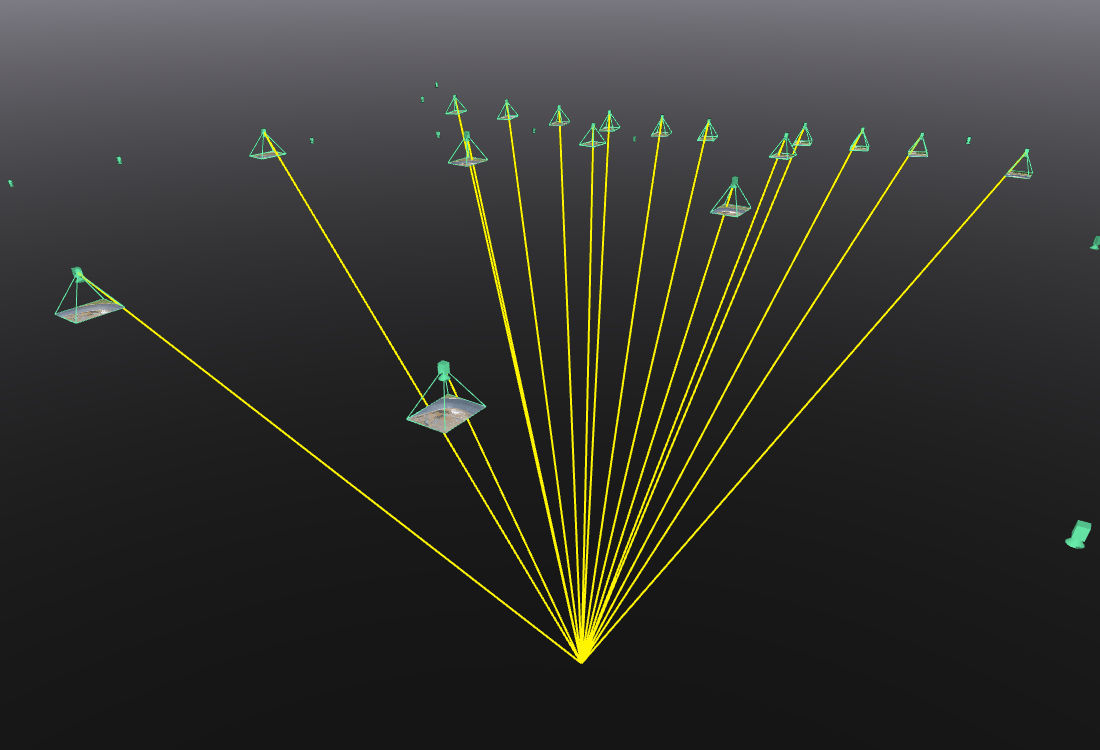
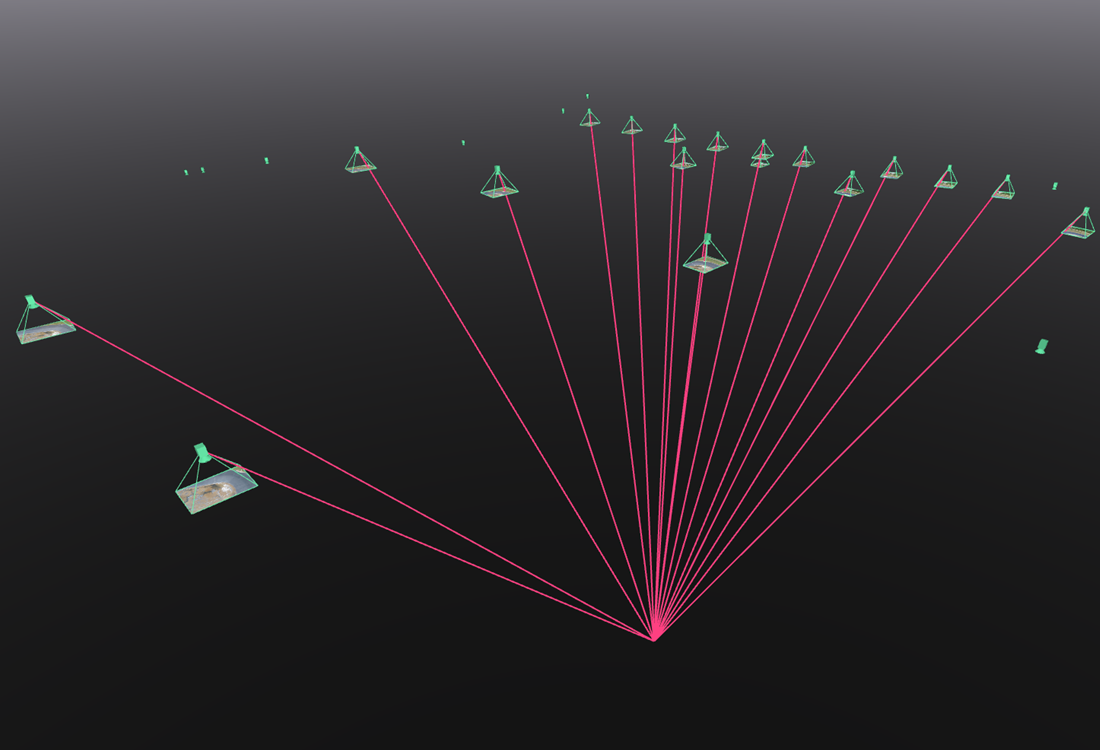
Image Marks (GCPs, Checkpoints, Manual Tie Points)
- Blue - GCP initial position on the image according to the GCP file.
- Yellow - GCP user-defined mark on the image.
- Green - GCP projected mark on the image after calibration or reoptimization.