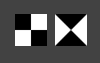How to handle tie point outliers - PIX4Dmatic
A Tie point, such as a GCP or MTP, is an input which the software explicitly trusts when making calculations. When a Tie point does not fit within the calculated position it is then considered an outlier. In PIX4Dmatic, this is indicated by a red circle in the Tie points table found in the Status center. In general, this red indicator should not be ignored and should be removed. The steps to remove an outlier are described in this article.

How to remove an outlier
If an outlier is present after running the calibration process, either the calibration was faulty, or there is still a mark that is not correctly located in the images. In this case, it is imperative to first check the position and reprojection errors in the Tie points table in the Status center for the different GCPs in order to isolate problematic marks. The Tie points table displays which GCPs have an unusually high error.
After determining which GCPs have a high error, it is recommended to check the marks again and remove or improve the ones that are not sufficiently accurate. Removing or improving the marks should improve the reprojection errors that are shown provided the project is initially calibrated well. Once satisfied, it will be necessary to reoptimize cameras under the Calibrate step.
- The Tie points table in the Status center should be the initial place of investigation when looking for signs of outliers. It is recommended to order the GCPs by decreasing the size of the Reprojection error [px] with the sorting arrows
at the top of each column in the Tie points table. Clicking on the arrows once will sort the column by descending values. An outlier would typically be translated into a high reprojection error, and would then be sorted to the top of the table for easy identification.

- CTRL+F, or click on
above the images and select Maximize image viewer to display images full screen. The number of visible images can be adjusted. This will help in recognizing patterns in marks that are not correct. For example:
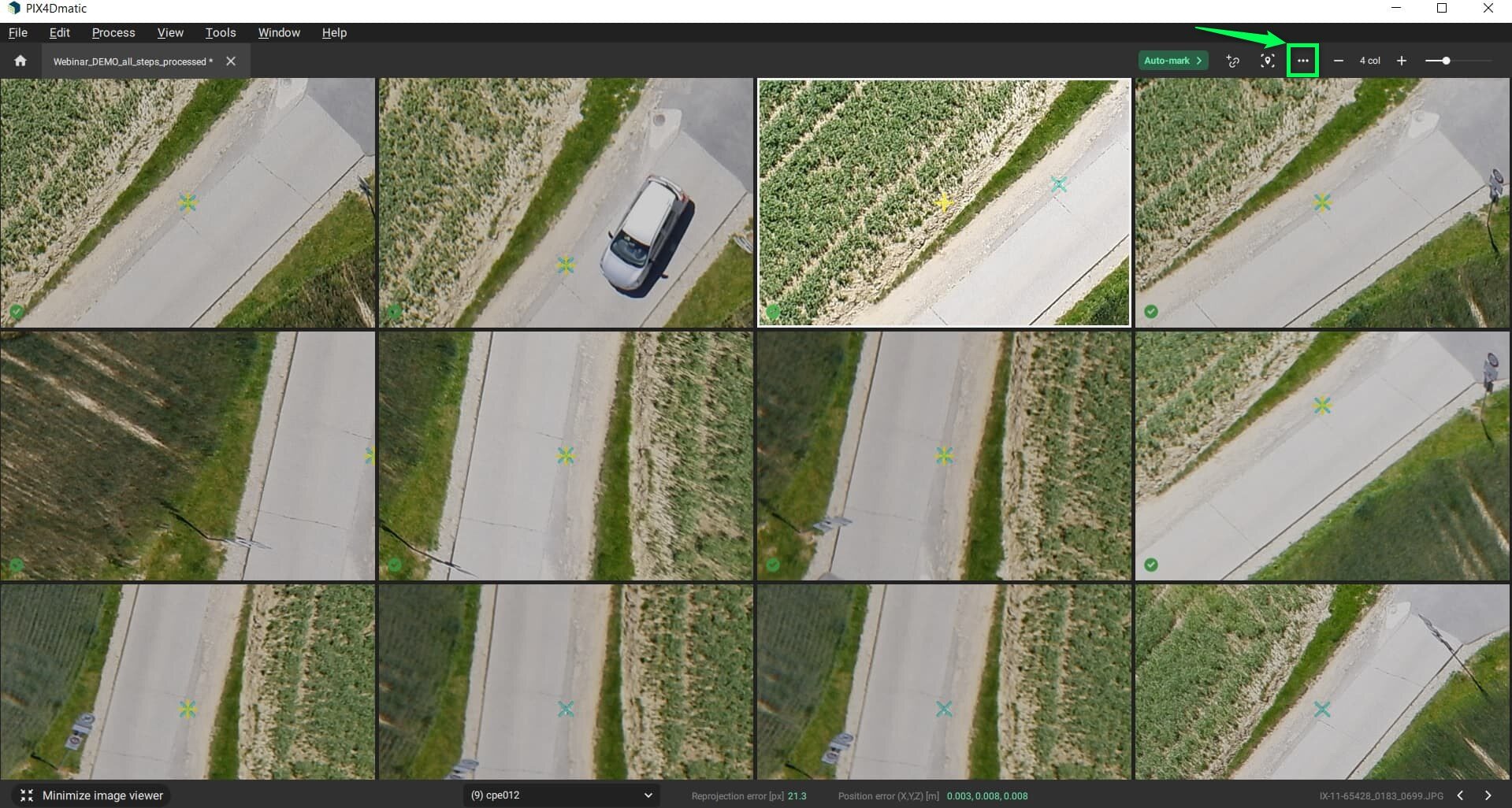
- Hitting the space bar when hovering over an image opens a full-screen view of the image. It is possible to zoom in or out and go to the next image with the arrow keys. This can be accessed from the normal image viewer or from the maximized image viewer.
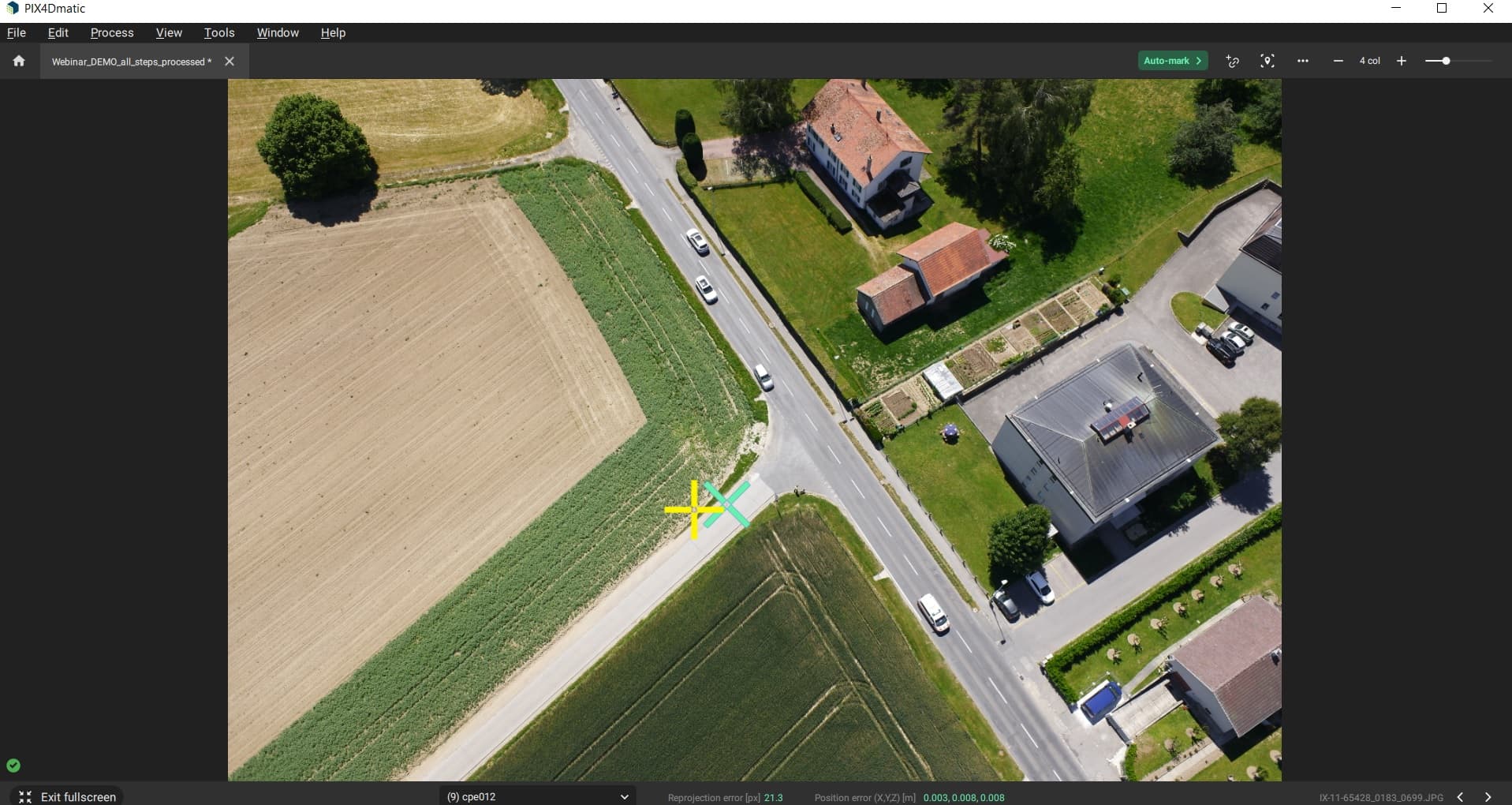
- Sort images by distance
, reprojection error
, or alphabetical order
. Sorting by reprojection error typically helps to identify outliers and in the example above it sets the outlier directly at the top. This can be accessed in the standard or maximized image viewer.
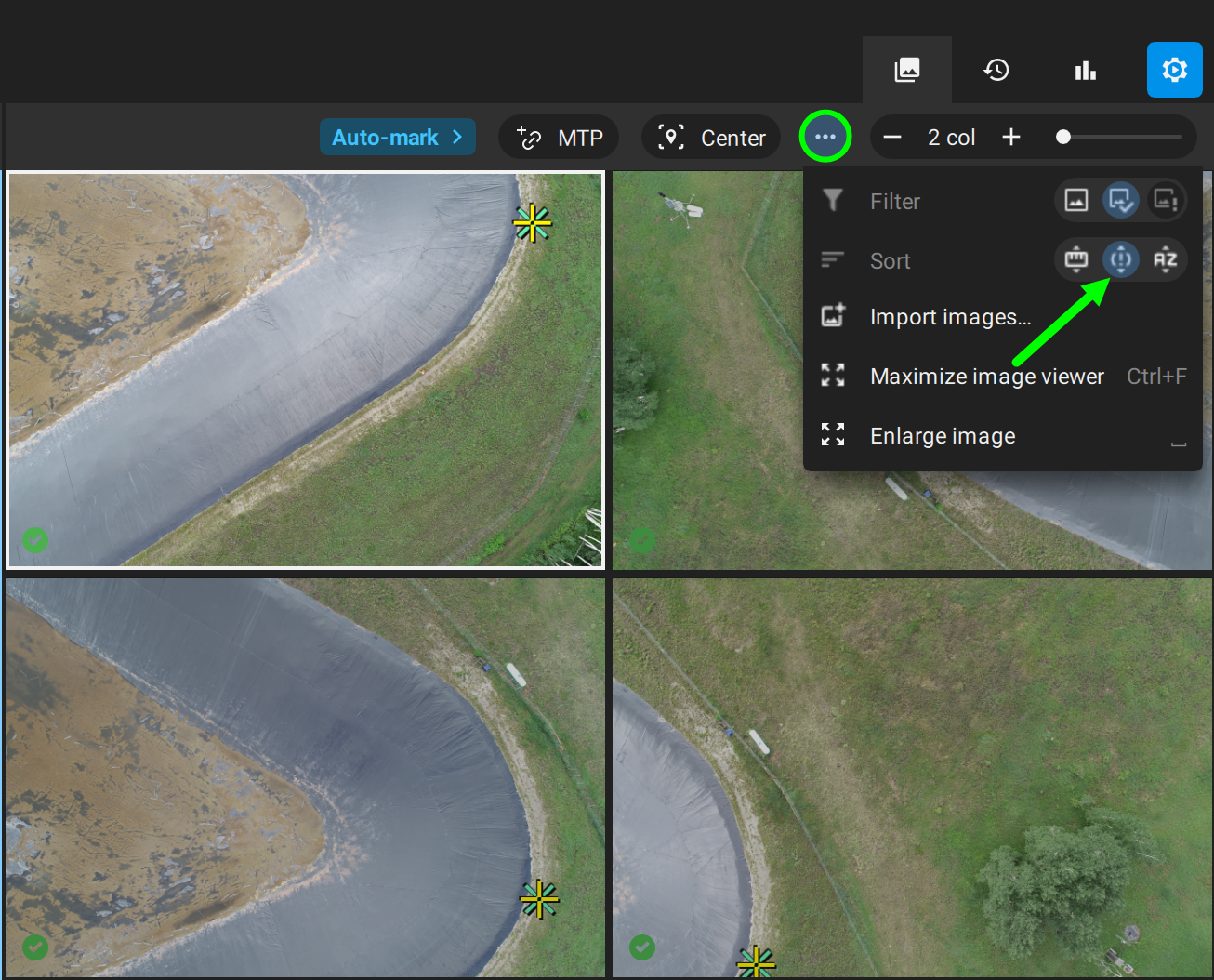
- It is recommended to measure GCPs on features that have high contrast, and that can be easily spotted in images. Furthermore, zoom to the highest extent possible ideally marking the exact pixel of the center of the GCP. This will ensure all Tie points are marked at the same spot.