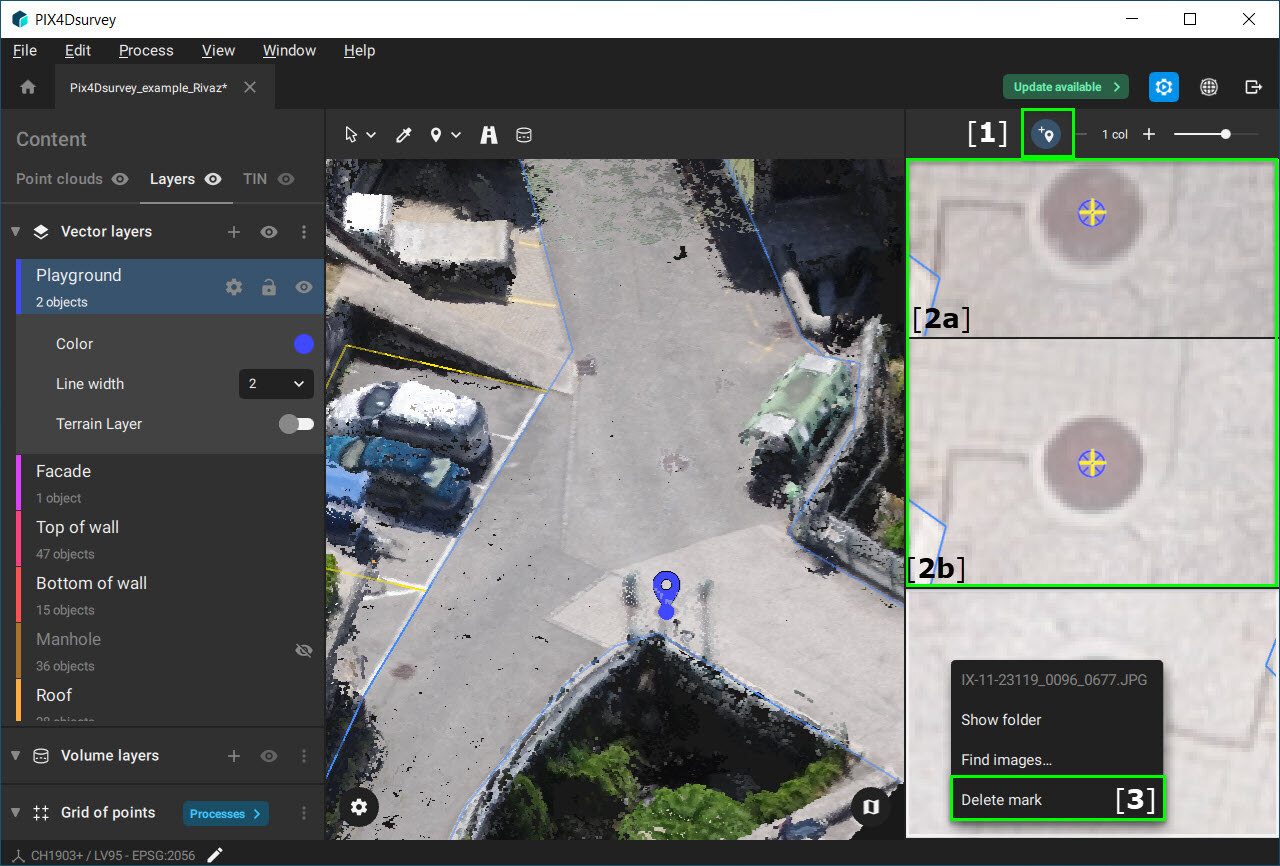How to vectorize features from images - PIX4Dsurvey
PIX4Dsurvey allows adding individual markers directly from images. This is especially useful when features are not reconstructed in the dense point cloud. Once the markers are created they can be used to create polylines, polygons, or even catenaries.
Important: Only available for perspective cameras' projects processed in PIX4Dmapper or PIX4Dmatic. For more information see
How to import a PIX4Dmapper project into PIX4Dsurvey or
How to import a PIX4Dmatic project into PIXDsurvey articles.
Access: Click
Add Marker  [
1] in the
Image panel or use shortcut Shift + M.
[
1] in the
Image panel or use shortcut Shift + M.
 [
1] in the
Image panel or use shortcut Shift + M.
[
1] in the
Image panel or use shortcut Shift + M.
To vectorize from images:
- In the Image panel, click Add Marker
 [1].
[1]. - Click the feature on the first image [2a]. A yellow cross appears.
- Click the same feature on the second image [2b]. The position of the marker is projected on the rest of the images with a circle.
- (Optional) Continue marking the feature on additional images.
- (Optional) Click ESC button to exit the vectorization.
- (Optional) To remove an individual mark, right-click on the image with mark and click Delete mark [3].
- Press Enter to finish and accept the edits.