Share to PIX4Dcloud - PIX4Dreact
IN THIS ARTICLE
What is Share to PIX4Dcloud
What are the requirements to Share to PIX4Dcloud
How to Share to PIX4Dcloud
Error R0072
What is Share to PIX4Dcloud?
Share to PIX4Dcloud is a feature of PIX4Dreact, which makes it easy to share 2D layers over the internet with just a web link. It enables the connection of a PIX4Dreact desktop project to PIX4Dcloud.
The orthomosaic, DSM, and Markers can be uploaded to PIX4Dcloud with a valid PIX4Dreact license. All layers will be stored in PIX4Dcloud, and a shareable URL link to the project will be provided after a successful upload.
What are the requirements to Share to PIX4Dcloud?
- This feature is available for PIX4Dreact version 1.4 or above. A commercial license is needed (i.e. not Trial) with valid S&U.
- Only the Owner and Manager of the organization are able to use the feature. For more information: Organization management
- An additional PIX4Dcloud license is not needed to use the Share to PIX4Dcloud option.
- PIX4Dreact Monthly billing subscribers can create up to 50 projects per month.
- PIX4Dreact Yearly billing subscribers can create up to 600 projects per year.
- PIX4Dreact perpetual licenses with valid S&U can create up to 600 projects per year.
- The Storage expiration policy for PIX4Dcloud applies.
How to Share to PIX4Dcloud?
To upload and share to PIX4Dcloud:
- Select Export from the right corner of the top bar.
- Click on the
 Share option to open the Share to PIX4Dcloud menu.
Share option to open the Share to PIX4Dcloud menu. - Select the layers, such as the orthomosaic (Visual), the surface model (Elevation), and annotations (Markers), to upload and Share to PIX4Dcloud.

- Define the output size of the layers by selecting between 25%, 50%, or 100% image scale output. 100% maintains full resolution, while a smaller image scale results in smaller file size and a faster upload to PIX4Dcloud.
- [Optional] The name of the Share to PIX4Dcloud project is predefined by the name of the PIX4Dreact desktop project. The name can be modified before uploading.
- Click Upload. After a successful upload, the PIX4Dcloud project link is displayed in a pop-up window.
- Select if the link will be Private, Public view or Public view and edit.
- Click on Copy link and paste it into the web browser to view the project.
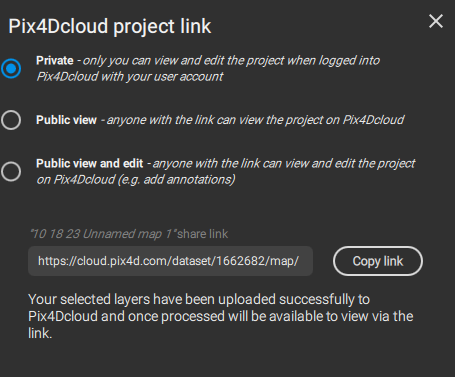
- Click on Share history to view all previous PIX4Dcloud project links created in PIX4Dreact (for the specific opened project).
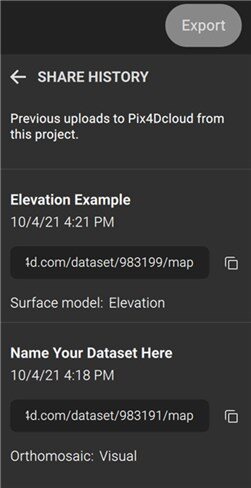
Notes:
- Every upload creates a new PIX4Dcloud project.
- Max upload is 20GB (either two layers for a total of 20GB or a single layer for a total of 20GB).
- The PIX4Dcloud project link can be used from a mobile phone with a GPS location marker.
- No existing PIX4Dcloud projects can be synchronized to the desktop device.
- PIX4Dcloud’s inspect feature cannot be used with projects uploaded from PIX4Dreact.
Error R0072

Error R0072 can happen due to several reasons.
- Only the Owner and Manager of the organization are able to use the feature. For more information: Organization management
- Big files that require a higher connection quality to upload. Try reducing the Image Scale:

- Most of the cases are solved by connecting to the internet through an Ethernet cable. This will reduce micro-disconnections and will help PIX4Dreact finish the uploading.
- Licenses issue: Make sure that the limits mentioned above are not reached.
