Software download and installation - PIX4Dreact
IN THIS ARTICLE
Download
To download the software:
- Go to the Download software page.
- Log in with the dedicated account.
- Download PIX4Dreact for Windows or macOS.
Installation on macOS
Once the software has been downloaded, install it using the following steps:
1. Double-click the downloaded file.
2. Drag and drop the PIX4Dreact logo into Applications.
3. Navigate to Finder and click on the tab Applications.
4. Double-click PIX4Dreact to run the program.
5. (optional) If the pop-up appears, click Open.
Installation on Windows
Once the software has been downloaded, install it using the following steps:
1. Double-click the downloaded file. The PIX4Dreact Setup wizard starts.
2. (optional) If the Open file - Security Warning pop-up appears, click Run anyway.
3. In the PIX4Dreact Setup pop-up, click Next.

4. Read and agree to the End-User License Agreement to continue the installation. Click Next.
5. (optional) Click Change... to modify the destination path for installation and click Next.
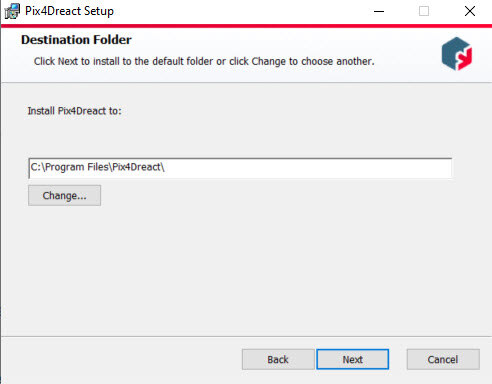
6. Click Install.
7. In the software information window: "Do you want to allow the following program to install software on this computer?", click Yes.
8. Click Finish.
9. A shortcut is created on your desktop once the installation is completed.
