Compare volumes - PIX4Dcloud Advanced
A volume created for a dataset can be compared all over different datasets of the same site, in order to monitor its variations over time in PIX4Dcloud Advanced.
Video: The following video tutorial explains step-by-step how to compare two volumes in PIX4Dcloud Advanced.
To compare volumes:
1. Select the volume tool by clicking  in the 2D or 3D view and create the new volume or select a pre-existing volume.
in the 2D or 3D view and create the new volume or select a pre-existing volume.
2. On the right panel, click Compare volumes.
3. Select the time range for the volume comparison. Two options are available:
- The volumes of the defined area can be compared on all the datasets of the site.
- The volumes can be compared on a specific time window.
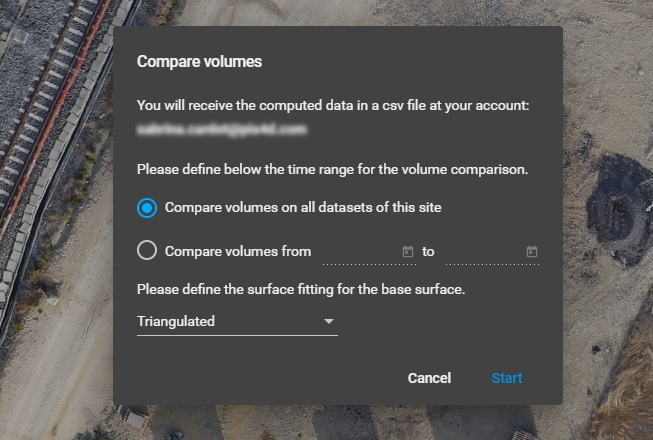
4. Define how the base surface elevation should be determined according to the points of the base polygon. By default, the triangulation method is used, but other options are possible. More information on which base surface is recommended to measure the volume in Which Base Surface is recommended for the Volume Calculation?.
5. Click Start. The results will start to be computed and they will be emailed to the project's owner in the form of a .csv file with quantified data.
Warning: Volumen comparison is not available from shared links.
Inside an Organization, only Editors, Managers and Owner has access to this feature.
