- Pix4D Documentation
- PIX4Dmapper
- How to... (step-by-step instructions)
How to download / open a previously uploaded PIX4Dcloud project - PIX4Dmapper
This article provides step-by-step instructions on downloading and opening a project that was previously uploaded for processing on PIX4Dcloud using PIX4Dmapper.
Important: When downloading a project from PIX4Dcloud οnly, the images, and the .p4d file are downloaded. The project can be opened in PIX4Dmapper and should be processed locally. To download the results folder from PIX4Dcloud and import it in PIX4Dmapper, follow the step-by-step instructions on
How to download the results from PIX4Dcloud.
Note: This option is enabled when the software is opened and disabled once a project is loaded or created.
1. Open PIX4Dmapper (needs to be logged in).
2. On the menu bar, click Project > Download Project Files...
3. The Project Download pop-up appears:
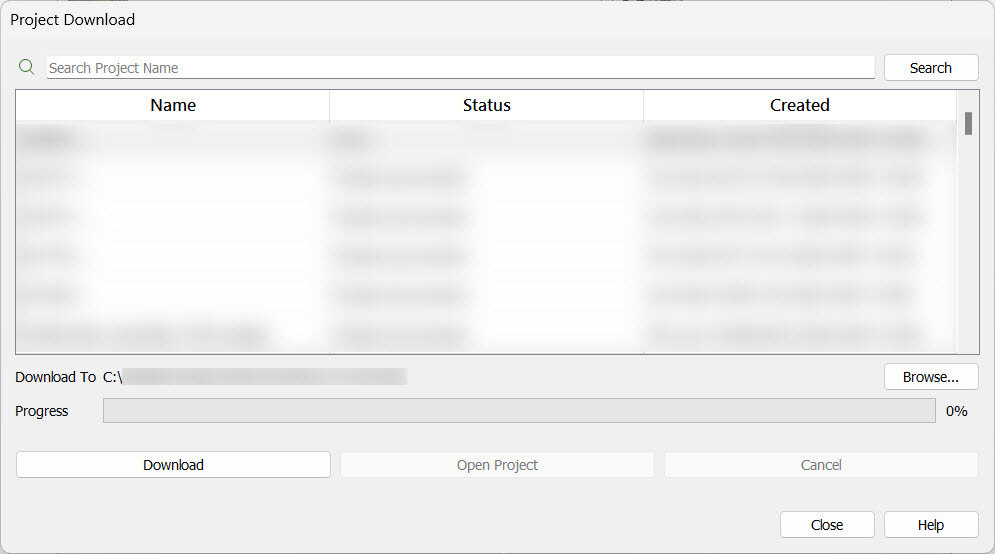
4. The list of projects that have been uploaded appears under Name. Select a project.
5. (optional) Click Browse... to change the path where the project will be stored.
6. Click Download.
7. Click Open Project to open the project or Close to close the window as soon as the project is downloaded.
8. Browse to the path where the project is stored at any time to open the .p4d file.
