How to find information about the GPU in Windows - PIX4Dmapper
This article provides instructions on how to find GPU information in Windows.
Information: This information can be useful for investigating on several issues related to GPU processing, the
rayCloud and the visualization of the results.
The GPU hardware information, the type, the memory, and the driver version will be displayed.
To determine the model and specification of the installed graphics card with the Device Manager:
1. Click Windows+X or right-click the lower-left corner to open the Quick Access Menu, and then select Device Manager.
2. On the window Device Manager, open the section Display adapters. This section displays which graphic card is used by the computer.
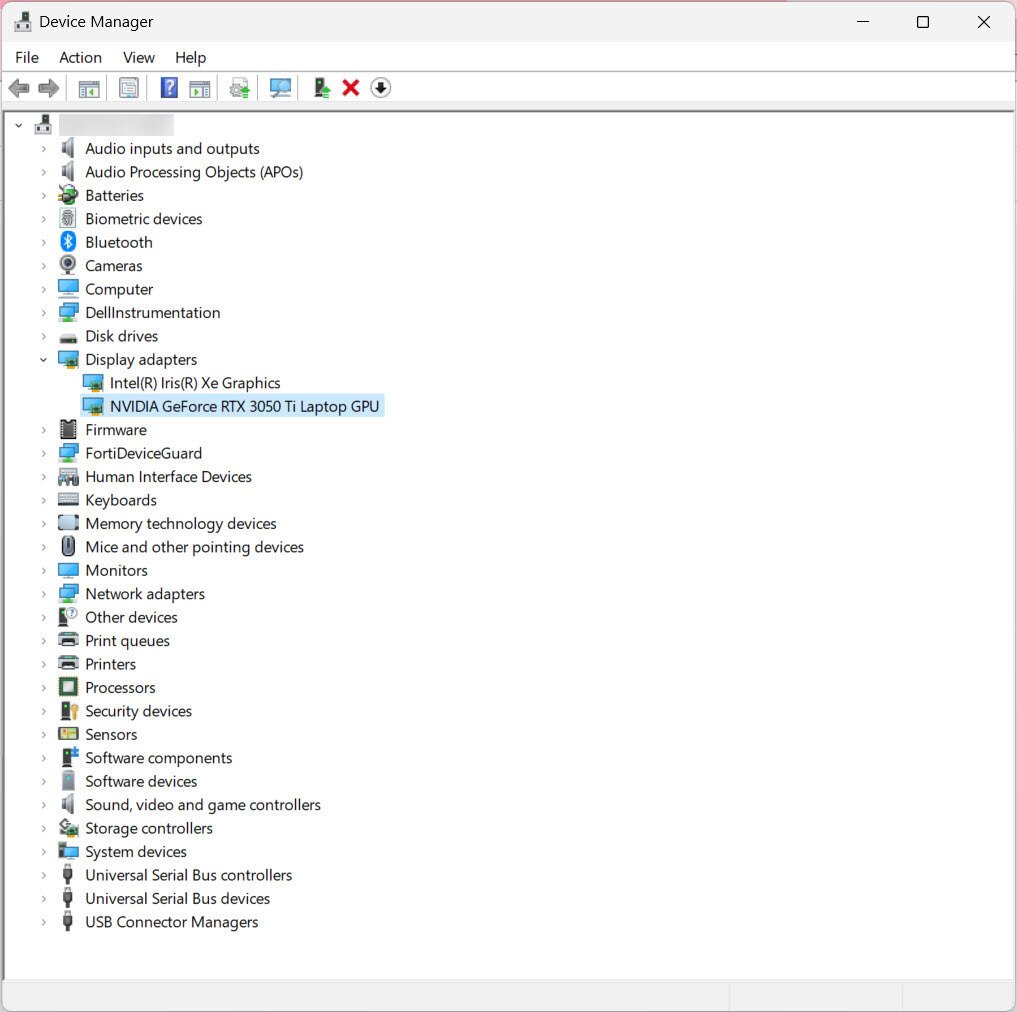
3. Right-click on the displayed graphic card and click on Properties.

4. Driver provider, driver date, and driver version are displayed in the graphic card's properties window.
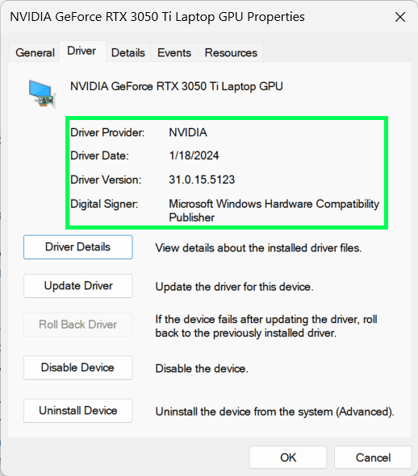
Note: Information about the installed graphics card can also be found in the
Quality Report of each PIX4Dmapper project:
Quality report specifications.
