How to generate an Index Map / Index Grid in the Index Calculator - PIX4Dmapper
Important: Available once step
1. Initial Processing has been completed and the Reflectance Map has been generated.
Warning: When an already-generated Index formula is modified, by clicking
Generate, results of the selected Index will be
overwritten and results of the Colored Mosaic Index will be
deleted.
Note:
- The Index Maps and Index Grids are calculated for some specific band(s) from one or more groups of images. Therefore, information from one or more Reflectance Maps may be used.
- The Colored Index Maps are obtained by applying the defined coloring rules to the Index Maps.
In order to generate an Index Maps and an Index Grid follow:
1. On the Menu bar, click View > Index Calculator. 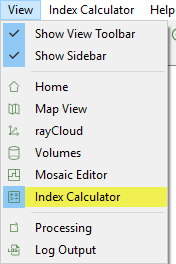
2. Select, create or edit an Index:
2.1 In section 3. Index Map of the Index Calculator Sidebar, click Indices...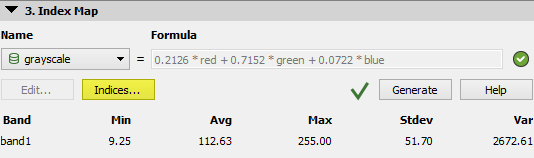
2.2. The Index List pop-up appears: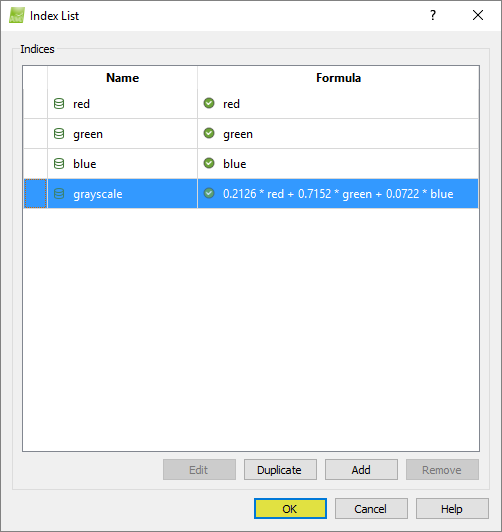
2.2.1. To select an existing Index: click on any index Name and click OK.
2.2.2. To edit and select an index from the software index database: How to work with Indices - Formulas in the Index Calculator.
2.2.2. To edit and select a user defined index: How to work with Indices - Formulas in the Index Calculator.
2.2.3. To create and select a new index: How to work with Indices - Formulas in the Index Calculator.
3.Click Generate.
Note: The
Generate button is:
- Enabled if the user defined Index formula is a valid formula.
- Grayed out if the Index formula is an invalid formula.
Note:
- The Index Map / Index Grid files will be stored in: ...\project_name\4_index\INDEX_NAME.
- For more information about the files that are generated: What are the output files after....
- For information about the project folder structure: Project Folder Structure.
