How to draw a Surface in the rayCloud - PIX4Dmapper
The article provides step-by-step instructions on how to draw a surface in PIX4Dmapper. This is useful for correcting building artifacts and improving the 3D textured mesh.
Surfaces can be used to correct building artifacts and improve the Mesh. For more information:
- How to correct building artifacts in the DSM and Orthomosaic with the rayCloud: How to correct Building Artifacts in the DSM and Orthomosaic with the rayCloud.
- How to improve the 3D Textured Mesh: How to improve the 3D textured mesh.
In order to create a new Surface in the rayCloud:
1. On the Menu bar, click View > rayCloud.

2. On the Menu bar, click rayCloud > New Surface.

or
On the left Menu bar, click rayCloud. Under the Create section, click New Surface.

3. On the 3D View, a green point appears beside the mouse. Left-click to mark the vertices of the surface. At each click, a vertex is created, and the surface is formed.
- For each vertex, a Manual Tie Point is created.
- When drawing the surface, a vertex used by other objects can be reused for the new surface by clicking on it while drawing the surface.
4. Right-click to add the last vertex and create the surface.
 " appears, indicating that the measurement accuracy cannot be calculated till all the vertices of the surface are marked on at least 2 images. For step-by-step instructions:
How to edit Objects in the rayCloud.
" appears, indicating that the measurement accuracy cannot be calculated till all the vertices of the surface are marked on at least 2 images. For step-by-step instructions:
How to edit Objects in the rayCloud.
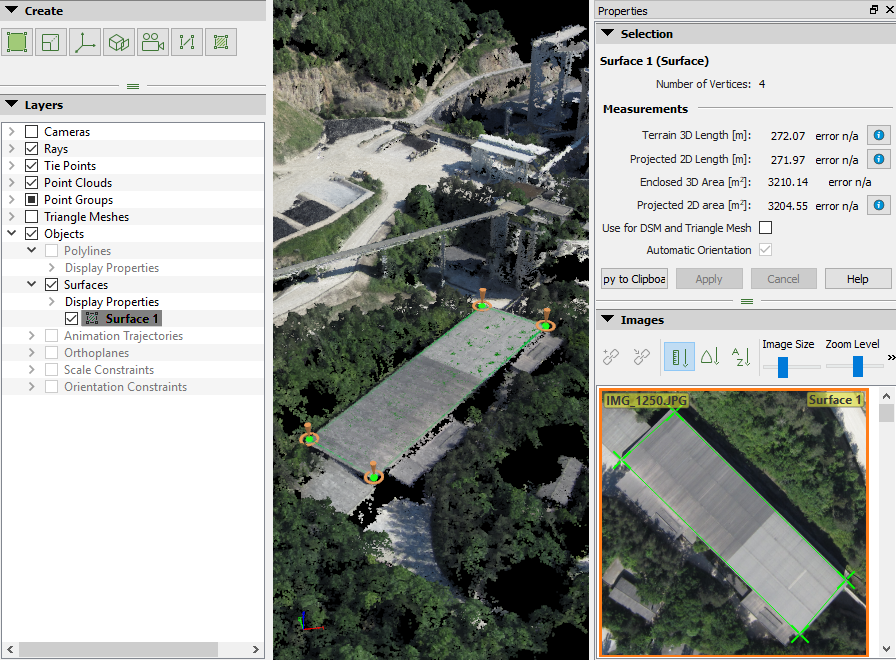
5. (optional) To complete the drawing by adding higher accuracy to the surface, on the 3D View, select the surface and correct the position of the vertices: How to edit Objects in the rayCloud.
