Managing the payment method information
Payment method information is managed separately for every subscription. Details can be seen and modified on the Pix4D account page https://account.pix4d.com/
IN THIS ARTICLE
How to update Payment method information
How to add credit/debit card information
How to delete credit/debit card information
How to update Payment method information
Note: It is only possible to modify the Payment information for active subscriptions
- Open your account page and log in with your Pix4D account.
- Under Your organizations, select the Dashboard of your organization holding the license(s) of the current active subscription where you want to update the payment method.

- On the left sidebar, select Plans and Licenses.
- Select the plan you want to modify the Payment method for
- Click Edit plan.
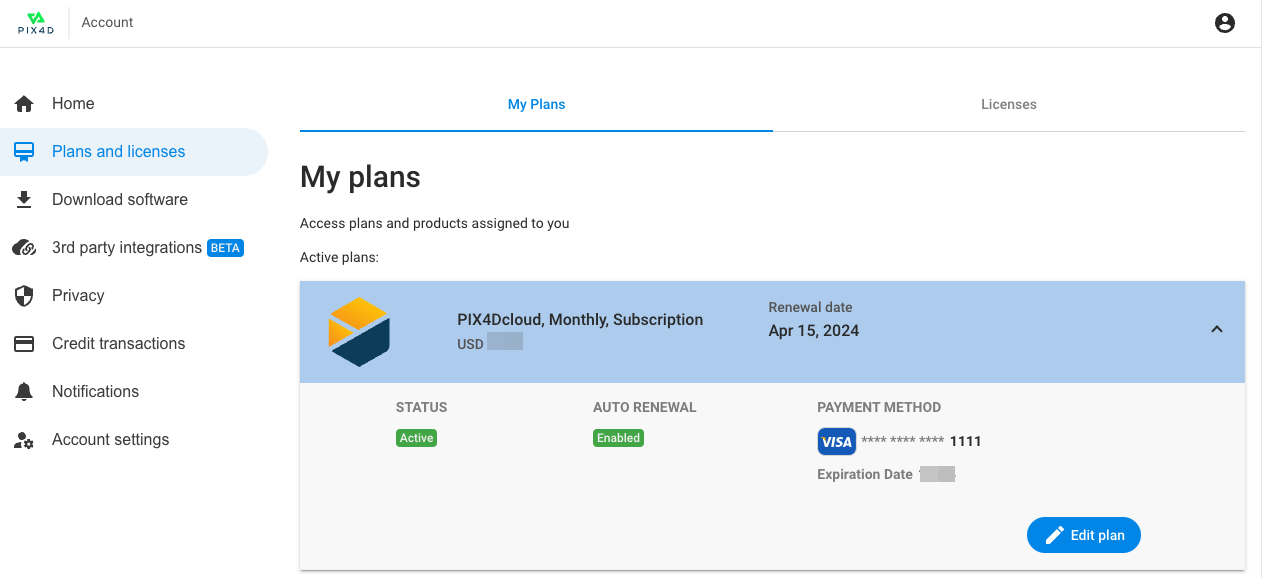
- Select Change payment method.

- On the next page, enter the new payment method details.
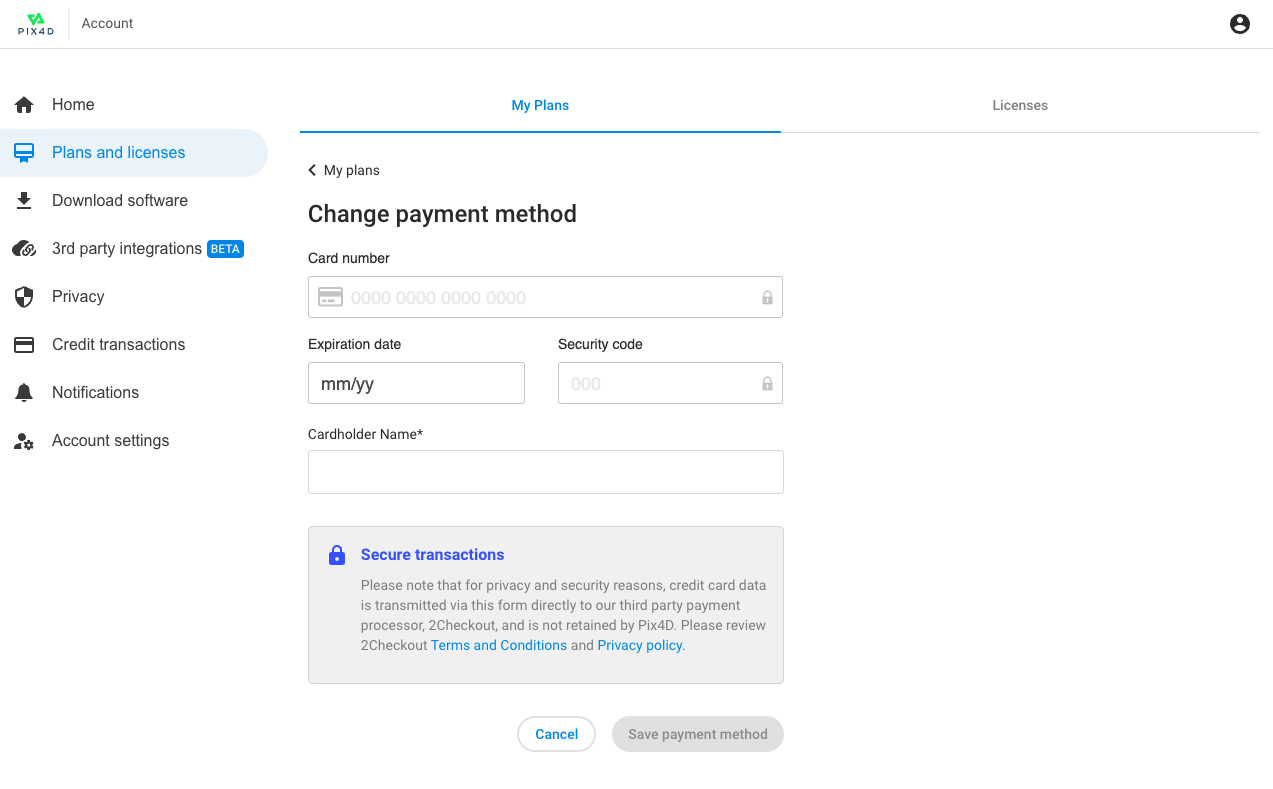
- Click Save payment method.
How to add Payment method information
It is not possible to add global Payment method information. This needs to be defined for every different subscription. Subscriptions that are renewing are taking into account the payment information associated with that specific subscription
How to delete Payment method information
It is not possible to delete the Payment method information (such as credit card number). If you don't want a subscription to renew, please refer to this article: How to cancel the subscription plan.
Tip: If you have any question regarding on how your credit card information is stored, please take a look at this article: Is my credit card information secure?
