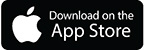Download and Install - PIX4Dcatch
This article provides detailed information on downloading and installing Pix4Dcatch on your mobile device. Get started with Pix4Dcatch to capture high-quality datasets for your projects.
Requirements
To get started, you need the following:
- A mobile device: To check the compatibility with the Pix4Dcatch application, please refer to this guide.
- The Pix4Dcatch application.
- A RTK device (optional).
- An SP connector compatible with your mobile device (optional).
- An NTRIP service subscription or a GNSS base with NTRIP caster (optional).
- An internet connection.
- PIX4Dmatic (Pro/Standard), or PIX4Dcloud (Pro/Starter) license for processing.
Important: RTK devices are not supported on Android from version 1.28.0 please contact to the RTK distributor
If you bought the RTK device through Pix4D, please Contact Support
Install PIX4Dcatch
To set up PIX4Dcatch:
- Download the latest version of PIX4Dcatch for iOS.
- Open PIX4Dcatch.
- Select the
.png?width=60&height=34&name=Avatar%20(1).png) user icon on the screen.
user icon on the screen. - In the Account Details, either create a new Pix4D account or log in with an existing Pix4D account.
- Once PIX4Dcatch is installed on the device, it is ready to start capturing datasets with the integrated GNSS sensor or with RTK corrections.
Go to Capturing a project for best practices in acquiring a dataset with PIX4Dcatch.
To achieve more precise image geolocation use of the RTK devices Go to RTK devices for more information.