Sign up, login, and trial license - PIX4Dcatch
IN THIS ARTICLE
How to get a trial of PIX4Dcatch
For new accounts, Sign up and create a Pix4D account. Once the Pix4D account is created, you can log in as described in the Log in section.
To get a trial of PIX4Dcatch, you will need to launch the app and use a premium feature then this image will appear, and you will need to follow the process to start the trial.

-png.png?width=300&height=650&name=IMG_0891%20(1)-png.png)
Warning: If you do not cancel your subscription before the 15-day trial ends, you will be automatically charged for the subscription. Make sure to cancel in time if you do not wish to continue.
To cancel a trial license for PIX4Dcatch requested in Apple's App Store using the "Settings" app your iOS device:
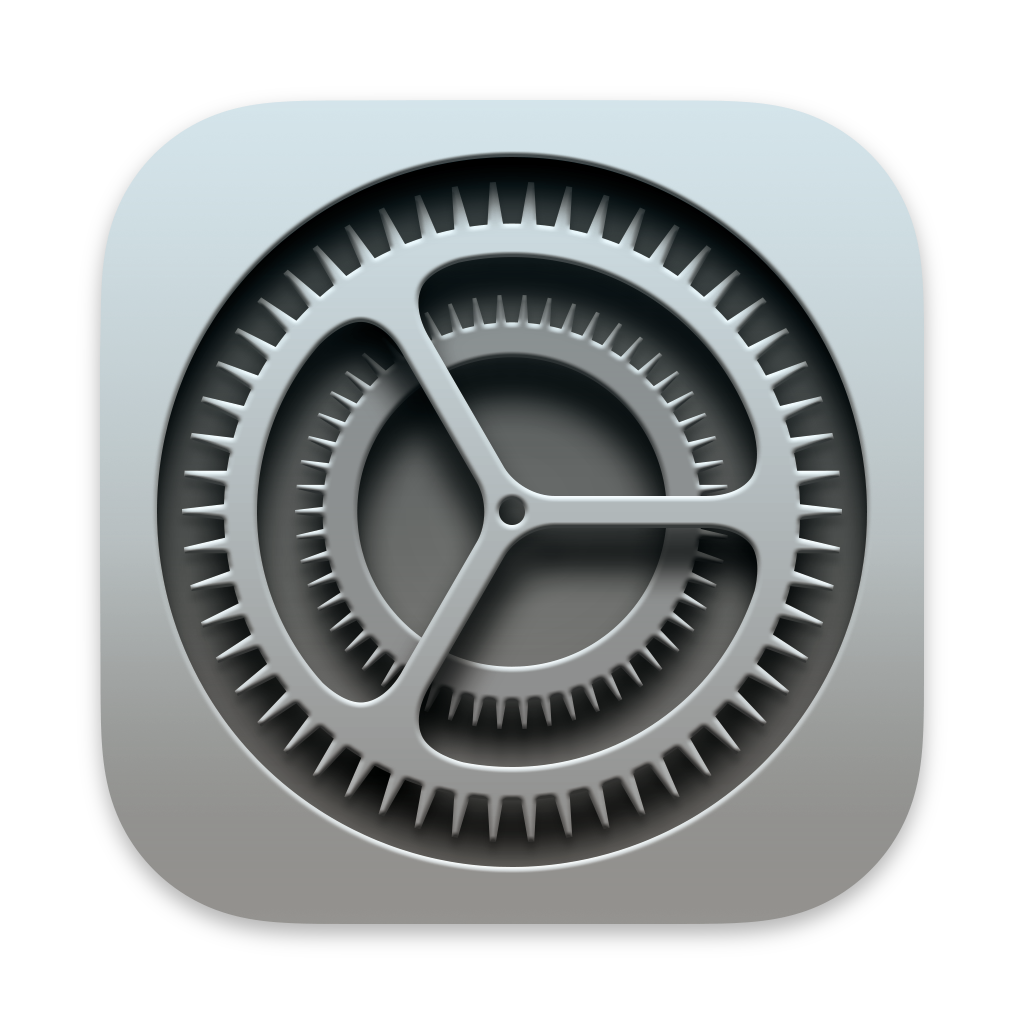 Settings > ID Apple (your name at the top) > Subscription > Cancel Subscription.
Settings > ID Apple (your name at the top) > Subscription > Cancel Subscription.
More information here: How to cancel a subscription on your iPhone (external link apple.com).
Sign up
To create a Pix4D user account you can do it from web or from your device:
Web:
1. Go to the sign up page.
2. Complete the sign up form.
3. Review and accept the Terms Of Service, and Software EULA.
4. Review and accept the Privacy Policy.
5. Click Continue.
6. Review the Privacy Settings.
7. Click Save.
Device
- Open PIX4Dcatch app

- Click on the settings menu and click on Create account

- Complete the sign up form.

- Review and accept the Terms Of Service, and Software EULA.
- Review and accept the Privacy Policy.
- Click Continue.
- Review the Privacy Settings.
- Click Save.
Log in
Sign-up for a Pix4D account or use the existing Pix4D account to log in to the software.
- Click on Log in on the settings menu.

- Enter the Email and click Continue.
- Enter the Password and click Log in.
