Windows 11 & PIX4Dmatic
This article describes the potential reasons that PIX4Dmatic may become unstable while running Windows 11. The suggestions recommended may help prevent the application from crashing.
IN THIS ARTICLE
Issue
Solutions
Disable the Microsoft OneDrive “Desktop” Folder automatic synchronization
Reverting back to Windows 10
Issue
Windows 11 for Pix4d software is supported, but it may crash under the following circumstances:
- When creating a new project
- Importing GCPs into the project.
On an earlier version than (excluding) 22H2 of Windows 11, PIX4Dmatic 1.43 version or newer will display this warning:

On 22H2 or newer versions of Windows 11, PIX4Dmatic will function normally.
Solutions
There are 2 possible solutions for this specific issue:
Disable the Microsoft OneDrive “Desktop” Folder automatic synchronization
The issue disappears when syncing with the Desktop folder is disabled.
Solution
- Go to the settings of OneDrive
- Open the Backup tab
- Click Manage backup
- On the OneDrive window, click Stop Backup for Desktop Folder (syncing the “Documents” and “Pictures” folders has no impact).
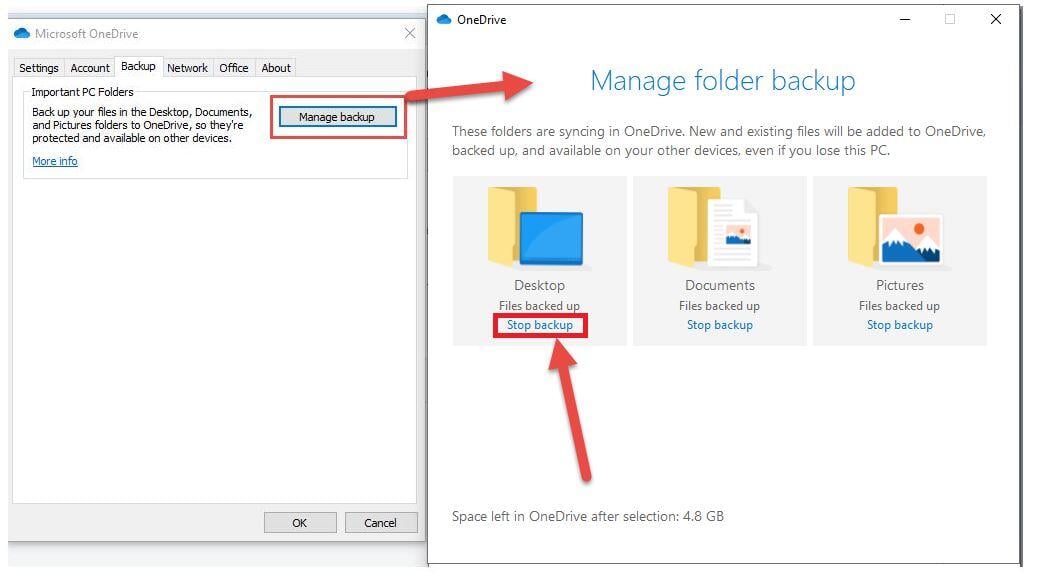
Reverting back to Windows 10
If none of the 2 solutions above work, it is possible to revert back to Windows 10, if necessary.
Solution
