How to delete my Pix4D account
It is possible to request to have your Pix4D account deleted by using the dedicated button on the account page, in our Pix4D apps (PIX4Dcatch and PIX4Dcapture Pro), by sending an email, or opening a technical support request.
Important: For PIX4Dcloud and PIX4Dcloud advanced users, unused PIX4Dcloud processing credits will be lost when the account is deleted. These credits cannot be refunded.
IN THIS ARTICLE
Account deletion request using the account page
For accounts with SSO login
Account deletion request using PIX4Dcatch
Account deletion request using PIX4Dcapture Pro (legagcy app)
Account deletion request via email or support request
Other requests
Note: It is not possible to delete an account if that account is the last owner of an organization containing active paid licenses or unpaid invoices. In this case, first invite a new member to the organization and make them an owner (How to invite users to the organization).
An active PIX4Dcatch trial license requested on Apple's App Store also prevents account deletion. The subscription needs to be canceled first. More details here.
Account deletion request using the account page
Tip: Please use this method using the account page as the preferred method for account deletion.
Warning: PIX4Dfields projects are only visible to the Pix4D account used for processing. If continued access to these projects is required, do not delete the processing account. To transfer projects between Pix4D accounts, please use the Batch export feature - PIX4Dfields.
- Open the account page (https://account.pix4d.com/) and go to Account settings (https://account.pix4d.com/settings/details).
- Click on Delete my account.

- Enable the checkboxes where you agree that you will have no longer access to projects you created or were invited to contribute and that you will be removed from all organizations you are part of.
- Make sure that you are logged in with the account you want to delete.
- Re-enter your account password.
- Type DELETE MY ACCOUNT in the last field.

- Click Delete account
 .
. - The account will be scheduled for deletion. An email from noreply@pix4d.com confirming the reception of the account deletion request will be sent.

Note: After scheduling an account for deletion, there is a 7-day period to cancel the request. Logging in to the account within this timeframe will automatically cancel the deletion. A confirmation email will be sent once the deletion request has been canceled.
For accounts with SSO login
If the account uses a third-party authentication service for SSO login, deletion must be requested by opening a support ticket. The procedure is outlined in the section Account deletion request via email or support request.

Account deletion request using PIX4Dcatch
Important, read before requesting the account deletion: If you have an active in-app purchase (subscription) or if you have a trial license that has been requested using the in-app purchases system, you need to cancel these subscriptions. Billing for an auto-renewable subscription continues through Apple until you cancel the subscription, regardless of whether you delete your account.
-
Before you delete your account, you need to cancel your subscription using the "Settings" app on your iOS device:
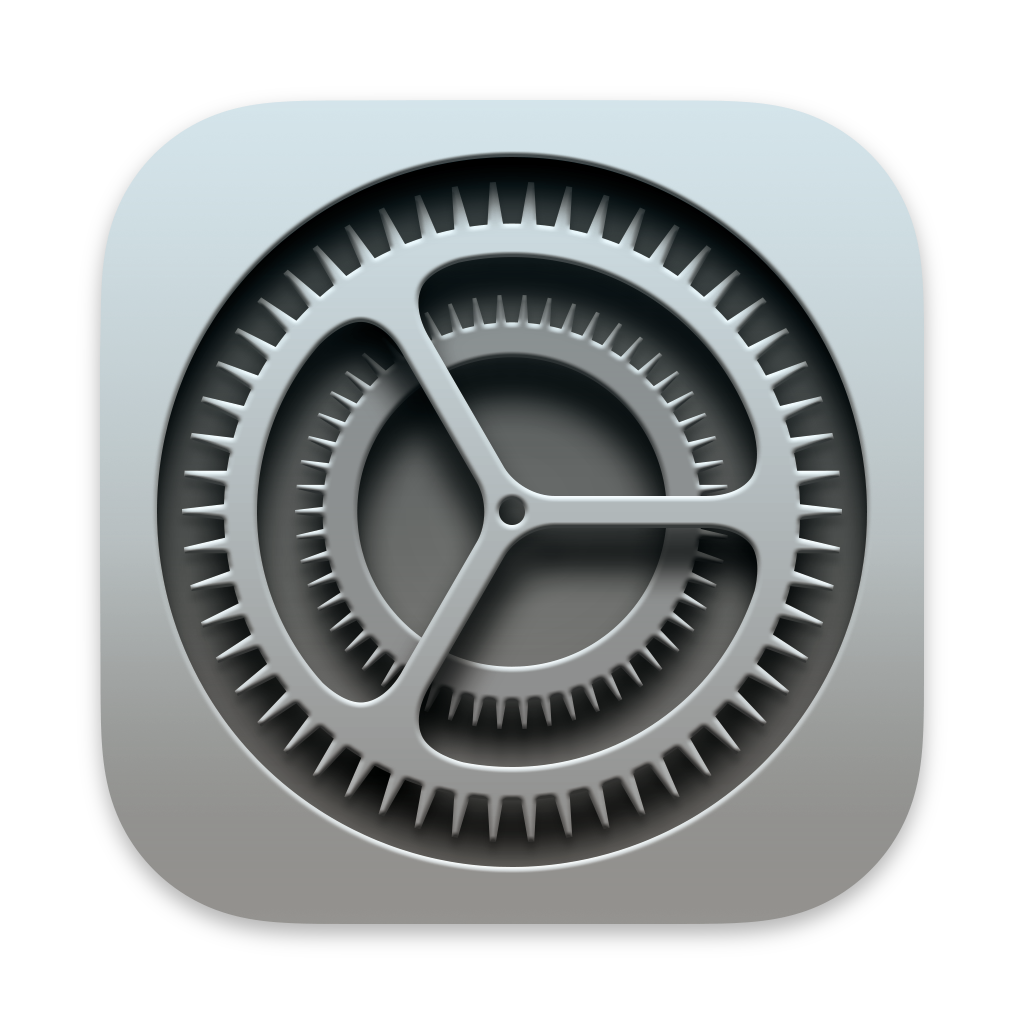 Settings > ID Apple (your name at the top) > Subscription > Cancel Subscription.
Settings > ID Apple (your name at the top) > Subscription > Cancel Subscription.
More information here: How to cancel a subscription on your iPhone (external link apple.com).
- You may need to scroll down to find the Cancel Subscription button. If there is no Cancel button or you see an expiration message in red text, the subscription has already been canceled.
PIX4Dcatch users can start the deletion procedure using the PIX4Dcatch app following the procedure described below.
- Open PIX4Dcatch and go to the Organization button (colored circle with the organization's initial at the top-right corner)

- Select the organization's name

- Tap on Delete Account

-
Select Confirm Pix4D account deletion

Note: Deleting an account will not delete the organization. Other members of the organization will still have access to the organization. If it is necessary to delete an organization, please follow the instructions in this article: How to delete an Organization.
Note: Deleting your account from PIX4Dcatch will delete your entire Pix4D account and not only the part related to PIX4Dcatch.
Account deletion request using PIX4Dcapture Pro (legacy app)
Note: The PIX4Dcapture Pro app is not supported anymore (more info here: End-of-support PIX4Dcapture Pro). However, it is still possible to use it to request an account deletion.
PIX4Dcapture Pro users can start the deletion procedure using the PIX4Dcapture Pro app:
- Go to the Account button (colored circle with the user initial at the top-right corner)

- Select Account Details

- Scroll down and select Delete Account

- Select Delete account to confirm and send the request.

Note: Deleting your account from PIX4Dcapture Pro will delete your entire Pix4D account and not only the part related to PIX4Dcapture Pro.
Account deletion request via email or support request
You can request to delete your Pix4D account by sending an email to data_protection@pix4d.com with the subject "account deletion request" or open a Pix4D support ticket and select "account deletion request" in the "Product or topic your request is about / Product you are using" field.
Tip: You can delete your account directly in your account page. You can find the instructions here: Account deletion request using the account page.
Other requests
If you wish to submit a request concerning your rights as a data subject with us that is not related to or goes beyond your Pix4D user account, please contact us by email at data_protection@pix4d.com with the precise subject of your request, for instance, "data access" or "data deletion".
For data deletion requests, follow this procedure as the main method to get your data deleted:
- Open the account page (https://account.pix4d.com/) and go to Privacy (https://account.pix4d.com/privacy).
- Expand the Other requests section.
- In the Data deletion box, click Delete all my data.

- Enable the checkboxes where you agree that you will have no longer access to projects you created or were invited to contribute and that you will be removed from all organizations you are part of.
- Make sure that you are logged in with the account you want to delete.
- Re-enter your account password.
- Type DELETE MY ACCOUNT in the last field.

- Click on Delete account and all my data
 .
. - The data will be scheduled for deletion. You should receive an email from noreply@pix4d.com confirming the reception of the data deletion request.

Note: After you schedule your data for deletion, you have 7 days to change your mind. If you want to keep your account and data, simply log in again to your account within 7 days from the request.
You will get an email confirming that the deletion of your account has been canceled.
