Some uncalibrated images - PIX4Dmapper
Issue
On the Quality Check in the Quality report, it is displayed that there are some uncalibrated cameras after performing step 1 of processing with PIX4Dmapper.
Description
When groups or individual cameras cannot calibrate, this can result in missing areas of the model and areas with lower accuracy.
Indicators:
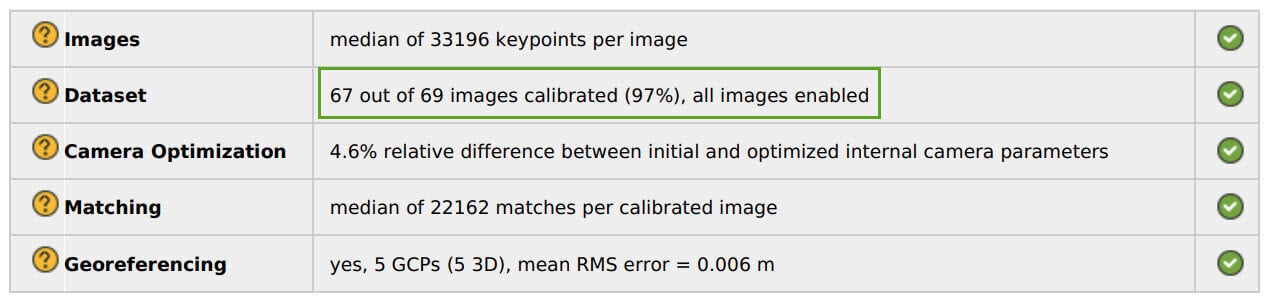
 Causes
Causes
Several causes can lead to this issue:
- A dataset with low overlap or images not taken in a systematic way. Overlap can be assessed in figure 4 and figure 5 of the Quality Report.
- Repetitive or complex dataset (trees, forest, fields).
- Dataset made from multiple flights with images not similar enough (different time of capture, moving objects, different temperature, different lens).
- Images containing reflective areas (water, windows) that cannot be calibrated.
- Image quality is not sufficient.
Solutions
Possible solutions to the previously listed causes are proposed below.
For cause 1:
- Increase the overlap. For more information about the flight plan: Step 1. Before Starting a Project> 1. Designing the Image Acquisition Plan> a. Selecting the Image Acquisition Plan Type.
For cause 2:
- Process with lower Keypoints Image Scale: This processing option can lead to a higher number of calibrated images than the default original keypoint image scale. For more information: Menu Process> Processing Options... > 1. Initial Processing> General.
- Increase overlap ( > 80%).
- Flying at a higher altitude. This tends to improve results in forests and dense vegetation environments. For more information about the flight plan: Step 1. Before Starting a Project> 1. Designing the Image Acquisition Plan> a. Selecting the Image Acquisition Plan Type.
For cause 3:
- Process each flight individually and combine the projects together in a second step. For more information about how to merge projects: Merging projects.
For cause 4:
- Take images that contain some unreflective areas (e.g. 30% of the land minimum).
For cause 5:
- Camera parameters need to be adjusted (shutter speed, exposure time). For more information about the camera settings: Step 1. Before Starting a Project> 2. Configuring the Camera Settings.
Tip: It is also possible to manually calibrate the uncalibrated images (time-consuming, manual workflow).
