- Pix4D Documentation
- Crane camera
- CraneCamera user app
On-demand collection - CraneCamera user app
The On-demand collection feature can be used to create a collection at any moment in addition to the automated collections that have been set up.
Important: This feature is currently available only for CraneCamera V2.
How to proceed:
- Go to the Site view.
- Click on the Start on-demand collection button.
- Select from the dialog one of the three options that define the on-demand collection quality.
Depending on the option selected, the number of images the system has to collect varies. The name of the on-demand collection is editable.- Default.
- Fast processing.
- High-quality.
- Click on Start on-demand collection button to initiate the capture process.
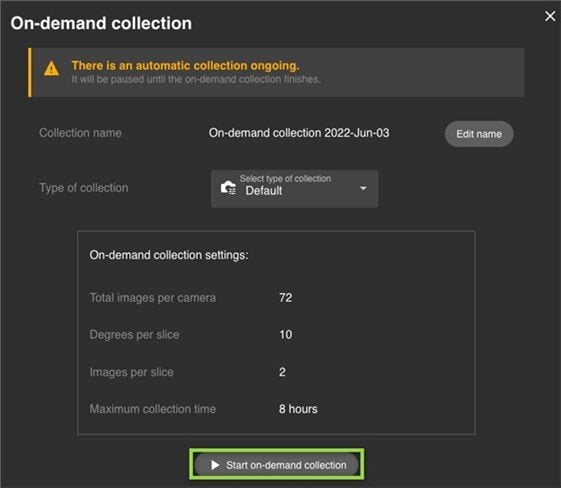
- Click on the Live feedback option to access the live view of the ongoing collection in real-time.
Once the on-demand collection is triggered, a new collection card named Custom is created in the Last collections section on the Site view.
Display of an ongoing on-demand collection.

Display of a finished on-demand collection.
Important: If an automated collection is running while an on-demand collection is triggered, the automated collection will be paused and resume once the on-demand collection is completed.
While the on-demand collection is running, there is the possibility to execute two actions:
- Stop and Delete: The capture will stop and the images collected will be permanently deleted.
- Stop and Process: When a minimum number of pictures has been collected, it is possible to stop and process the collection. The capture will then stop and start processing the images captured once the upload of all images has been done.
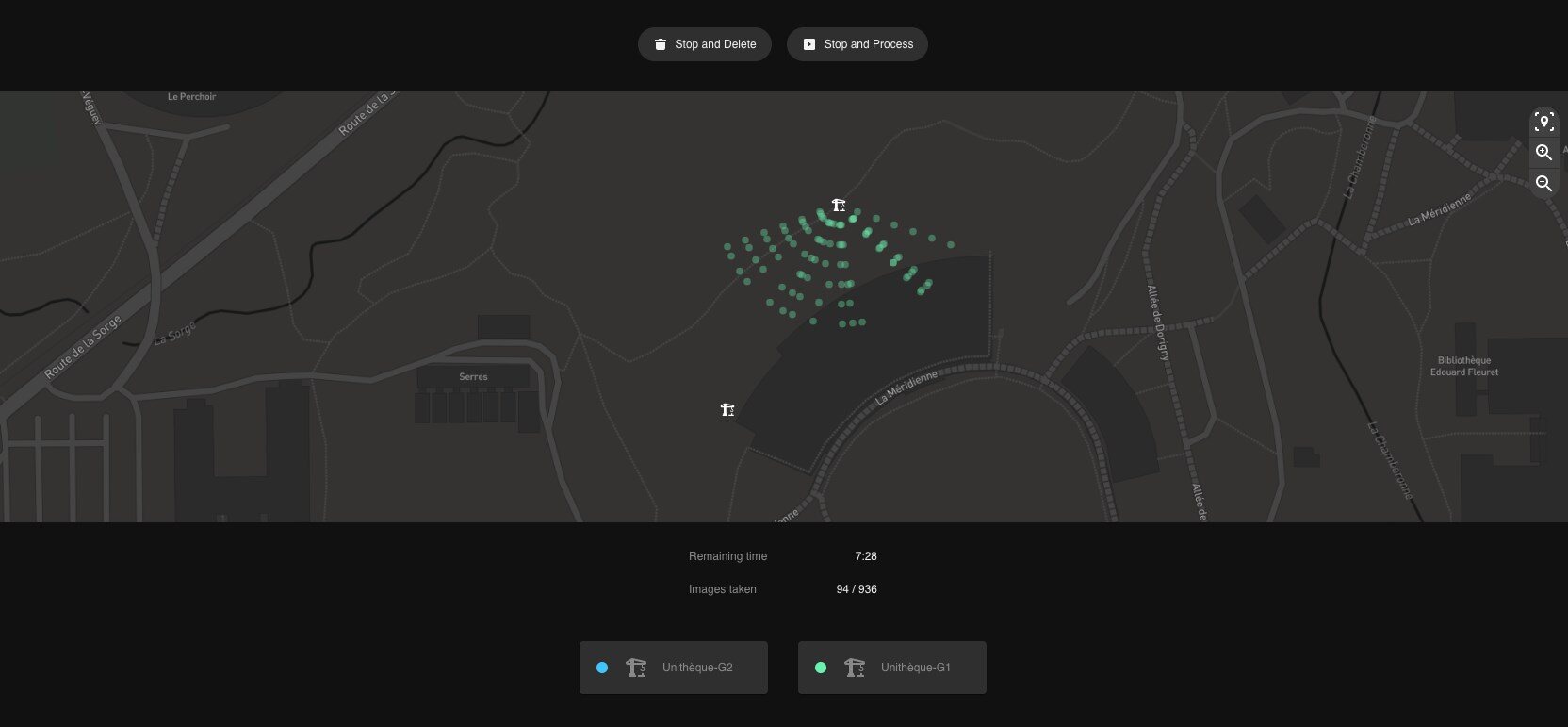
Note: The on-demand collection feature is very useful when only a specific area of a site needs to be monitored. Once enough images have been collected on the area of interest, the capture can be stopped and processed.
Warning: Only one On-demand collection can be created at a time. If an on-demand collection is already running, an information box will be displayed.
