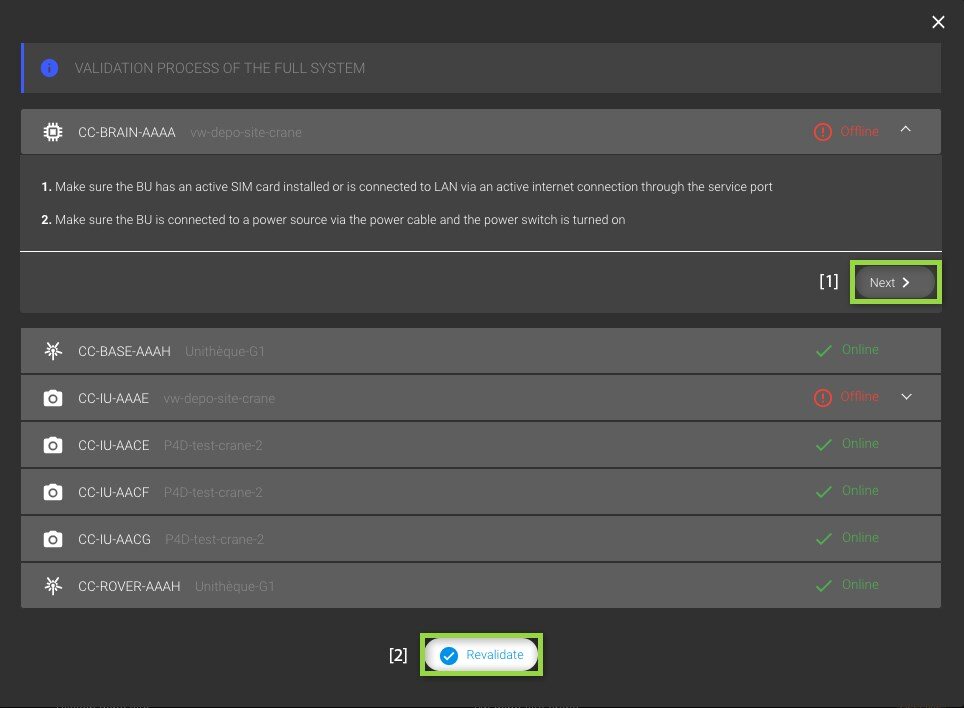- Pix4D Documentation
- Crane camera
- CraneCamera user app
Validation process - CraneCamera user app
The CraneCamera user app can be used to validate the connectivity of a unit or a full system.
Access:
There are two ways to access the validation process.
- From the Home view : Click Units list. A list of all units is displayed including units assigned or not assigned to a site.

- From the Site view : Click Units list. A list of all units assigned to the site is displayed.
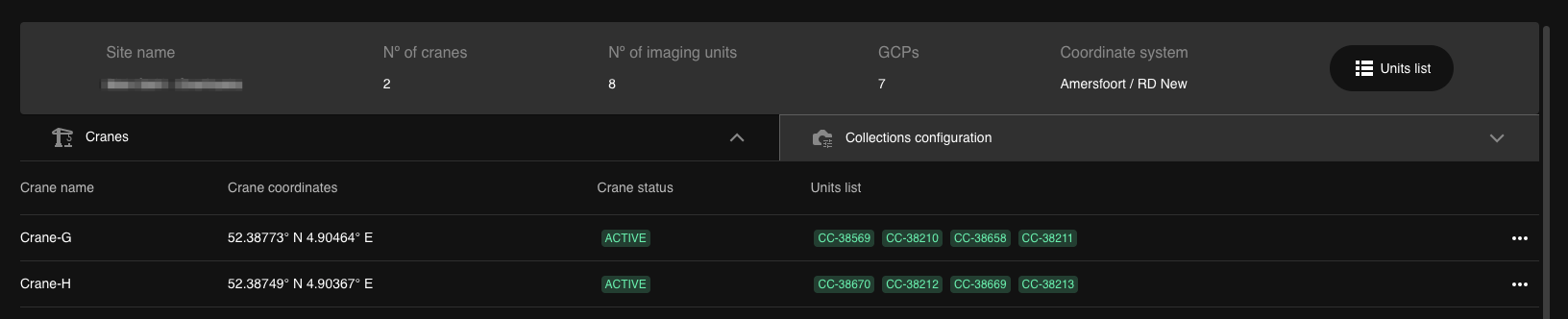
IN THIS ARTICLE
Validate the connectivity of a single unit
Validate the connectivity of a full system
- Select the unit to test.
- On the right side of the top bar, click Validate.
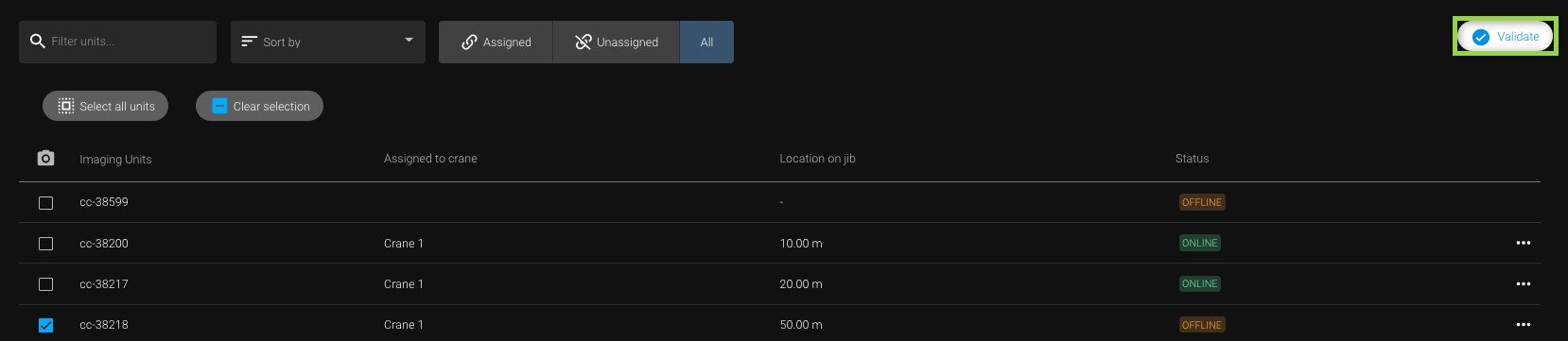
- If the unit appears Online, it is connected.
- If the unit appears Offline, it is not connected. Follow the troubleshooting instructions displayed on the validation wizard for the Offline unit.
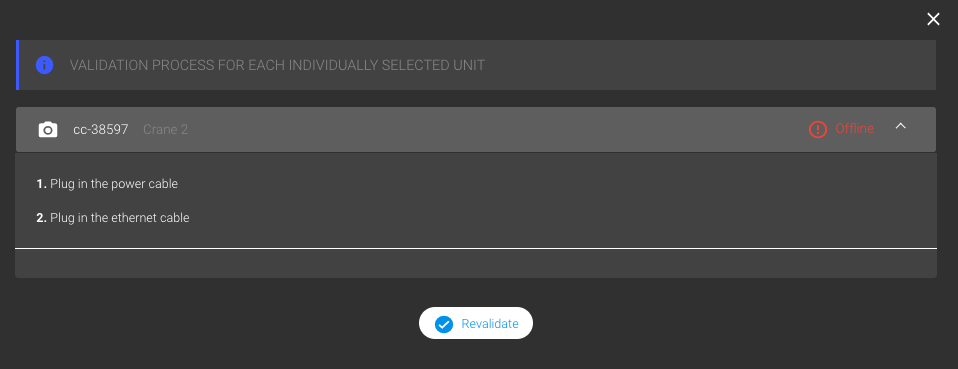
- Once the troubleshooting process for the Offline unit is done, click Revalidate to refresh the data. If the problem persists, contact support.
- Select all units of the system to test.
- On the right side of the top bar, click Validate.
- If all units appear Online, then they are ready to be installed on the crane or if the system is installed on the crane, it is well connected.
- If a unit appears Offline, follow the troubleshooting instructions displayed on the validation wizard for the Offline unit. If more than one units appear Offline, click Next [1] to access the instructions for the next offline unit.
- Once the troubleshooting process for the Offline unit(s) is done, click Revalidate [2] to refresh the data.
- If all the units are Online, the system is ready to be installed.
- If one or more units are still Offline, contact support.