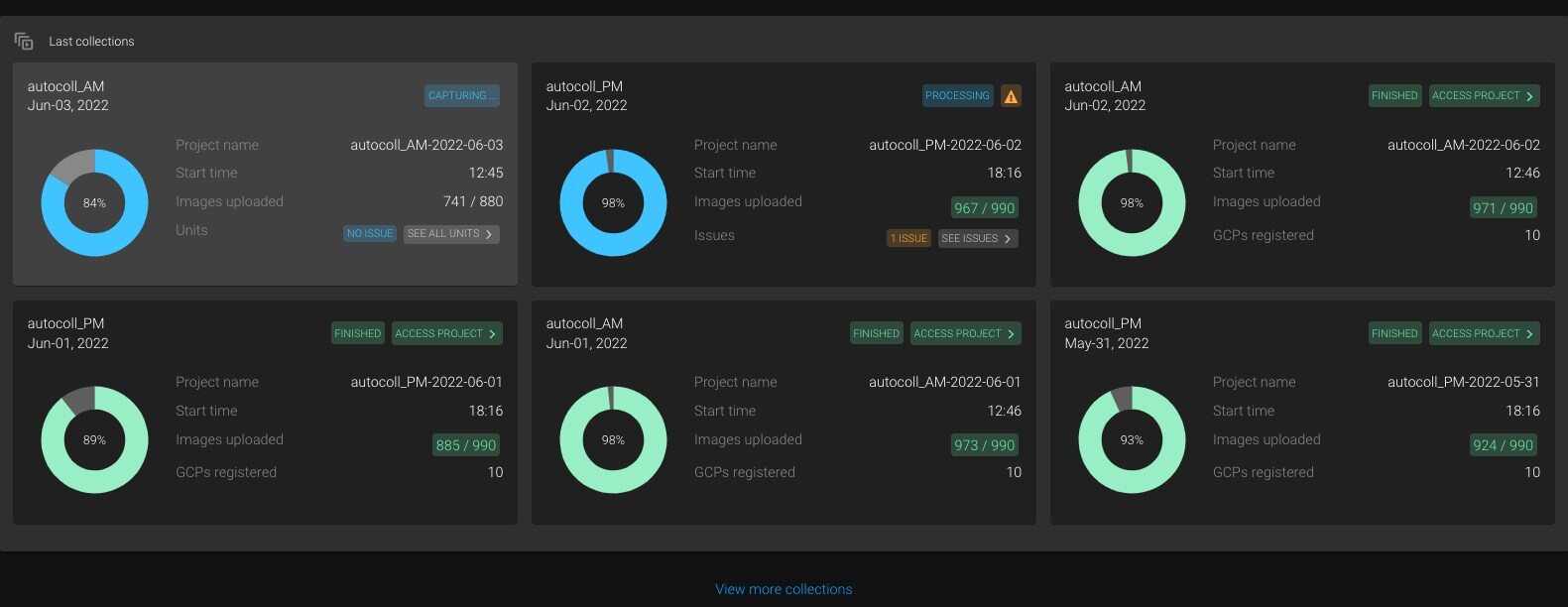The Site view displays all the information corresponding to a selected site. It is divided into three sections: Cranes, Collections configuration, and Last collections. This article describes in detail the features of each section and its functions.
IN THIS ARTICLE
Cranes
This section resumes information about the crane(s) equipped with a CraneCamera system and the units installed on it.
To access the simulation of the cameras installed on the crane(s):
- From the Home view page, click on a site to access the Site view.
- On the Site view, expand the Cranes section and click on a crane.
In this view, it is possible to find additional information about:
- Collection information:
- If there is no collection happening, information on the scheduled collections is displayed.
- Collection days. [1]
- Beginning of the collection (local time). [2]
- If there is no collection happening, information on the scheduled collections is displayed.
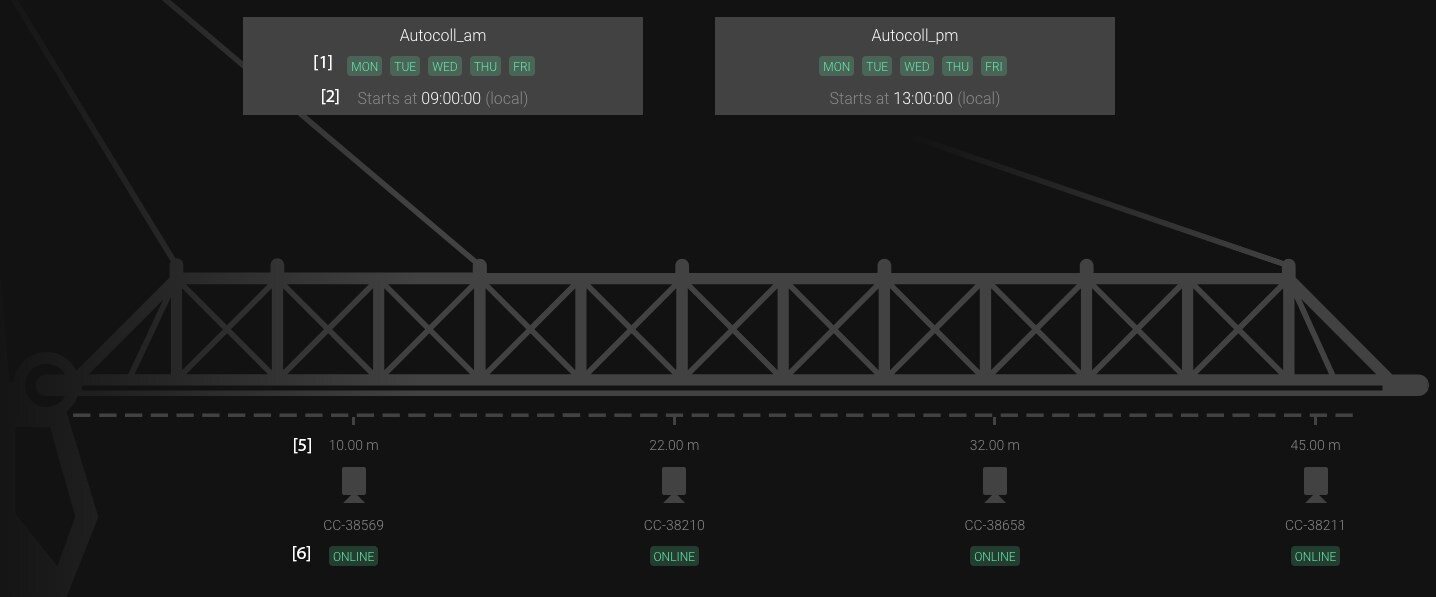
-
- If an ongoing collection is taking place:
- Status of the collection. [3]
- Beginning of the collection (local time). [4]
- If an ongoing collection is taking place:
- Units installed and their exact location on the jib [5]:
- Camera name.
- Camera position (m/ft).
- Unit status [6]:
- ONLINE : the unit is connected.
- OFFLINE : the unit doesn’t have power.
- Collection status for each unit installed when a collection is on-going [7].
- CAPTURING : the unit is collecting images.
- WAITING : the unit hasn’t started to collect images.
- DONE : the unit has finished its collection.
- UNAVAILABLE : the unit is most likely offline and cannot capture images.
- Latest image collected by each Imaging Unit for an ongoing collection [8]:
- The latest images appear as thumbnails with the date and time stamps. Click on the thumbnail to enlarge the image.
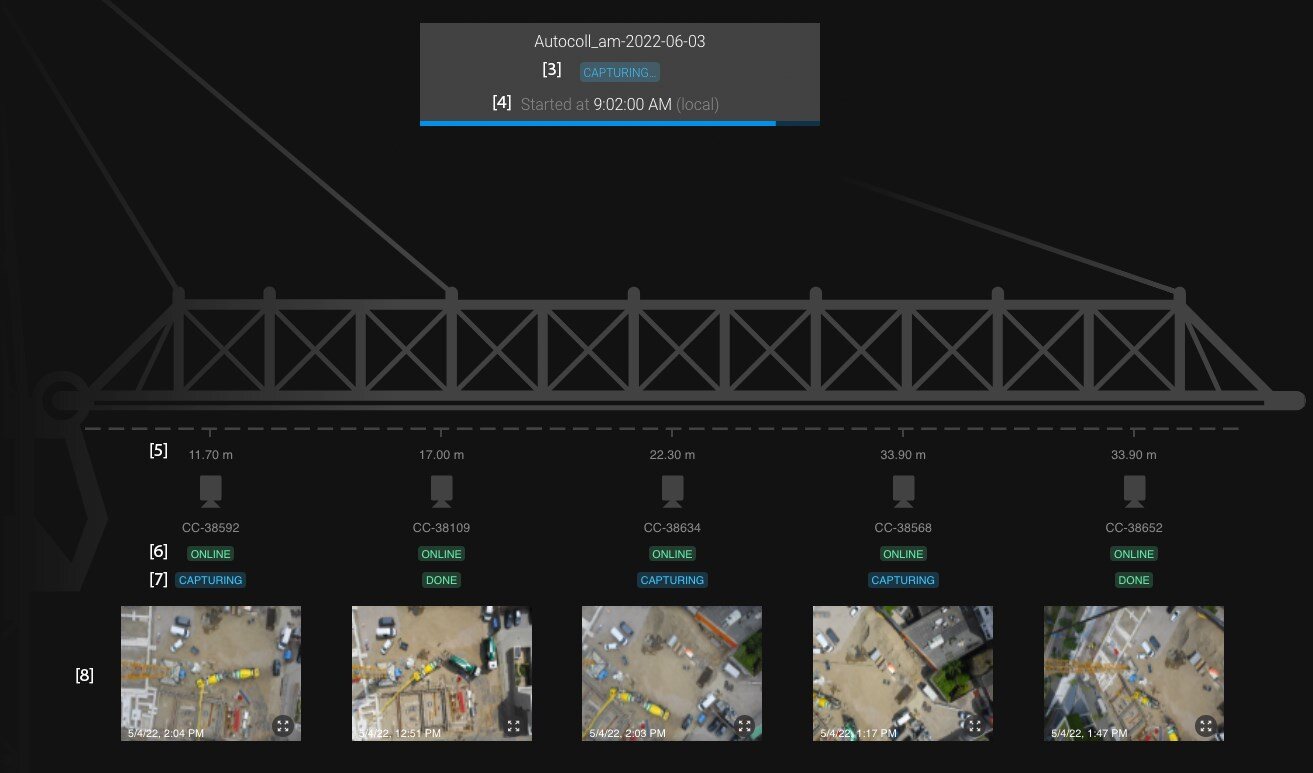
Collections configuration
This tab gives information on the daily scheduled collections: the beginning and the end of the capture, and the crane(s) that contribute(s) to the collection. More than one collection can be set up.
By expanding the collections configuration section, it is possible to find additional information about:
- Collection name.
- Start time : Exact local time at which the capture of the collection begins.
- Stop time : Exact local time at which the capture of the collection stops.
- Cranes list.

Last collections
By default, the last 6 collections are displayed but it is possible to access all the previous collections by clicking on the View more collections button.
There is one card per collection that resumes all the key information on the collection:
- The name of the configured collection and the date.
- Status of the collection:
- CAPTURING : States when images are in the process of getting captured.
- PROCESSING : Images have been captured and uploaded to PIX4Dcloud Advanced and the processing is ongoing.
- FINISHED : The processing is completed and the project is available on PIX4Dcloud Advanced by clicking on the ACCESS PROJECT button.
- PAUSED : The capture has been paused because an on-demand collection has been triggered.
- UNAVAILABLE : There is no collection available.
- ERROR : An issue with the collection has occurred.
- Project name : The name of the project created on PIX4Dcloud Advanced.
- Start time : Defines the time when the system has started to capture images.
- Images uploaded : Defines the number of images captured during the collection. A predefined number of images is displayed. It refers to the sum of images each Imaging Unit has to capture to get the maximum site coverage.
- GCPs registered : This field is only visible if GCPs are installed on-site.