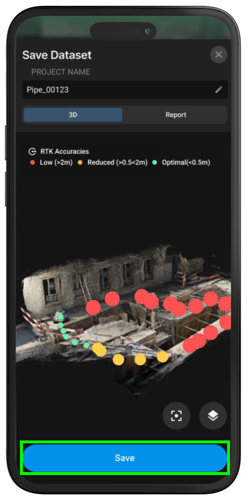Save preview in PIX4Dcatch
The Quality Report feature allows users to assess the quality of a capture immediately after acquisition and before saving the project. This enables in-field evaluation of data quality and the option to redo a capture if needed, eliminating the need to return to the office to review results.
IN THIS ARTICLE
How it works
After completing a capture, a summary screen appears displaying:
- The project name
- Two tabs: 3D View and Report
- A Save button
-2.png?width=250&height=500&name=Plantilla%20Iphone%20(21)-2.png)
3Dview
The 3D View tab displays all captured images along with their corresponding RTK/GPS measurement points.
If the project was captured using an RTK device, the following accuracy indicators are shown:
![]() Low: >6cm
Low: >6cm
![]() Reduced: 3-6cm
Reduced: 3-6cm
![]() Optimal: < 3 cm
Optimal: < 3 cm
Note: The thresholds vary according the GPS or RTK device.
Additional tools available in this view:
- Zoom icon
 : Centers the 3D model on the screen.
: Centers the 3D model on the screen. - Layers icon
 : Expands to toggle the point cloud and image layers.
: Expands to toggle the point cloud and image layers. - Pencil icon
 : Allows editing of the project name.
: Allows editing of the project name.
Report
The Report tab summarizes capture quality using several parameters. Each section provides key metrics and, where applicable, improvement tips.
.png?width=250&height=500&name=Plantilla%20Iphone%20(21).png)
Images
Displays the total number of images and the percentage of images with optimal quality.
Tips for improving image quality are shown at the bottom of the section.
.png?width=250&height=268&name=Frame%20(1).png)
Geolocation
Shows the positioning source used during capture:
 NO LOCATION: Indicates no geolocation information was acquired for the images.
NO LOCATION: Indicates no geolocation information was acquired for the images. GPS: Indicates the images were captured using the device’s integrated GPS receiver, providing low positional accuracy.
GPS: Indicates the images were captured using the device’s integrated GPS receiver, providing low positional accuracy. RTK: Indicates the images were captured using an RTK-enabled receiver, providing high positional accuracy.
RTK: Indicates the images were captured using an RTK-enabled receiver, providing high positional accuracy.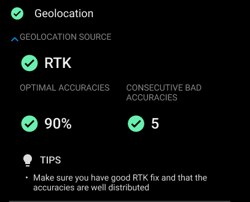
RTK accuracy parameters are divided into two subcategories: Optimal accuracies and consecutive bad accuracies.
The Optimal accuracies are split into three ranges:
 optimal 90-100%
optimal 90-100%  reduced 50-90%
reduced 50-90% low 0-50%
low 0-50%
The Consecutive bad accuracies:
 Optimal 0-50 samples
Optimal 0-50 samples Reduced +50 samples
Reduced +50 samples.png?width=250&height=340&name=Frame%20(2).png)
Autotags
Displays the number of Autotags detected, along with the number of GCPs (if applicable) and how many were successfully recognized.
 A green check indicates all GCPs were recognized.
A green check indicates all GCPs were recognized. A red icon indicates that some GCPs were not recognized.
A red icon indicates that some GCPs were not recognized..png?width=250&height=258&name=Frame%202608747%20(2).png)
.png?width=250&height=258&name=Frame%202608747%20(3).png)
Annotations
Indicates the number of annotations.
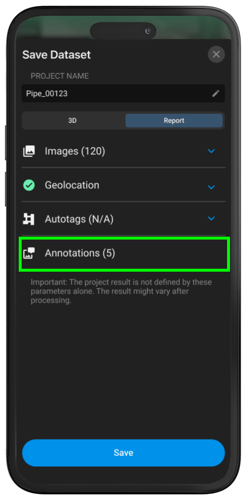
Saving the Project
If all parameters meet quality requirements, tap the Save button to save the project. If the parameters do not meet the requirements, the project can be cancel tapping the ![]() close button.
close button.