Download and installation - PIX4Dsurvey
IN THIS ARTICLE
Download
PIX4Dsurvey can be downloaded from three different locations.
- Technical release notes - PIX4Dsurvey
- Download page
- Download software from account page.
- Open your account page and log in with your Pix4D account.
- Under Your Organizations, select the Dashboard of your organization holding the license(s)
- On the left sidebar, select Download software.


Installation on Windows
Once the software has been downloaded, install it using the following steps:
1. Double-click the downloaded file. The PIX4Dsurvey Setup wizard starts.
2. (optional) If the pop-up Open file - Security Warning appears, click Run.
3. In the pop-up PIX4Dsurvey Setup, on the screen Welcome to the PIX4Dsurvey Setup Wizard, click Next.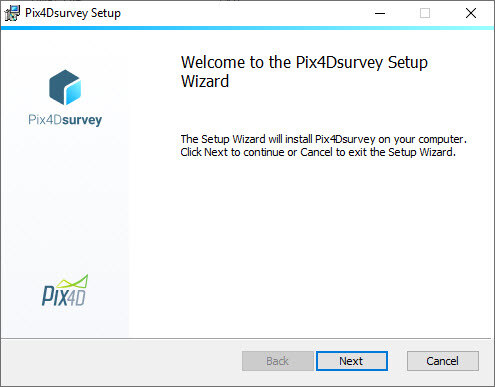
4. Read and agree to the End-User License Agreement to continue the installation. Click Next.
5. (optional) Click Change... to change the destination path for the installation and click Next.
6. Click Install.
7. (optional) In the software information window: "Do you want to allow this app to make changes to your device", click Yes.
8. Click Finish.
If Launch PIX4Dsurvey is selected (default) in the PIX4Dsurvey Setup wizard, then the software will be launched automatically. Else open the software using the Windows Start menu.
Installation on macOS
Once the software has been downloaded, install it using the following steps:
1. Double-click the downloaded file.
2. Drag and drop the PIX4Dsurvey logo into Applications.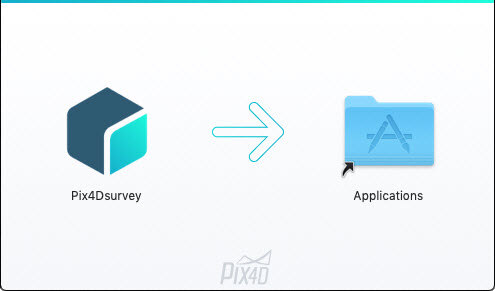
3. Navigate to Finder and click on the tab Applications.
4. Double-click PIX4Dsurvey to run the program.
5. (optional) If the pop-up appears, click Open.
