How to remove Objects from a Stockpile for the Volume Computation - PIX4Dmapper
This article explains the steps to remove an object from a stockpile in PIX4Dmapper.
It is possible to remove an object from a stockpile to acquire accurate volume measurements. The volume is computed based on the DSM, therefore the DSM should be generated without considering the object.
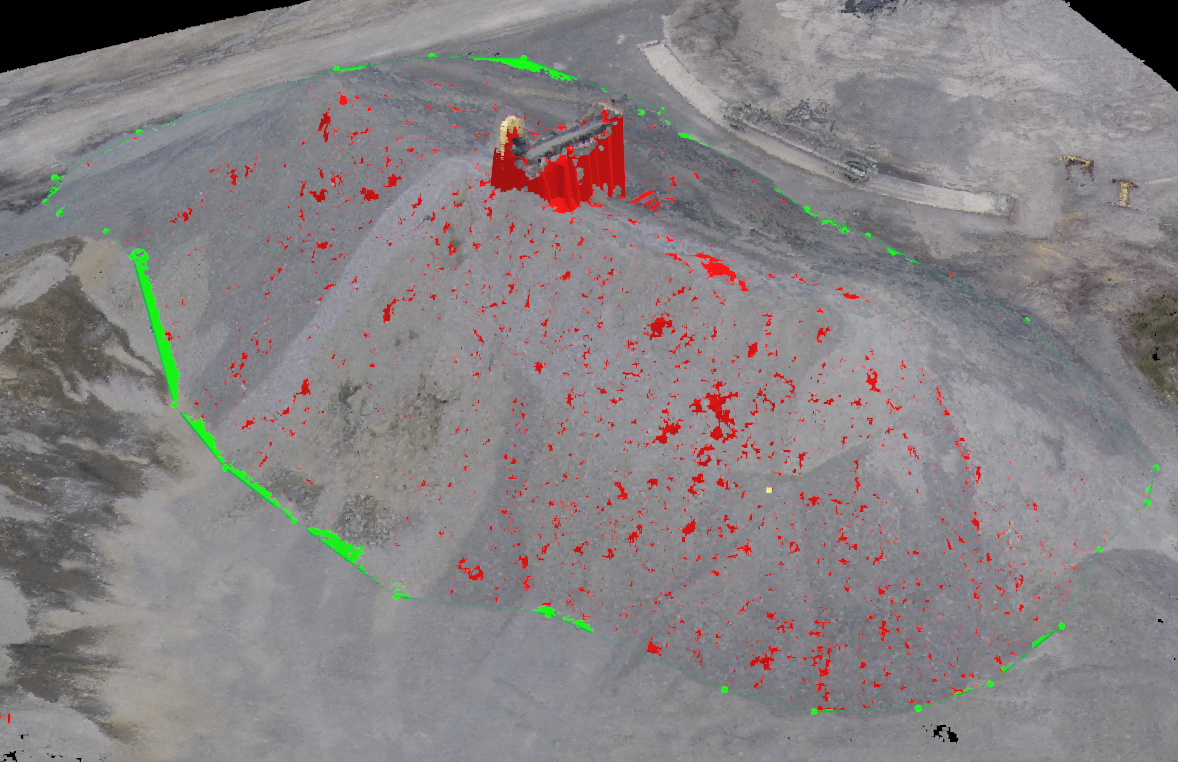
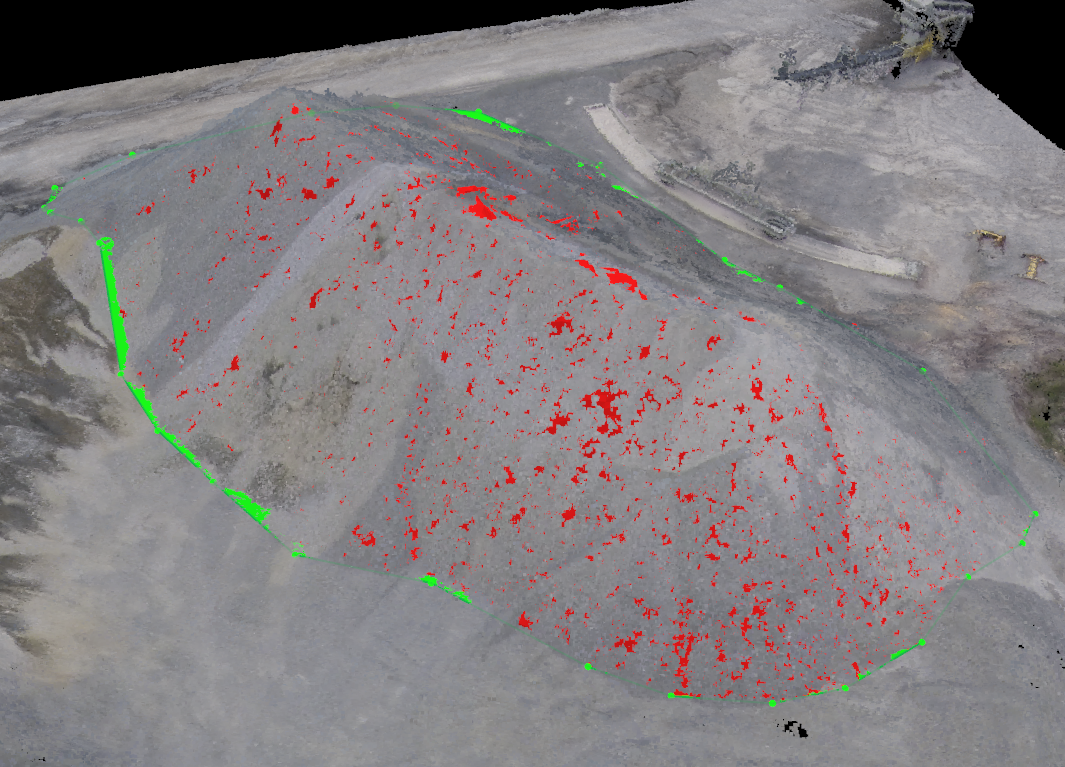
Volume with an object on the stockpile
Volume after removing the object from the stockpile
To remove an object from a stockpile and achieve accurate volume measurement:
1. Process steps 1. Initial Processing and step 2. Point Cloud and Mesh.
2. Edit the point cloud to delete the points of the object, following: How to edit the point cloud in the rayCloud.
3. Process step 3. DSM and Orthomosaic to generate the DSM.
4. Click View > Volumes to access the Volumes view.
5. Draw a volume, following How to draw a Volume and click Compute to compute it.
Note: If step 3 is already processed and the DSM is already generated, it needs to be processed again so that the DSM is updated for the changes in the point cloud. In this case, the DSM and the Orthomosaic should be moved to another directory so as not to be overwritten.
