How to update the driver for an NVIDIA graphics card
The optimal method of updating a driver for an NVIDIA graphics card on a Windows computer is to download the correct driver directly from NVIDIA's download website. This will require understanding what graphics card is currently installed on the selected computer. It is recommended to open the NVIDIA control panel to access this information.
1. Right-click anywhere on the desktop.
2. In the dialog box, select NVIDIA Control Panel.

3. Then, click on the Help tab and select System Information. Alternatively, the System Information can be accessed at the bottom-left of the screen.
4. Select the tab Display.
5. Check the GPU in Items list and the number of the Driver version.
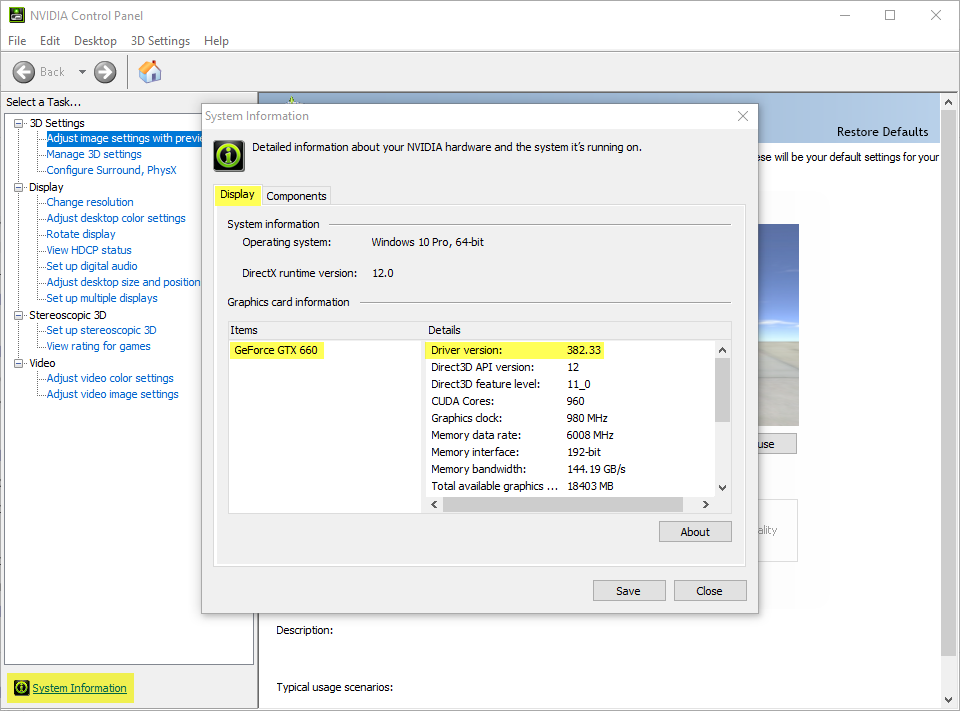
6. Go to the NVIDIA's page to download drivers.
7. Select the specs of the GPU and click SEARCH.
8. Check the Version and if it is newer than the one currently installed, click DOWNLOAD.
9. Run the .exe file and follow the instruction to upgrade the driver.
10. Restart the computer.
Disclaimer: Pix4D publishes this information as a courtesy to its customers. Because this information may not be accurate, Pix4D makes no warranty of any kind, expressed or implied, with respect to its validity.
