How to log out - PIX4Dmapper
This article provides step-by-step instructions on how to log out of PIX4Dmapper.
To log out of PIX4Dmapper:
1. Make sure that there is an Internet connection for this procedure.
2. Open PIX4Dmapper on the computer where it is currently registered.
3. On the right side of the toolbar, click the user options button  and click Log Out...
and click Log Out...
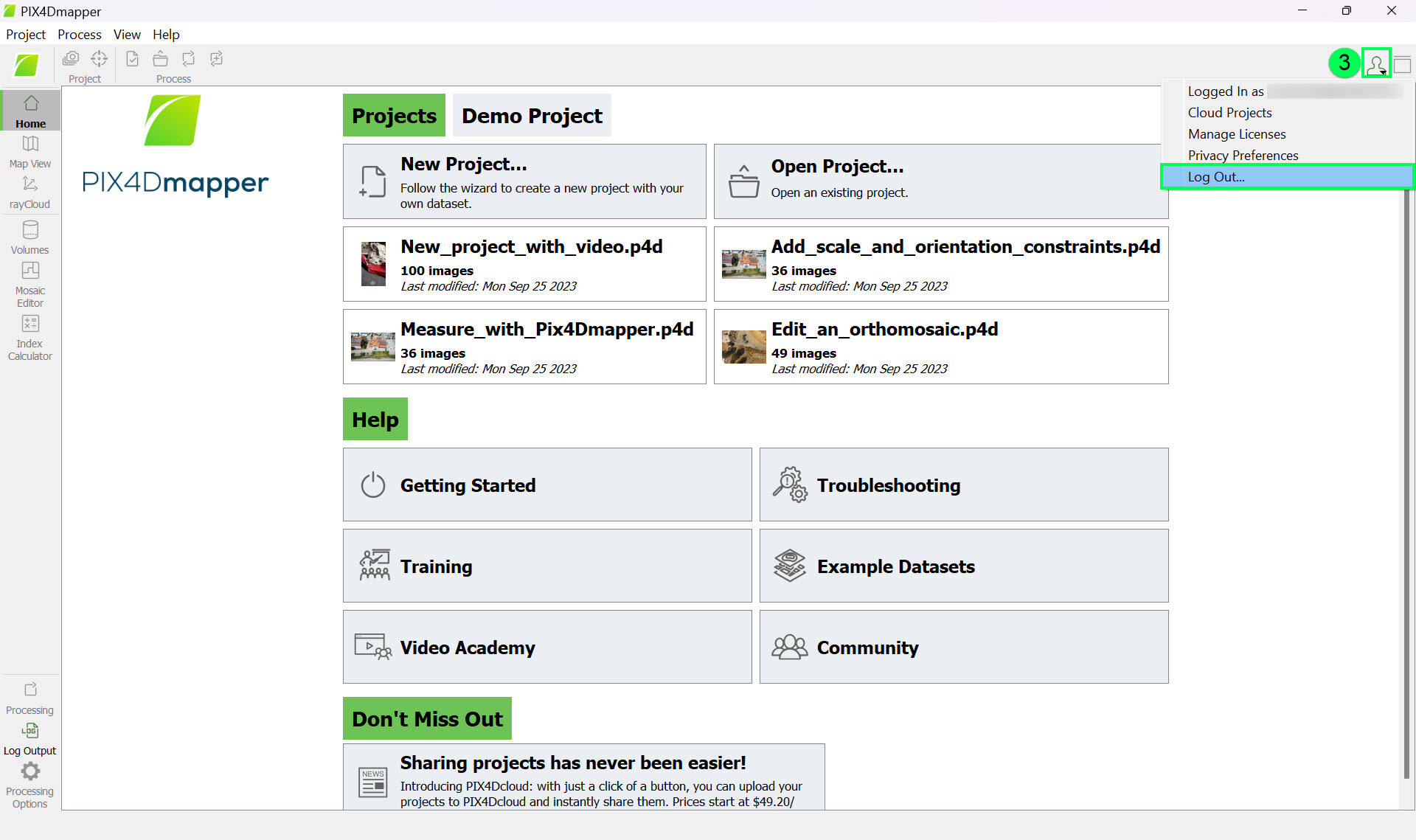
4. Confirm the action by clicking OK.

After logging out from PIX4Dmapper, this action frees a seat on the license. Users can then log in with another device to activate the seat. For more information on how to log in to PIX4Dmapper: How to log in - PIX4Dmapper.
Tip: If you don't have access to your logged in device, you can use the Remote device deactivation feature (more information in this article: Remote device deactivation - PIX4Dmapper). Note that this feature must be activated while there is no active device.
