Menu Process > Output Status... - PIX4Dmapper
The Output Status option in PIX4Dmapper contains a variety of information that the user might find useful. This article explains in more detail this option.

The pop-up Output Status displays:
- The processing step that is being processed.
- The processing steps that have already been processed.
- The processing steps that cannot be processed with the current version of PIX4Dmapper. For more information: Processing steps.
- The output files that are selected to be generated.
- The output file that is being generated.
- The output files that have already been generated.
- The output files that can be generated with the current version of PIX4Dmapper. For more information: Processing steps.
- The formats of the output files selected to be generated.
- The dependencies between the output files.
- Information and links to the processing options and the results folders about the output files.
The pop-up Output Status consists of:
Processing steps
Output files
Display options
Processing steps
The three processing steps, 1. Initial Processing, 2. Point Cloud and Mesh and 3. DSM, Orthomosaic and Index appear in the pop-up Output Status.
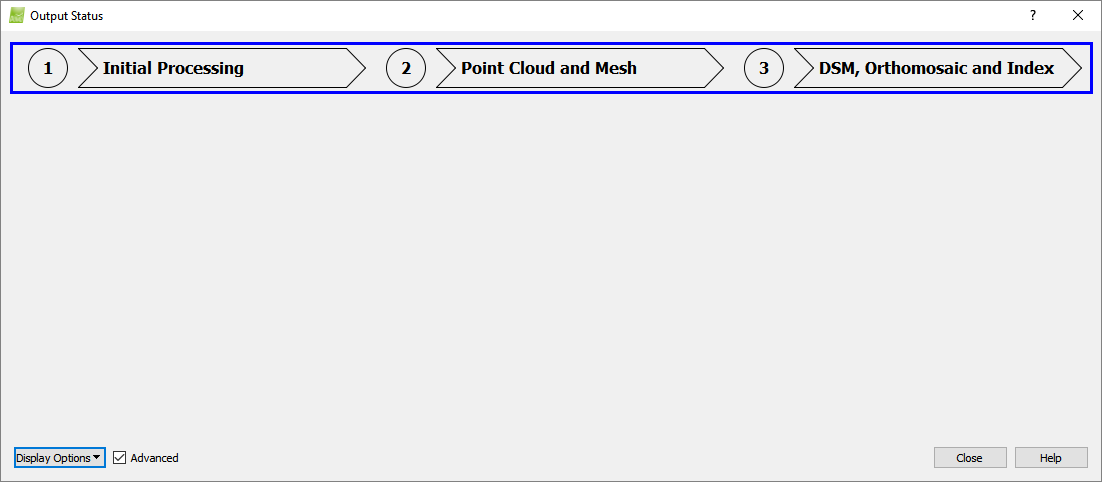
The processing steps can be:
- Transparent: If the processing step is not processed yet.
- Orange: If the processing step is being processed.
- Green: If the processing step is already processed.
- Grayed out: If the processing step is not available in the current version of PIX4Dmapper.
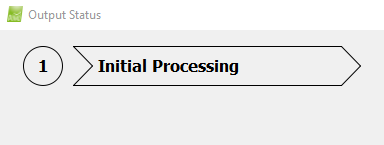
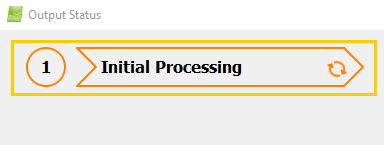
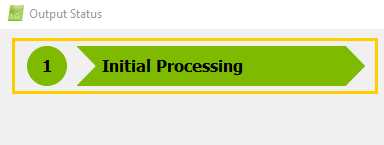
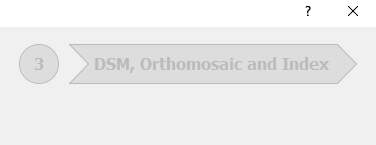
Output files
The output files can be:
- White: If the output file is not generated yet.
- Orange: If the output file is being generated.
- Green: If the output file is already generated.
- Grayed out: If the output file is not selected to be generated or if the output file is not available in the current version of PIX4Dmapper.
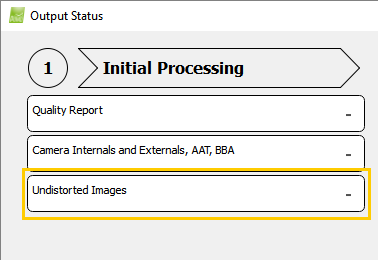
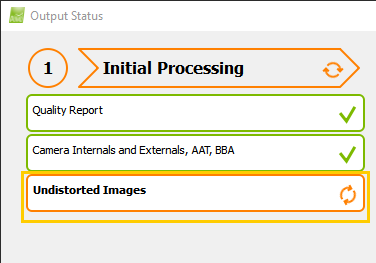
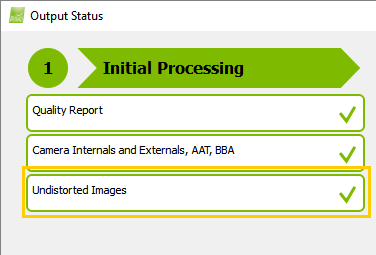
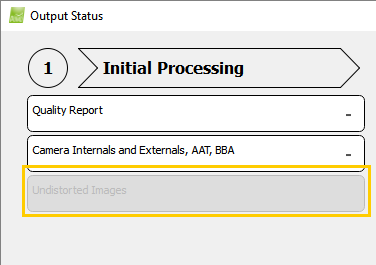
For each processing step, the following output files are displayed:
1. Initial Processing:
- Quality Report
- Camera Internals and Externals, AAT, BBA
- Undistorted Images
2. Point Cloud and Mesh:
- Densified Point Cloud
- 3D Textured Mesh
3. DSM, Orthomosaic, and Index:
- Grid DSM
- Raster DSM
- Contour Lines (based on the Raster DSM)
- Raster DTM
- Contour lines (based on the Raster DTM)
- Orthomosaic
- Google Maps Tiles and KML
- Reflectance Map
- Index Map
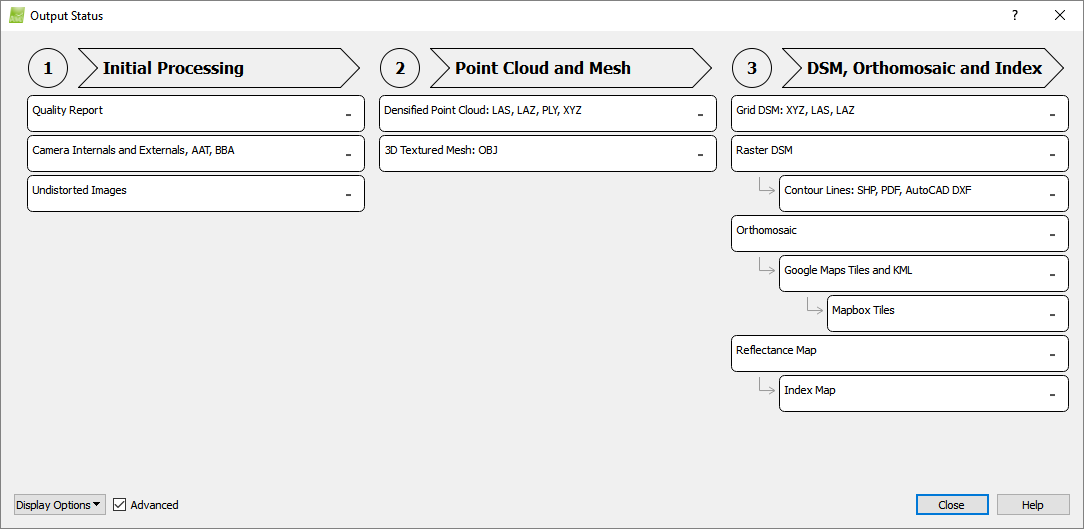
In each output file box, the different selected output file formats are displayed.
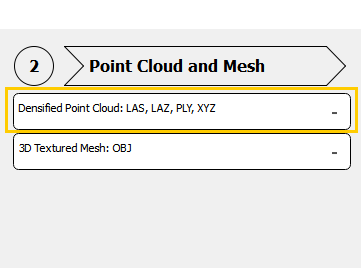
Some output files are indented and connected to other output files with arrows. These arrows represent the dependencies between the different output files. If the initial output file is not selected, the dependent one cannot be generated and it is grayed out.
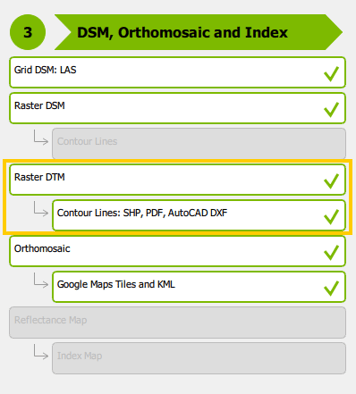
When clicking an output file box, the box extends. The extended box contains:
- A description of the output file.
- A link to the processing options of this output file.
- A link to the results folder directory of the output file.
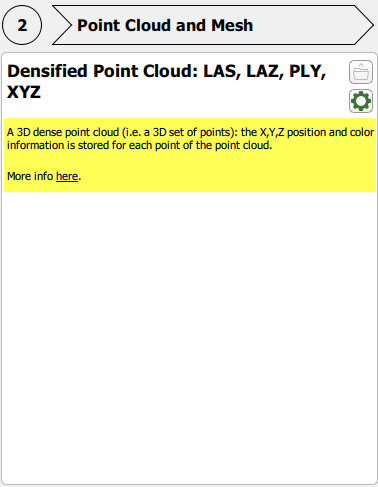
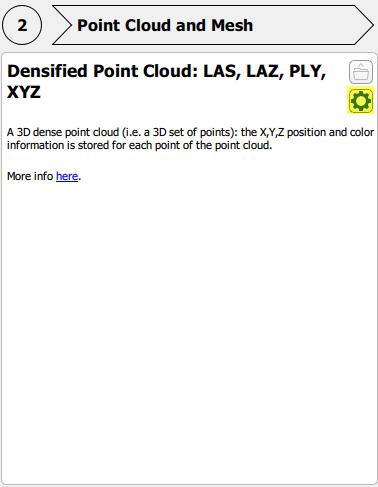
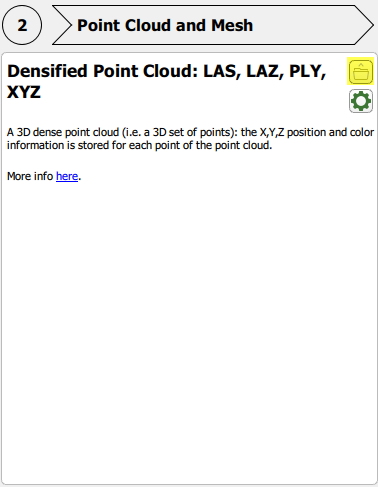
Display Options
The drop-down list Display Options selects the output files to be displayed. The display options are the following:
- Disabled: The output files not selected or not available in the current version of PIX4Dmapper are displayed.
- To do: The output files selected to be generated are displayed.
- In Progress: The output files being generated are displayed.
- Done: The output files already generated are displayed.
If the box Advanced is selected, the advanced output files are shown.
And the action buttons:
- Close: Closes the pop-up Output Status.
- Help: Opens the PIX4Dmapper help.
