Menu Process > Send Map to eMotion - PIX4Dmapper
Access: On the Menu bar, click
Process > Send Map to eMotion. Only available when eMotion (by senseFly) is installed on the same device and step
3. DSM, Orthomosaic and Index is generated.
Important: It is possible to generate the map that will be sent to eMotion only if the output coordinate system is not set to arbitrary.
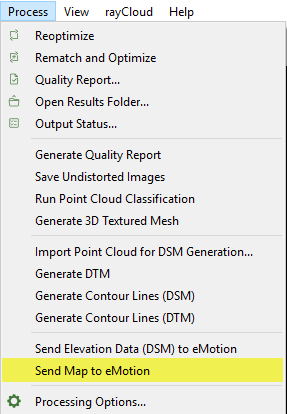
When clicking Process > Send Map to eMotion, the Google Maps Tiles and KML are sent.
