How to set the band weights for modified cameras (NIR,R,G and NIR,G,B) - PIX4Dmapper
The contribution of each camera band to the keypoint extraction step of Initial Processing depends on the weight that each band has. These weights are only used during the first step of processing.
For modified cameras that do not exist in our camera database, it is recommended to set the band weights as follows:
- For (NIR,R,G) cameras: NIR = 0.7152, Red = 0.0722, Green = 0.2126.
- For (NIR,G,B) cameras: NIR = 0.7152, Green = 0.2126, Blue = 0.0722.
- Modified cameras that already exist in our camera database have the correct weights: no user intervention is needed.
- If the above-mentioned values do not provide good results, other weights can be chosen: it is recommended to give weight to the bands having the most contrast.
Setting the correct camera band weight can be time-consuming as it may require a trial-and-error approach. By examining an image's band levels histogram, one can determine which band has the most contrast. Broad histograms represent a scene with significant contrast, whereas narrow histograms represent less contrast. Image band levels can be inspected via a number of commonly used image editing solutions.
It is recommended to give the band with the most contrast the highest weight. In general, selection of the weights is something to experiment with as it is hard to tell which are the correct values. The sum of the weights must always be equal to 1.0.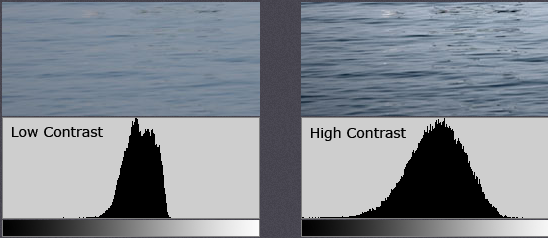
To edit the weights:
1. In the Menu Bar, click Project > Image Properties Editor...
2. In the Image Properties Editor, under the section Selected Camera Model, click Edit.
3. In the Camera Model section, click Edit.
4. In the Camera Model Bands section, click Edit.
5. In the Edit Camera Model Band Configuration window, click Edit.
6. In the Edit Band Configuration window, set the correct band weights in the column Weight.
7. In the Edit Band Configuration window, click OK.
8. In the Edit Camera Model Band Configurations window, click OK.
9. In the Edit Camera Model window, click OK.
