How to import a Processing Options Template - PIX4Dmapper
To import a processing options template .tmpl file into PIX4Dmapper:
1. Open a project
2. On the Menu bar, click Process > Options....
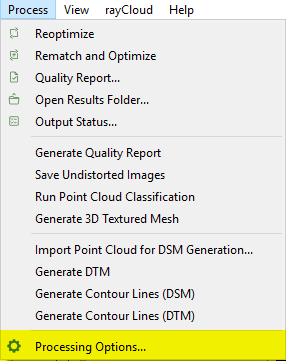
3. In the Processing Options window, click Manage Templates....
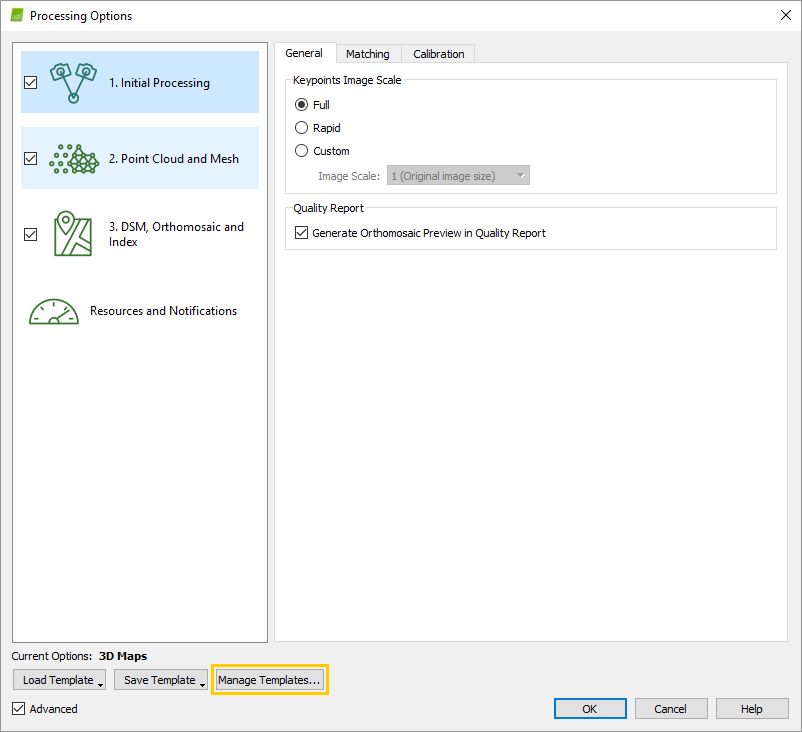
4. In the Manage Templates window, select Import/Export to display more options.
5. In the Manage Templates window, click Import....
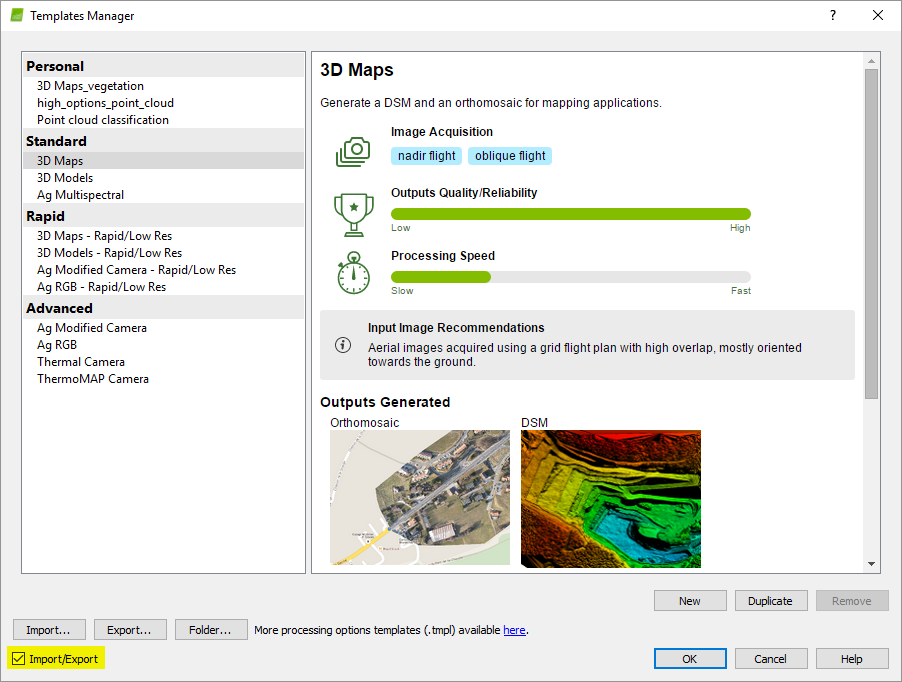
6. In the Import Template window, browse for the .tmpl file, select it and click Open.
The template is imported.
Note:
- Processing options templates can be created in the Template Manager and be exported to a .tmpl template file.
