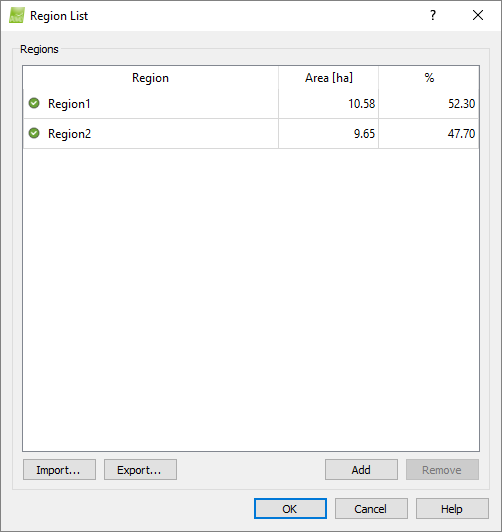How to create a Region with the Index Calculator - PIX4Dmapper
Access: On the menu bar, click
View > Index Calculator (available once step
1.Initial Processing has been completed).
1. On the Index Calculator sidebar, in section 2. Regions, click Regions. The Region List pop-up appears.
2. Click Add.
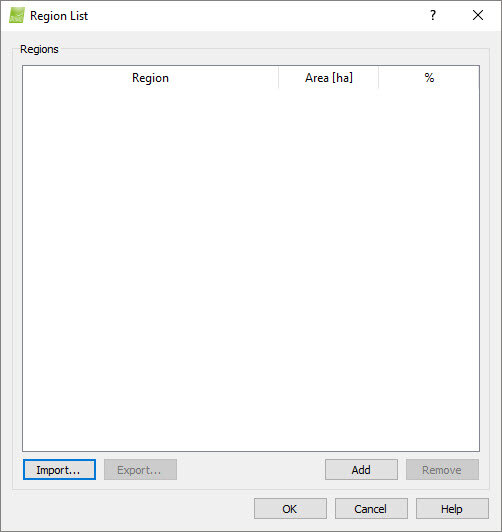
3. (optional) Double click on unnamed to edit the name of the region.
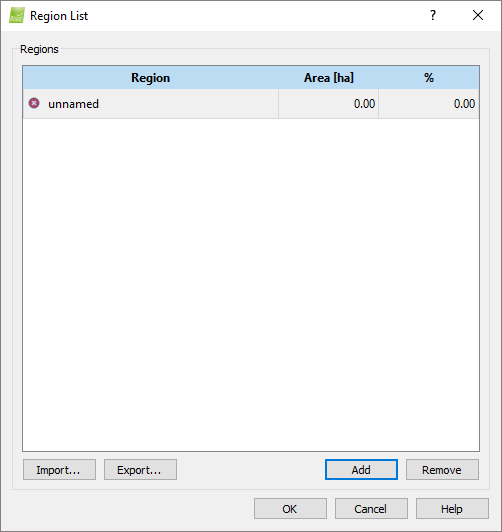
4. Click OK.
5. The Region List pop-up is closed.
6. Click on Draw to start drawing the polygon region in the Index View for the selected region name.

In the Index View, left-click to place polygon vertices, and right-click to create the last vertex and close the polygon. Ensure that after drawing a region, the check mark  appears beside the button Clear.
appears beside the button Clear.

7. (optional) Click on Regions... to display the area of the regions and the percentage each region occupies among all the regions.