How to split a project into subprojects - PIX4Dmapper
A dataset can be divided into subprojects either automatically using the Split into Subprojects option or manually.
1. Dataset with image geolocation
2. Dataset without image geolocation
1. Dataset with image geolocation
In order to split a project into subprojects:
1. Click Project > Split into Subprojects...
2. (optional) On the Split the Project into Subprojects pop-up, change the Maximum Number of Images to the desired value and/or the Suffix of the Subproject's Name, for more information about the setting options: Menu Project.
3. Click OK.
2. Dataset without image geolocation
One-flight Aerial Project
Estimate the distance between the flight lines. It is recommended to divide the dataset into flight lines with the smallest distance between them to maximize the overlap between the subprojects.
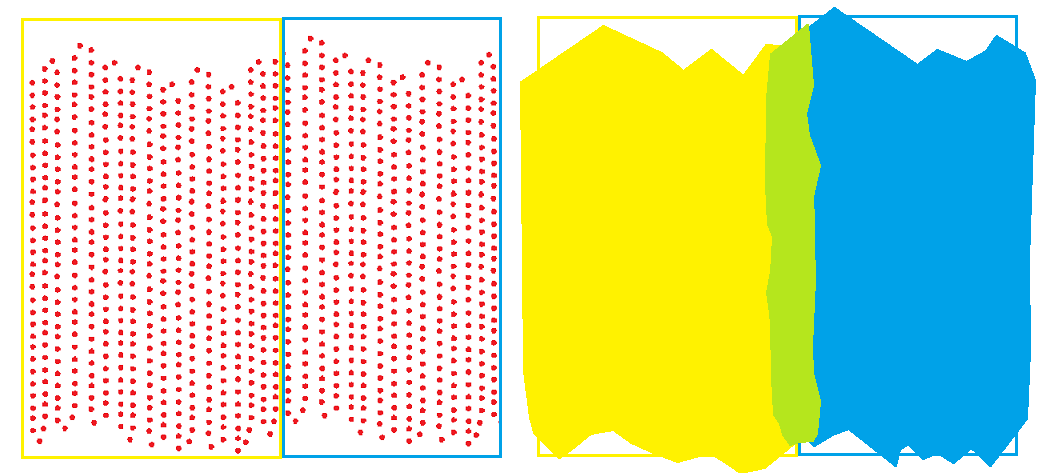
The yellow area is the area covered by the left subproject. The blue area is the area covered by the right sidebar.
The green area is the common area between the two subprojects.
Several-flight Aerial Project
Fly the different flights so that there is a common area covered by as many flights as possible. Each flight can be one subproject.
Terrestrial Project
Split the project into subprojects in such a way that different subprojects share common images. This will ensure that there is overlap between the subprojects, which will facilitate merging.
