Menu View > rayCloud > Left Sidebar > Layers > Point Groups - PIX4Dmapper
Access: On the Menu bar, click
View > rayCloud to open the rayCloud. The
Layers section in the left sidebar is displayed on the left of the main window.
Note: This layer is also accessible from the Volumes view: On the Menu bar, click
View > Volumes to open the
Volumes. The
Layers section is displayed on the left of the main window. The Volumes view is available when the point cloud and the DSM are generated.
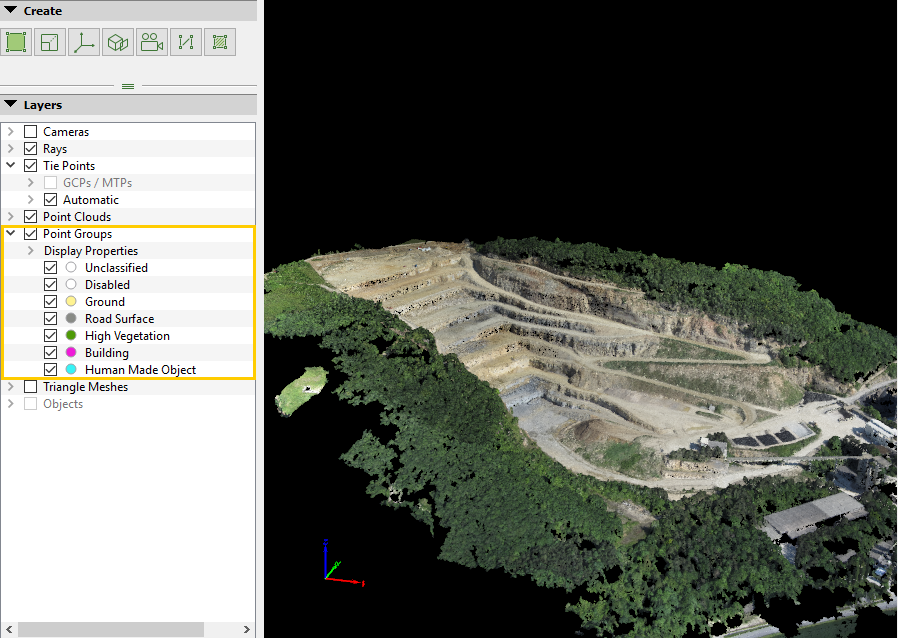
The Point Groups layer contains the following sub-layers:
- Unclassified: Selected by default. It contains points that do not belong to any other point group. By default, all the points are Unclassified.
- Disabled: Points that will not be used for step 3. DSM, Orthomosaic and Index. When processing step 3. DSM, Orthomosaic and Index, only the points belonging to the point group Disabled will not be used.
- Ground, Road Surface, High Vegetation, Building, Human Made Object: Predefined point groups created for the Point Cloud Classification. When the point cloud classification has not been generated the predefined point groups are empty.
By selecting/unselecting a specific Point Group checkbox, the corresponding Point Group is shown/hidden in the 3D View.
By right clicking a specific Point Group, a context menu with the following action appears:
- Rename: Allows to change the Point Group name.
- Remove: Deletes the selected Point Group.
For:
- Unclassified: Rename and Remove are grayed out.
- Disabled: Rename and Remove are grayed out.
- Predefined Point Groups: Rename and Remove are grayed out.
- New Point Groups: Rename and Remove are available.
By right clicking on the Point Groups layer, a context menu with the following action appears:
- New Point Group: Option to create New Point Group. By clicking New Point Group, a new point group named Group 1 will be created in the Point Groups sub-layer.
