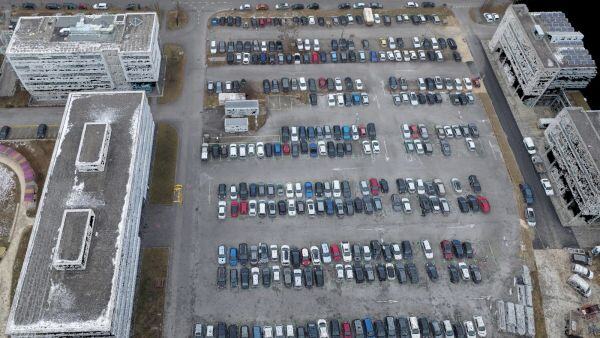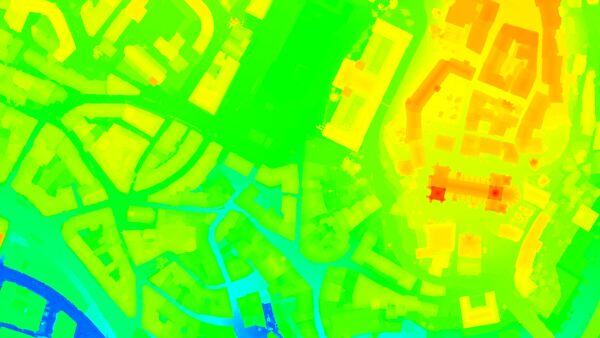How to verify the supported OpenGL versions of the graphics card - PIX4Dmapper
This article provides instructions on verifying the supported OpenGL versions of a graphic card.
OpenGL (Open Graphics Library) is important for rendering 2D and 3D vector graphics. However, some features might not work if the GPU is not compatible with the necessary OpenGL version.
To verify the supported OpenGL versions of the graphic card:
- Download and install OpenGL Extensions Viewer (free of charge).
- Open OpenGL Extensions Viewer.
- In the Tasks menu, click Summary.
- Check the OpenGL version of the GPU:
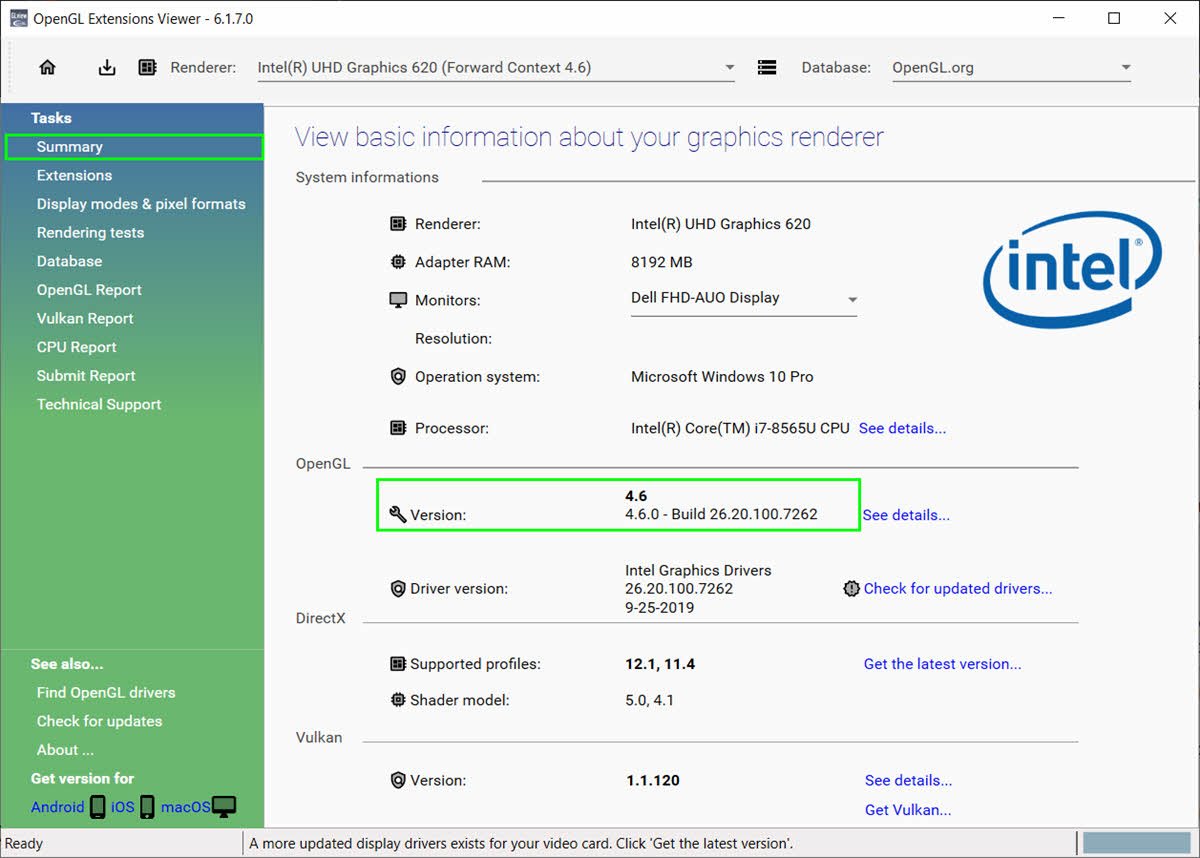
Important: In PIX4Dmapper, a necessary condition to visualize the Point Cloud in the
rayCloud view is that the graphic card (GPU) is compatible with OpenGL 3.2. When using
remote access or virtual machines a user needs to enable graphics adapters as mentioned in the It was not possible to initialize OpenGL article.
Tip: Users can check what they can do with their graphics card and process
example projects - real photogrammetry datasets.