Big triangles generated in the DSM - PIX4dmapper
Problem
The DSM shows some artifacts: big area(s) formed by triangles.

Cause
The external triangles: The mapped area present concave zones and no Processing Area has been drawn so the software triangulates positions and fills in the holes with the triangles.
The internal triangles: The problem is related to images not calibrated in the affected area due to low overlap. If the project has constant overlap and the problem is still produced, the reason is that the affected area is more difficult to reconstruct and less keypoints could be found and therefore, the images could not be calibrated.
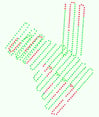

Solution
In order to solve the external triangles
1. Draw a Processing Area around the desired area (the drawn area can have concave zone) following: How to use a processing area in PIX4Dmapper.
2. Process the 3. DSM, Orthomosaic and Index again.
In order to solve the the internal triangles
1. Calibrate manually the affected images following: How to manually calibrate uncalibrated Cameras in the rayCloud.
2. Change the processing options:
2.1. On the Menu bar, click Process > Processing Options...
2.2. On the 1. Initial Processing tab, in the section General, change the Keypoints Image Scale to: 2 (double image size).
2.3. On the 2. Point Cloud and Mesh tab, in the section Point Cloud Densification:
2.3.1. Change the Image scale to: 1 (original image size, slow).
2.3.2. Change the Point density to: High (slow).
2.3.3. Change Minimum number of matches to: 2.
3. Process the project again.
4. If the processing fails due to the hardware resources or the images are calibrated but the big triangles still appear, fly the affected zone again with higher overlap (with same light and weather conditions) and create a new project including the mentioned images.
