How to get a trial of PIX4Dmapper
Pix4D offers free 15-day trial licenses for PIX4Dmapper. Users with a business account can get the trial directly. Other users will need to fill out a form to request a license.
Important: Automatic 15-day trials are no longer available.
- If not created yet, create a Pix4D user account following the steps: Sign up.
- Visit this page, click Try for Free. If requested, log in with your Pix4D user account.
- Select the organization where you want the trial license to be created. If you just created the account, you most likely have only one organization.
- You will land in the Download software > Discover more products section in your organization profile.
- If you have a corporate email account (example: name@company.com)
- Click on Download in the PIX4Dmapper panel.
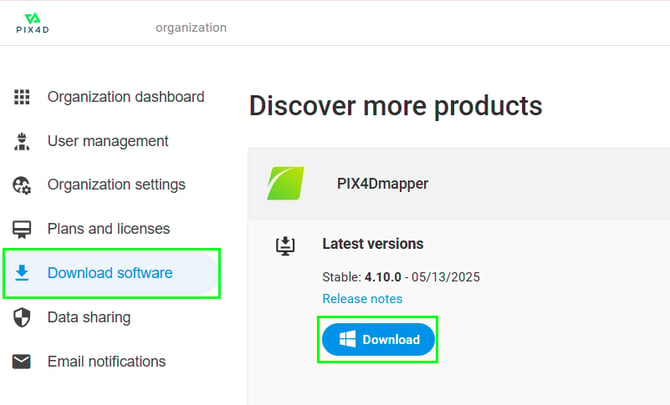
- Install PIX4Dmapper.
- Open PIX4Dmapper and log in with your account.
- Select Discovery Mode and click OK.
- Click on Click for Trial.

- Select the organization where you want to assign the trial.
- Click on Get a free trial.

- Click Continue.
- Click Go Home.
- On PIX4Dmapper, log out and log in again. After logging in, select the newly created trial license.
- Click on Download in the PIX4Dmapper panel.
- If you have a non-corporate email account: (example: name@gmail.com, name@outlook.com, ...)
- Click Contact us in the PIX4Dmapper panel.

- Fill in the form and submit it.
- Wait for our team to reply with information about the next steps.
- Click Contact us in the PIX4Dmapper panel.
Note: Only one trial can be activated per organization. If any user within the organization has already started a trial, no other member of that organization can start another trial for the same product. Trials are also limited to one per user, regardless of the organization. Users cannot obtain additional trials by switching to or joining another organization.
If a trial license already exists (or previously existed) in the same organization but was requested by another user, please create a new organization and change the default organization to the new organization. A user account can create only one trial license per product.
For any questions regarding trial licenses, please fill out the contact form and select "Request a trial" from the dropdown menu to reach out to us.
Note: The decision from our team and the subsequent reply can take up to 15 days.
